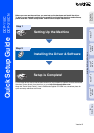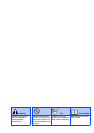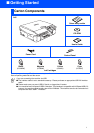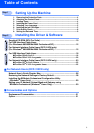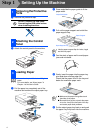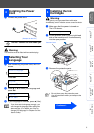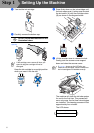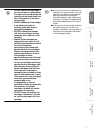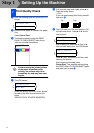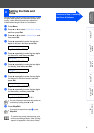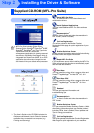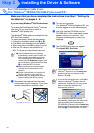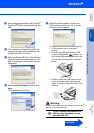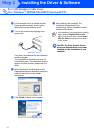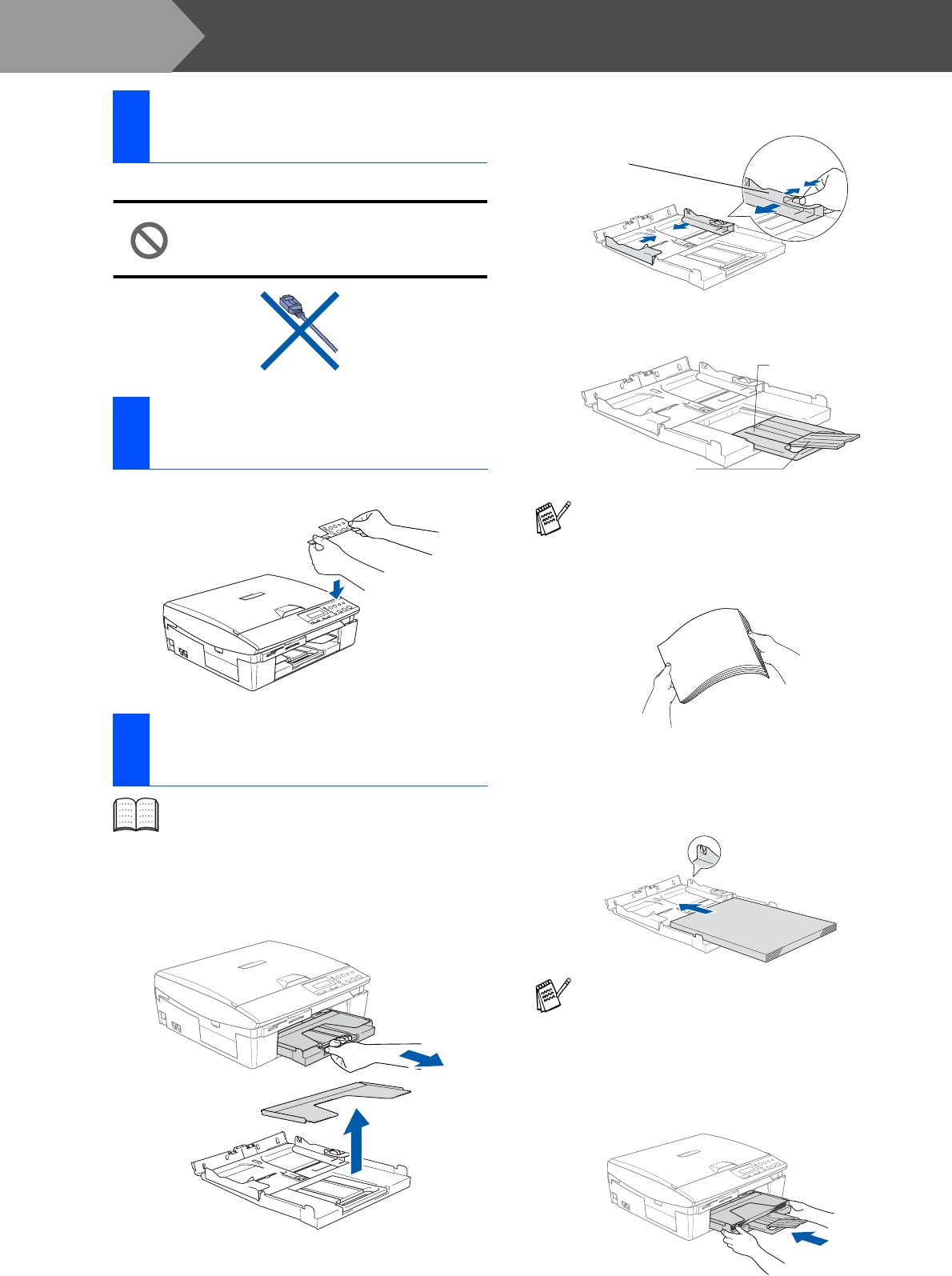
4
Setting Up the Machine
1
Remove the protective tape.
DO NOT connect the USB cable.
Connecting the USB cable is done
when installing the driver.
1
Attach the control panel to the machine.
1
Pull the paper tray completely out of the
machine and remove the output paper tray.
2
Press and slide the paper guide to fit the
paper width.
3
Pull out the paper support and unfold the
paper support flap.
4
Fan the stack of paper well to avoid paper
jams and mis-feeds.
5
Gently insert the paper into the paper tray
print side down and top edge first.
Check that the paper is flat in the tray and
below the maximum paper mark.
6
Put the output paper tray back on and push
the paper tray firmly back into the machine.
1
Removing the Protective
Parts
2
Attaching the Control
Panel
3
Loading Paper
You can load up to 100 sheets of 80 g/m
2
paper.
For more details, see “About paper” in
Chapter 1 of the User’s Guide.
Use the paper support flap for Letter, Legal
and A4 size paper.
■
Make sure the paper side guides touch
the sides of the paper.
■
Be careful that you do not push the paper
in too far; it may lift at the back of the tray
and cause paper feed problems.
Paper Side Guide
Paper Support Flap
Paper Support
Step 1