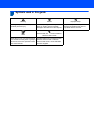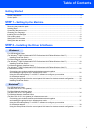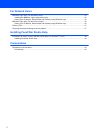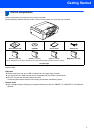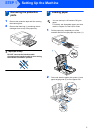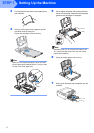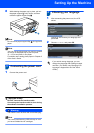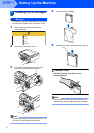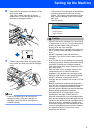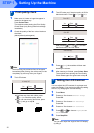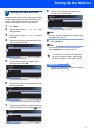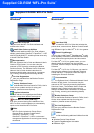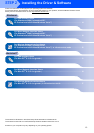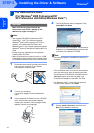Table of Contents
1
Getting Started
Carton components...................................................................................................................................... 3
Control panel................................................................................................................................................ 4
STEP 1 –
Setting Up the Machine
Removing the protective parts ..................................................................................................................... 5
Loading paper .............................................................................................................................................. 5
Connecting the power cord .......................................................................................................................... 7
Choosing your language .............................................................................................................................. 7
Installing the ink cartridges........................................................................................................................... 8
Print quality check ...................................................................................................................................... 10
Setting the LCD Contrast ........................................................................................................................... 10
Setting the date and time ........................................................................................................................... 11
STEP 2 –
Installing the Driver & Software
Windows
®
For USB Interface Users
(For Windows
®
2000 Professional/XP/XP Professional x64 Edition/Windows Vista™) ........................... 14
Installing FaceFilter Studio................................................................................................................... 17
For Wired Network Interface Users
(For Windows
®
2000 Professional/XP/XP Professional x64 Edition/Windows Vista™) ........................... 18
Installing FaceFilter Studio................................................................................................................... 21
For Wireless Network Interface Users
(For Windows
®
2000 Professional/XP/XP Professional x64 Edition/Windows Vista™)
in infrastructure mode ............................................................................................................................... 22
Connecting your wireless machine and wireless network together
and installing the printer driver in infrastructure mode ......................................................................... 22
Using the SecureEasySetup™ or AOSS™ software to configure your machine
for a wireless network .......................................................................................................................... 24
Using the Setup Wizard from the control panel LAN menu for wireless network configuration ........... 26
Installing FaceFilter Studio................................................................................................................... 30
Macintosh
®
For USB Interface Users
(For Mac OS
®
X 10.2.4 or greater) ........................................................................................................... 31
For Wired Network Interface Users
(For Mac OS
®
X 10.2.4 or greater) ........................................................................................................... 34
For Wireless Network Interface Users
(For Mac OS
®
X 10.2.4 or greater) in infrastructure mode ....................................................................... 37
Connecting your wireless machine and wireless network together
and installing the printer driver in infrastructure mode ......................................................................... 37
Using the SecureEasySetup™ or AOSS™ software to configure your machine
for a wireless network .......................................................................................................................... 39
Using the Setup Wizard from the control panel LAN menu for wireless network configuration ........... 41