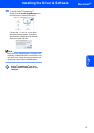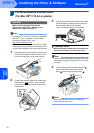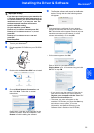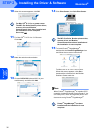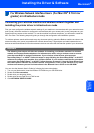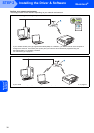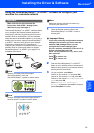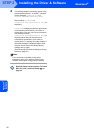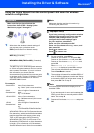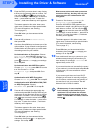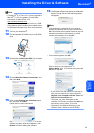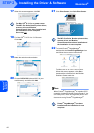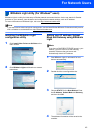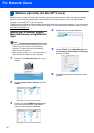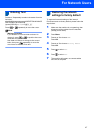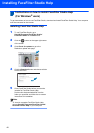Installing the Driver & Software
41
Macintosh
®
Macintosh
®
Wireless
Network
Using the Setup Wizard from the control panel LAN menu for wireless
network configuration
Important
Make sure that you have finished the
instructions from STEP 1 Setting Up the
Machine on pages 5 through 11.
1 Write down the wireless network settings of
your access point or wireless router.
SSID (Service Set ID or Network name)
_________________________
WEP Key (if needed)
________________________
WPA/WPA2-PSK (TKIP or AES) (if needed)
_________________________
The WEP key is for 64-bit encrypted networks
or 128-bit encrypted networks and can contain
both numbers and letters. If you do not know
this information you should see the
documentation provided with your access point
or wireless router. This key is a 64-bit or 128-bit
value that must be entered in an ASCII or
HEXADECIMAL format.
For example:
WPA/WPA2-PSK is a Wi-Fi
®
Protected Access
Pre-shared key, which lets the Brother wireless
machine associate with access points using
TKIP or AES encryption (WPA-Personal).
WPA/WPA2-PSK (TKIP or AES) uses a Pre-
Shared Key (PSK) that is 8 or more characters
in length, up to a maximum of 63 characters.
See the Network User’s Guide for more details.
Note
Make sure that the machine is turned on by
connecting the power cord.
Improper Setup
If you have previously configured the wireless
settings of the machine you must reset the
network (LAN) settings before you can
configure the wireless settings again.
On your machine, press Menu.
Press a or b for LAN and press OK.
Press a or b to choose Factory Reset, and
then press OK.
Press to choose Yes.
Press to choose Yes.
2 On your machine, press Menu.
Press a or b to choose LAN and press OK.
Press a or b to choose WLAN and press OK.
Press a or b to choose Setup Wizard and
press OK.
When Network I/F switched to
Wireless is displayed, press OK to accept.
This will start the wireless setup wizard.
Press Clear/Back to cancel.
3 The machine will search for available SSIDs. If
a list of SSIDs is displayed, use the a or b keys
to choose the SSID you wrote down in step 1,
then press OK. Go to step 7.
Note
It will take several seconds to display a list of
available SSIDs.
If your access point is set to not broadcast the
SSID you will have to manually add the SSID
name. Go to step 4.
4 Press a or b to choose <New SSID> and press
OK.
64-bit ASCII: Uses 5 text characters.
e.g. “Hello” (this is case sensitive)
64-bit
Hexadecimal:
Uses 10 digits of hexadecimal
data.
e.g. “71f2234aba”
128-bit ASCII: Uses 13 text characters.
e.g. “Wirelesscomms” (this is case
sensitive)
128-bit
Hexadecimal:
Uses 26 digits of hexadecimal
data.
e.g.
“71f2234ab56cd709e5412aa3ba”