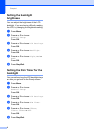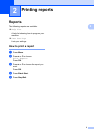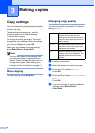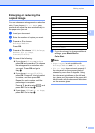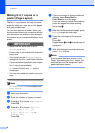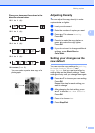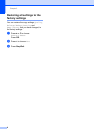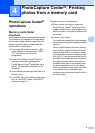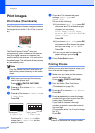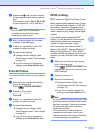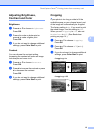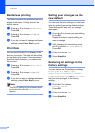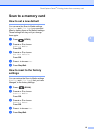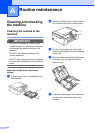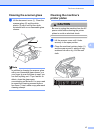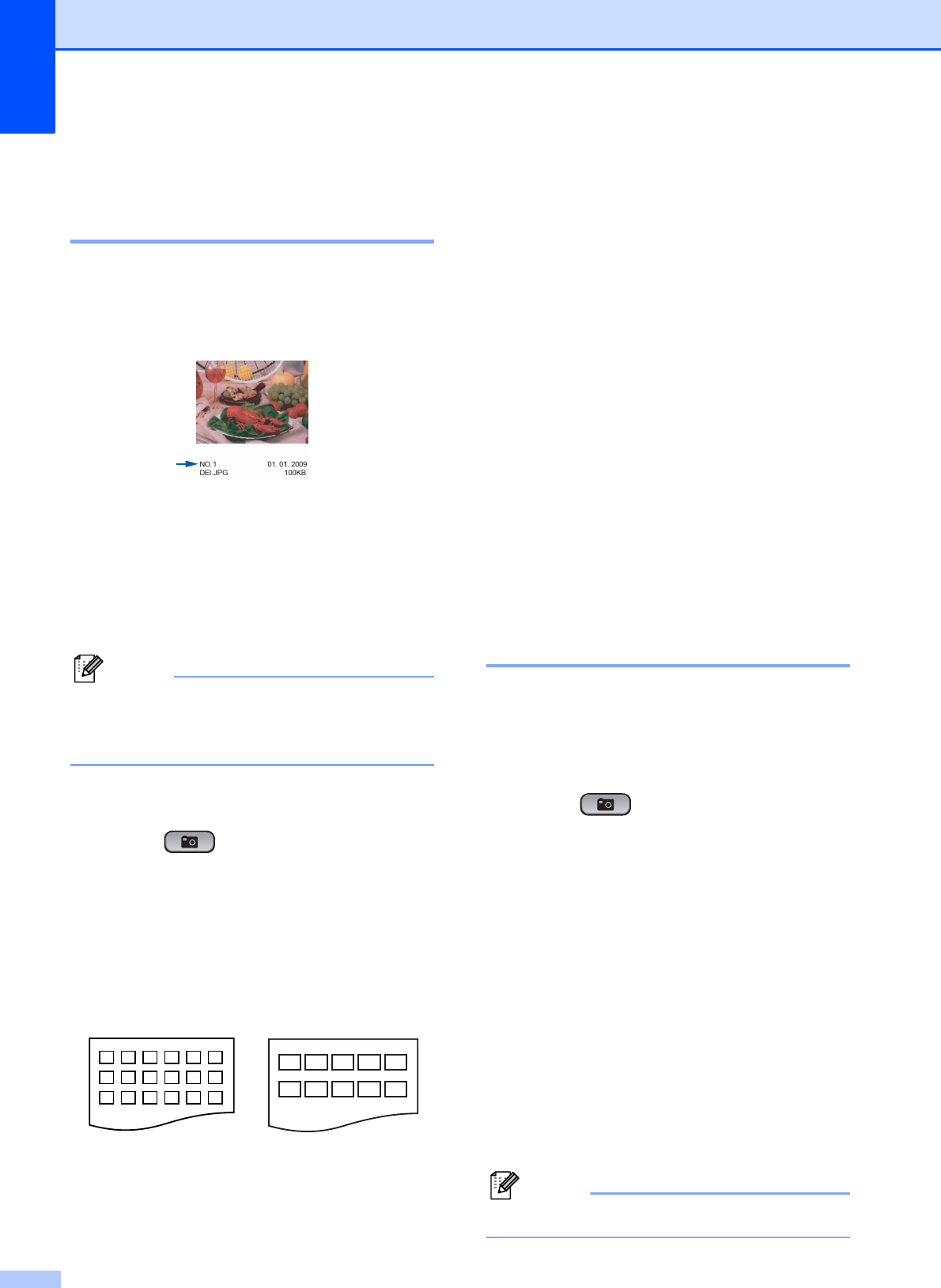
Chapter 4
10
Print Images 4
Print Index (Thumbnails) 4
The PhotoCapture Center
®
assigns numbers
for images (such as No.1, No.2, No.3, and so
on).
The PhotoCapture Center
®
does not
recognize any other numbers or file names
that your digital camera or computer has
used to identify the pictures. You can print a
thumbnail page. This will show all the pictures
on the memory card.
Note
Only file names that are 8 characters or
less will be printed correctly on the index
sheet.
a Make sure you have put the memory
card in the proper slot.
Press (PHOTO CAPTURE).
b Press a or b to choose Print Index.
Press OK.
c Press a or b to choose 6 IMGs/Line or
5 IMGs/Line.
Press OK.
Print time for 5 IMGs/Line will be
slower than 6 IMGs/Line, but the
quality is better.
d Press a or b to choose the paper
settings, Paper Type and
Paper Size.
Do one of the following:
If you chose Paper Type, press OK
and press a or b to choose the type
of paper you are using,
Plain Paper, Inkjet Paper,
Brother BP71, Brother BP61 or
Other Glossy.
Press OK.
If you chose Paper Size, press OK
and press a or b to choose the paper
size you are using, Letter or A4.
Press OK.
If you do not want to change the
paper settings, go to step e.
e Press Color Start to print.
Printing Photos 4
Before you can print an individual image, you
have to know the image number.
a Make sure you have put the memory
card in the proper slot.
Press (PHOTO CAPTURE).
b Print the Index. (See Print Index
(Thumbnails) on page 10.)
c Press a or b to choose Print Photos.
Press OK.
d Press a repeatedly to enter the image
number that you want to print from the
Index page (Thumbnails).
If you want to choose a two digit
number, press c to move the cursor to
the next digit.
(For example, enter 1, c, 6 to print image
No.16.)
Press OK.
Note
Press b to decrease the image number.
6 IMGs/Line 5 IMGs/Line