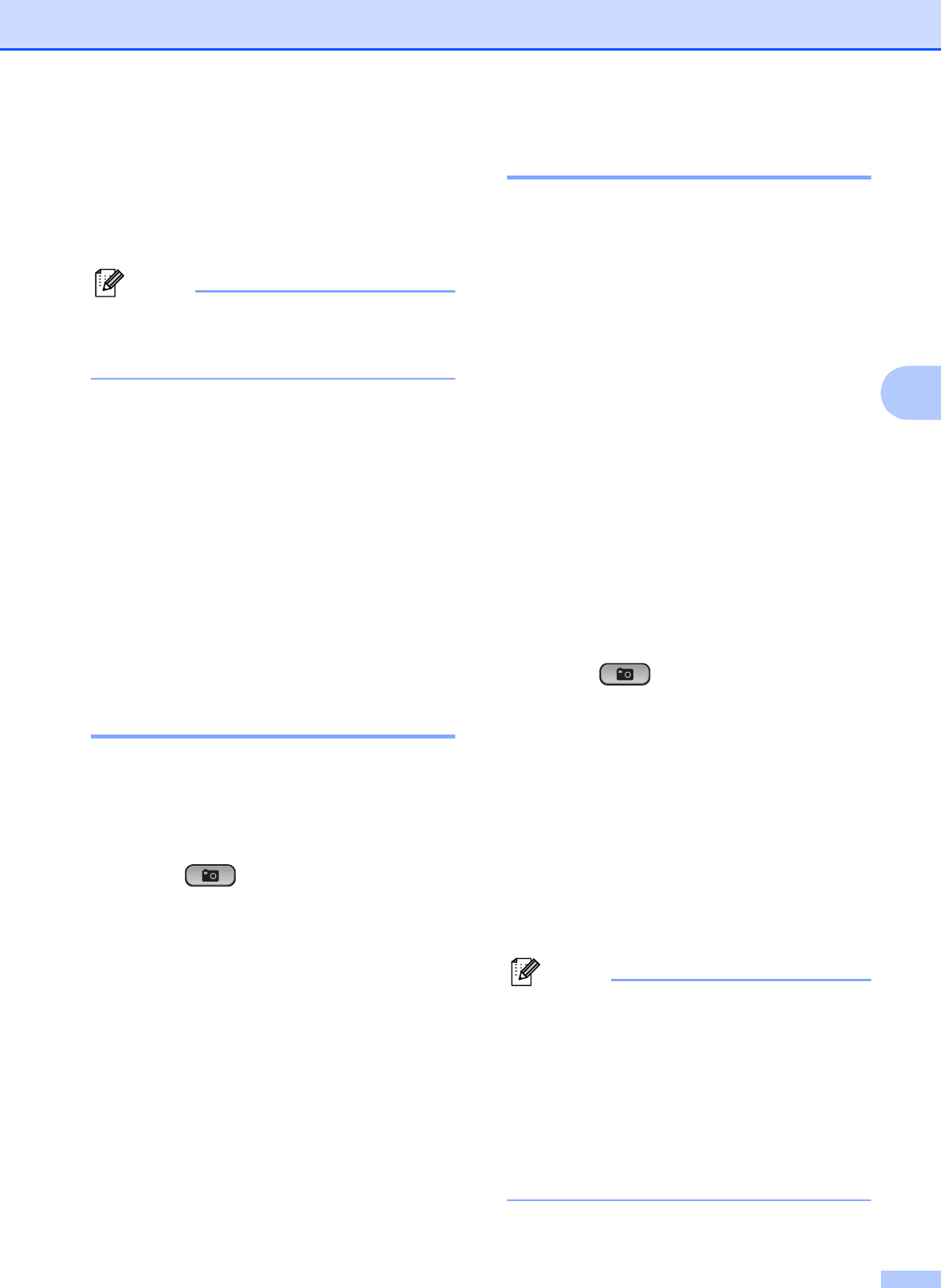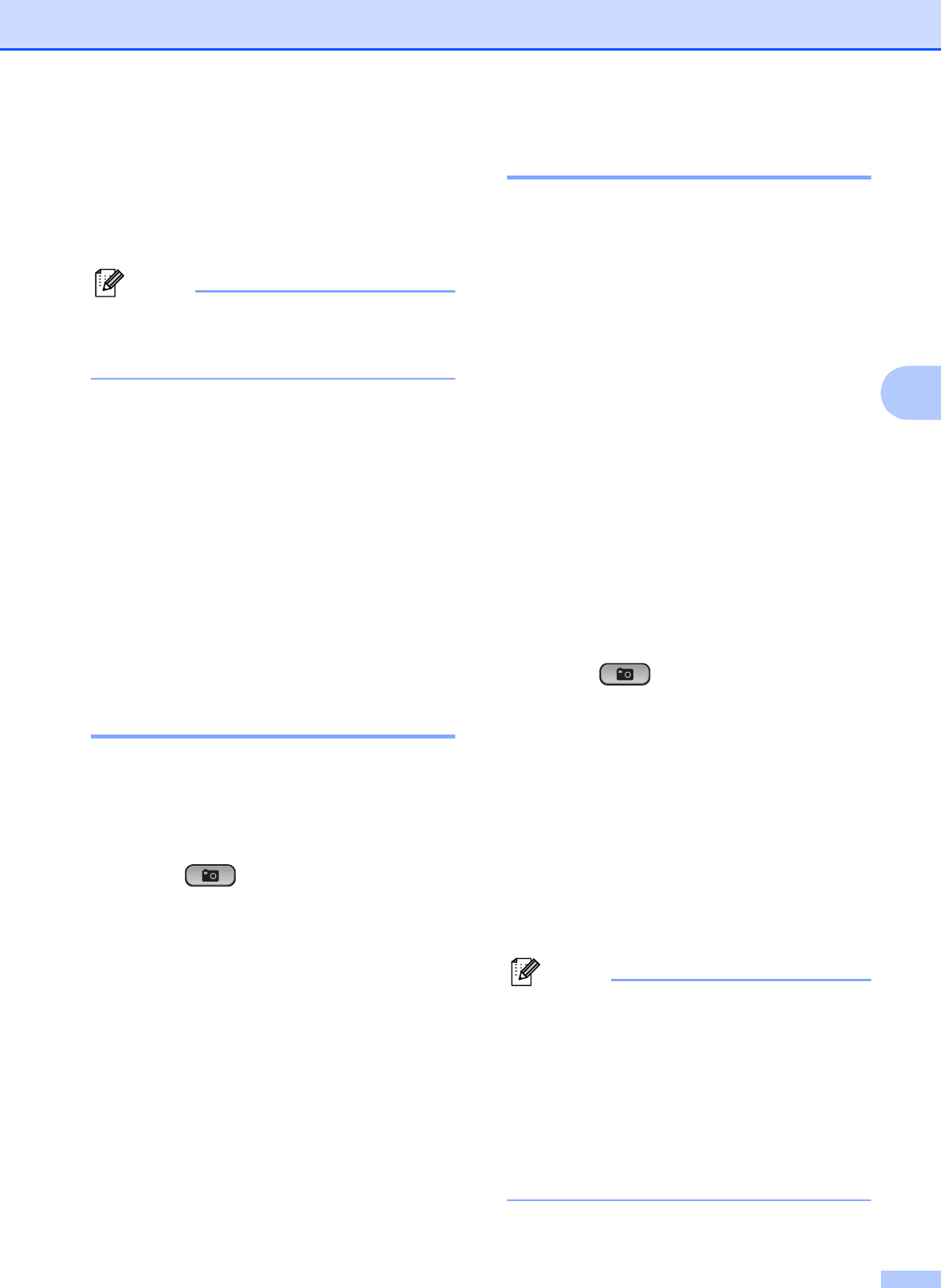
PhotoCapture Center
®
: Printing photos from a memory card
11
4
e Repeat step d until you have entered
all the image numbers that you want to
print.
(For example, enter 1, OK, 3, OK, 6, OK
to print images No.1, No.3 and No.6.)
You can enter up to 12 characters
(including commas) for the image
numbers you want to print.
f After you have chosen all the image
numbers, press OK again.
g Press + or - repeatedly to enter the
number of copies you want.
h Do one of the following:
Change the print settings. (See
PhotoCapture Center
®
print settings
on page 12.)
If you do not want to change any
settings, press Color Start to print.
Print All Photos 4
You can print all the photos on your memory
card.
a Make sure you have put the memory
card in the proper slot.
Press (PHOTO CAPTURE).
b Press a or b to choose
Print All Photos.
Press OK.
c Press + or - repeatedly to enter the
number of copies you want.
d Do one of the following:
Change the print settings. (See
PhotoCapture Center
®
print settings
on page 12.)
If you do not want to change any
settings, press Color Start to print.
DPOF printing 4
DPOF stands for Digital Print Order Format.
Major digital camera manufacturers (Canon
Inc., Eastman Kodak Company, FUJIFILM
Corporation, Panasonic Corporation and
Sony Corporation) created this standard to
make it easier to print images from a digital
camera.
If your digital camera supports DPOF
printing, you will be able to choose on the
digital camera display the images and
number of copies you want to print.
When a memory card (Memory Stick™,
Memory Stick PRO™, Memory Stick Duo™,
Memory Stick PRO Duo™, SD or SDHC)
containing DPOF information is put into your
machine, you can print the chosen image
easily.
a Make sure you have put the memory
card in the proper slot.
Press (PHOTO CAPTURE). The
machine will ask you if you want to use
DPOF settings.
b Press + to choose Yes.
c Do one of the following:
Change the print settings. (See
PhotoCapture Center
®
print settings
on page 12.)
If you do not want to change any
settings, press Color Start to print.
An Invalid DPOF File error can occur if the
print order that was created on the camera
has been corrupted. Delete and recreate
the print order using your camera to
correct this problem.
For instructions on how to delete or
recreate the print order, refer to your
camera manufacturer's support Web site
or accompanying documentation.