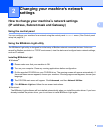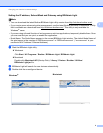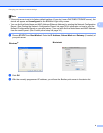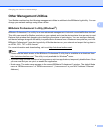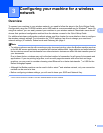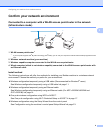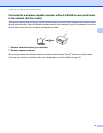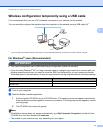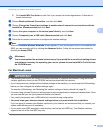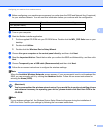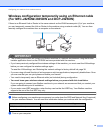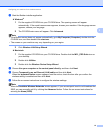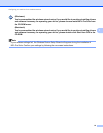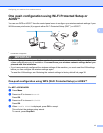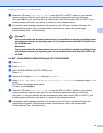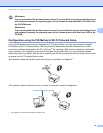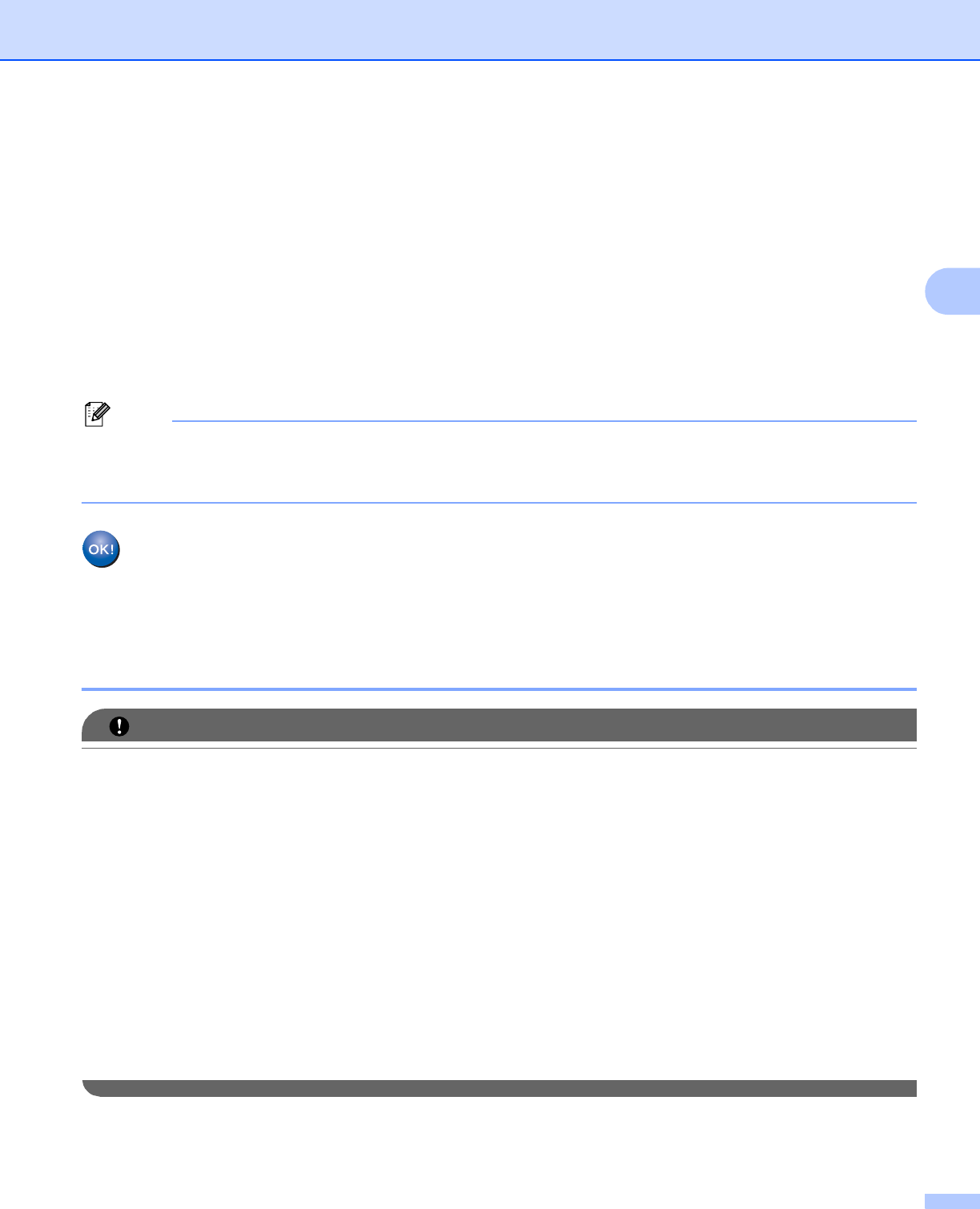
Configuring your machine for a wireless network
12
3
3 Click Install MFL-Pro Suite and click Yes if you accept the license agreements. Follow the on-
screen instructions.
c Choose Wireless Network Connection, and then click Next.
d Choose Change the Firewall port settings to enable network connection and continue with the
installation. (Recommended) and click Next.
e Choose Use your computer or the control panel directly. and click Next.
f Choose Temporarily use a USB cable (Recommended) and click Next.
g Follow the on-screen instructions to configure the wireless settings.
Note
When the Available Wireless Networks screen appears, if your access point is set to not broadcast the
SSID you can manually add it by clicking the Advanced button. Follow the on-screen instructions for
entering the Name (SSID).
(Windows
®
)
You have completed the wireless network setup. If you would like to continue installing drivers
and software necessary for operating your device, please choose Install MFL-Pro Suite from
the CD-ROM menu.
For Macintosh users 3
IMPORTANT
• The following instructions will install your Brother machine in a network environment using the Brother
installer application found on the CD-ROM we have provided with the machine.
• If you have previously configured the wireless settings of the machine, you must reset the LAN settings
before you can configure the wireless settings again.
To reset the LAN settings, see Restoring the network settings to factory default uu page 38.
• If you are using a firewall function of anti-spyware or antivirus applications, temporarily disable them. Once
you are sure that you can print please re-enable your firewall.
• You need to temporarily use a USB cable (not included) during configuration.
• You must know your wireless network settings before you proceed with this installation.
If you are going to connect your Brother machine to your network, we recommend that you contact your
system administrator prior to installation.
• If your router uses WEP encryption, enter the key used as the first WEP key. Your Brother machine
supports the use of the first WEP key only.