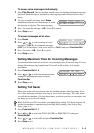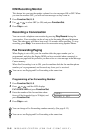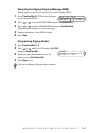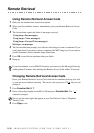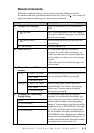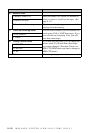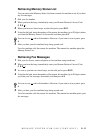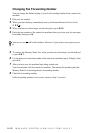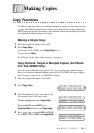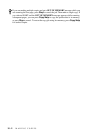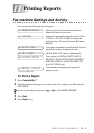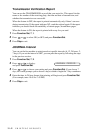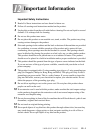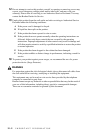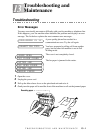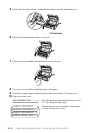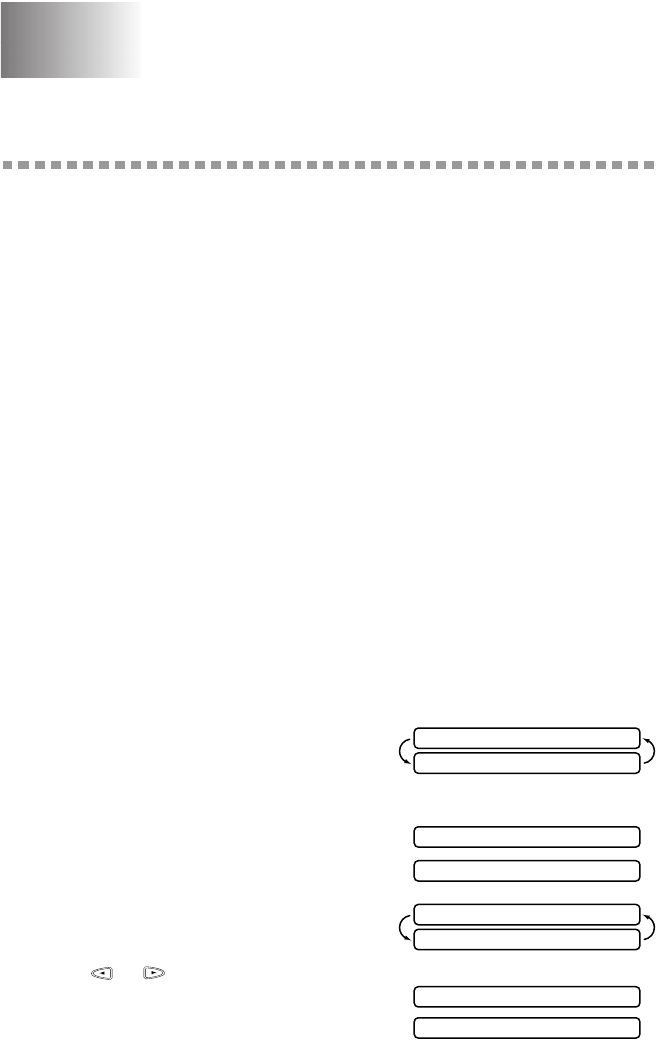
MAKING COPIES
10 - 1
10
10
Making Copies
Copy Functions
To make a single copy that is not reduced, enlarged or sorted, you only have to press
one key. The default resolution for a single copy is Super Fine. Set the resolution to
PHOTO for photographs. Remember, your machine cannot scan anything closer than
one-eighth inch from the edge of the paper.
Making a Single Copy
1
Place the original face down in the ADF.
2
Press Copy/Help.
(If you have FAX-335MC, press Copy/Help twice.)
To cancel, press Stop.
Do NOT pull on the paper while copying is in progress.
Copy Options: Single or Multiple Copies, Sort/Stack
(For Fax-335MC Only)
You can choose additional copy options. First, you can select the number of copies.
Next, you can choose whether multiple copies will be STACKED (all copies of page 1,
then all copies of page 2, etc.) or SORTED (collated).
1
Place the original face down in the ADF.
2
Press Copy/Help.
3
Enter the number of copies you want (1-99).
For example, press 9 for nine copies.
To start copying now, press Copy/Help.
If you would like to set SORT, press
Function/Set and then press Copy/Help.
4
Press or to select SORT or STACK.
For example, select SORT and Copy/Help.
NO.OF COPIES:01
THEN COPY OR SET
NO.OF COPIES:09
STACK P.01 FNE
MULTI COPY:STACK
THEN COPY OR SET
MULTI COPY:SORT
SORT P.01 FNE