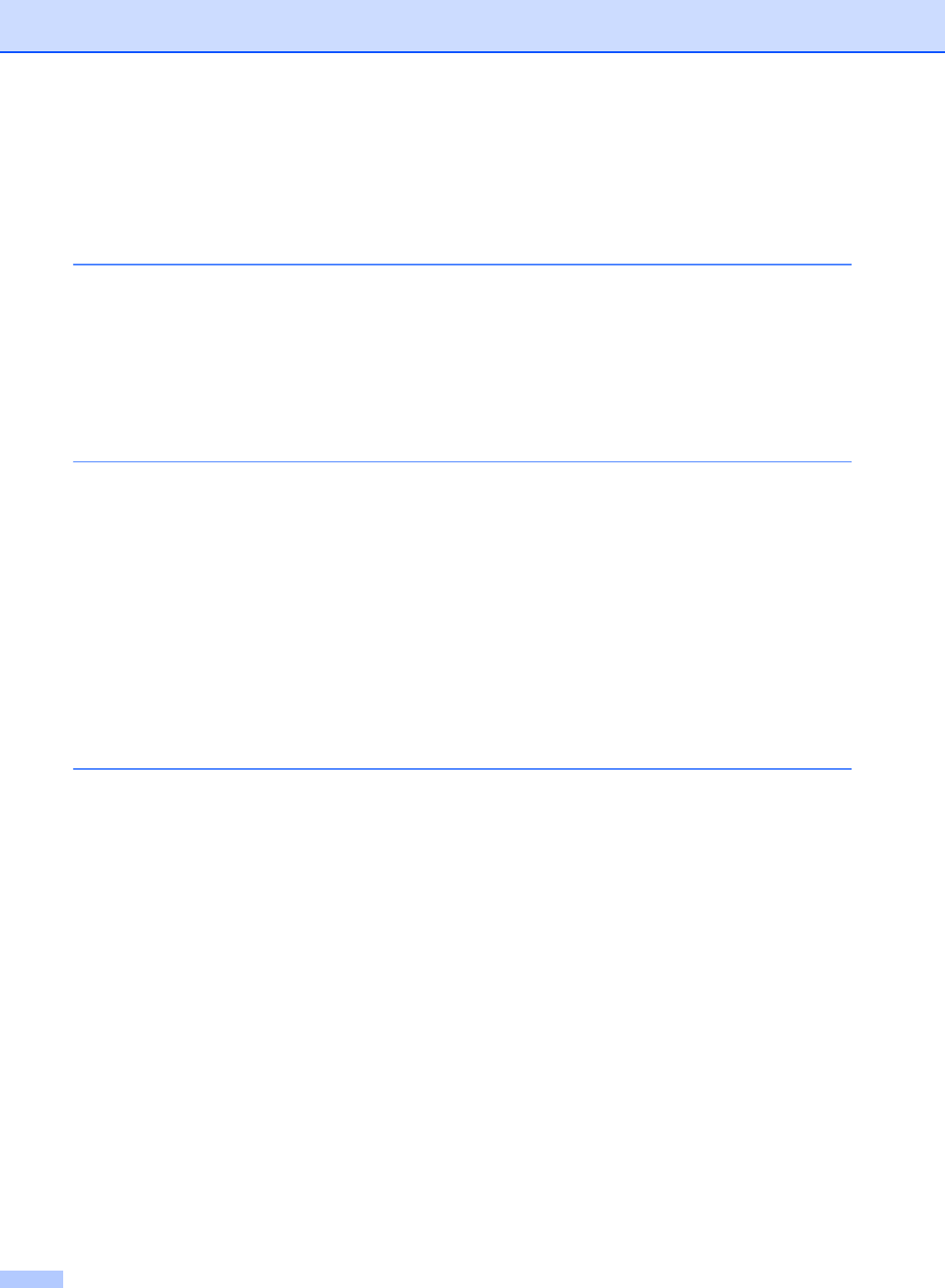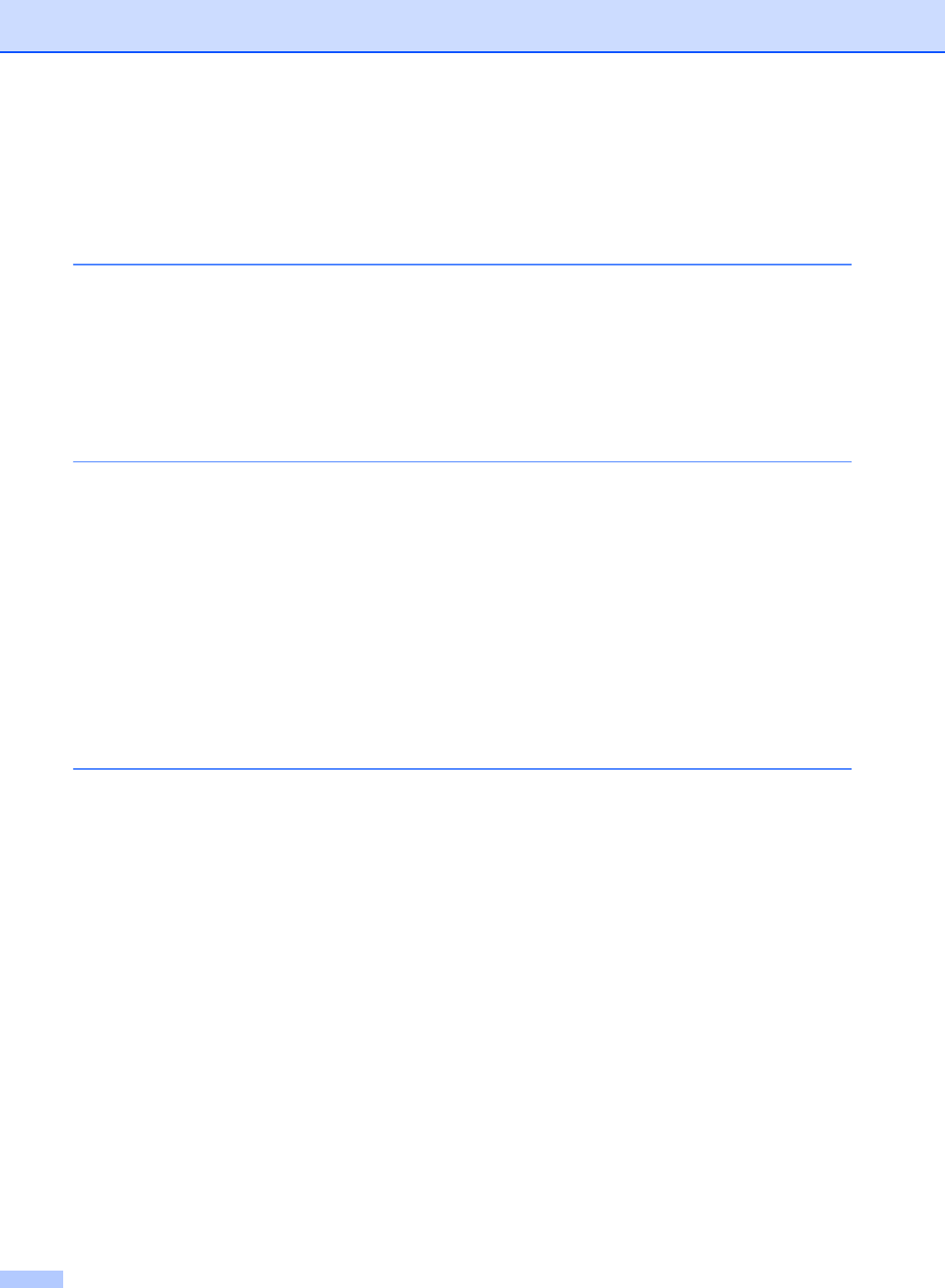
viii
Table of Contents
Section I General
1 General Information 2
Using the documentation .......................................................................................2
Symbols and conventions used in the documentation ....................................2
Accessing the Software User’s Guide (MFC-3360C only).....................................2
Viewing Documentation...................................................................................2
Accessing Brother Support (For Windows
®
) .........................................................4
Control panel overview ..........................................................................................5
2 Loading documents and paper 8
Loading documents ...............................................................................................8
Using the ADF .................................................................................................8
Scannable area ...............................................................................................9
Acceptable paper and other media........................................................................9
Recommended media ...................................................................................10
Handling and using media .............................................................................10
Choosing the right media...............................................................................11
Loading paper and other media ..........................................................................13
Loading envelopes and post cards................................................................15
Removing small printouts from the machine .................................................16
Printable Area................................................................................................17
3 General setup 18
On/Off key............................................................................................................18
Turning the machine off.................................................................................18
Turning the machine on.................................................................................18
On/Off setting ......................................................................................................18
Mode Timer..........................................................................................................19
Paper settings......................................................................................................19
Paper Type ....................................................................................................19
Paper Size .....................................................................................................20
Volume Settings...................................................................................................20
Ring Volume ..................................................................................................20
Beeper Volume..............................................................................................20
Speaker Volume ............................................................................................20
Handset Volume (MFC-3360C and FAX-1860C) ..........................................21
Choosing the Handset Volume (For Volume Amplify)
(MFC-3360C and FAX-1860C)..................................................................21
Setting Volume Amplify .................................................................................22
Automatic Daylight Savings Time........................................................................22
LCD display .........................................................................................................22
LCD Contrast.................................................................................................22