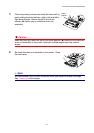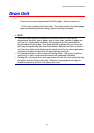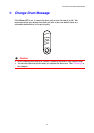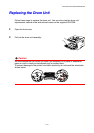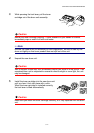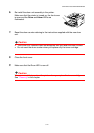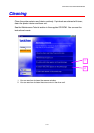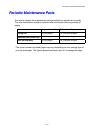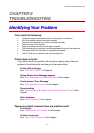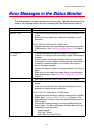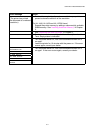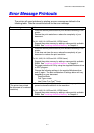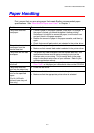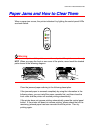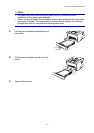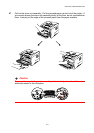CHAPTER 6 TROUBLESHOOTING
6-1
66
C
C
H
H
A
A
P
P
T
T
E
E
R
R
6
6
T
T
R
R
O
O
U
U
B
B
L
L
E
E
S
S
H
H
O
O
O
O
T
T
I
I
N
N
G
G
I
I
d
d
e
e
n
n
t
t
i
i
f
f
y
y
i
i
n
n
g
g
Y
Y
o
o
u
u
r
r
P
P
r
r
o
o
b
b
l
l
e
e
m
m
First, check the following:
• The power plug is connected correctly and the printer is turned on.
• All of the protective parts have been removed.
• The toner cartridge and drum unit are installed correctly.
• The front cover is fully closed.
• Paper is inserted correctly into the paper cassette.
• The interface cable is securely connected between the printer and computer.
• The correct driver for the printer is installed and selected.
• The PC is set up to connect to the correct printer port.
Printer does not print:
If you did not solve your problem with the above checks, please find your
problem in the following list and then go to the section listed.
Printer LED is blinking
See “CONTROL PANEL” in Chapter 3.
Status Monitor Error Message appears
See “Error Messages in the Status Monitor” in this chapter.
Printer printed “Error Message”
See “Error Message Printouts” in this chapter.
Paper handling
See “Paper Handling” or “Paper Jams and How to Clear Them” in this
chapter.
Other Problems
See “Other Problems” in this chapter.
Pages are printed, however there are problems with:
Print quality
See ”Improving the Print Quality” in this chapter.
Printout is incorrect
See “How to Print Correctly” in this chapter.