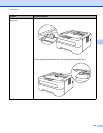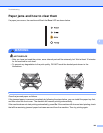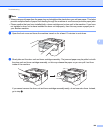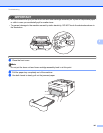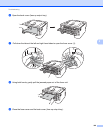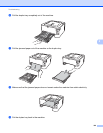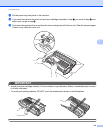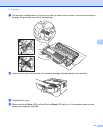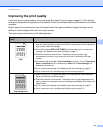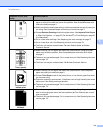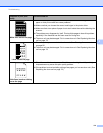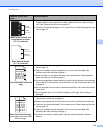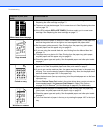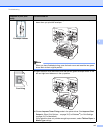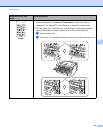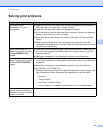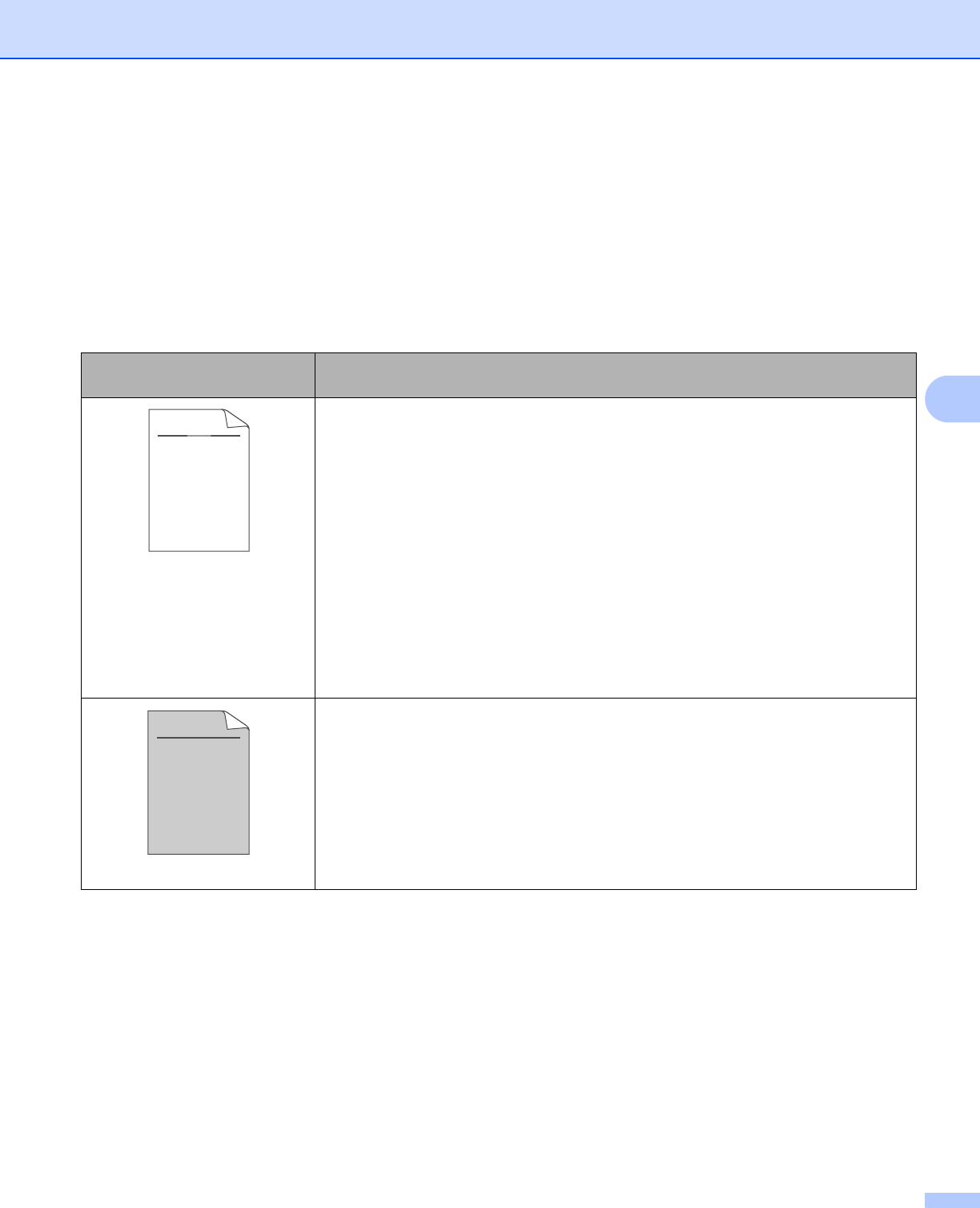
Troubleshooting
112
5
Improving the print quality 5
If you have a print quality problem, print a test page first (see Print a test page on page 61). If the printout
looks good, the problem is probably not the machine. Check the interface cable or try the machine on another
computer.
Brother does not recommend the use of cartridges other than genuine Brother Original cartridges or the
refilling of used cartridges with toner from other sources.
This section gives information on the following topics.
Examples of poor print
quality
Recommendation
Faint
Take out the drum unit and toner cartridge assembly. Hold the assembly level
with both hands and gently shake it from side to side several times to spread the
toner evenly inside the cartridge.
If the LEDs indicate REPLACE TONER (Continue mode), put in a new toner
cartridge. See Replacing the toner cartridge on page 71.
Check the machine’s environment. Conditions such as humidity, high
temperatures, and so on, may cause this print fault. See Safety and Legal
booklet.
If the whole page is too light, Toner Save Mode may be on. Turn off Toner Save
Mode in Advanced tab (For Windows
®
) or Basic tab of Print Settings (For
Macintosh) of the driver.
Put in a new toner cartridge. See Replacing the toner cartridge on page 71.
Put in a new drum unit. See Replacing the drum unit on page 79.
Gray background
Make sure that you use paper that meets our specifications. See Acceptable
paper and other print media on page 3.
Check the machine’s environment. Conditions such as high temperatures and
high humidity can increase the amount of background shading. See Safety and
Legal booklet.
Put in a new toner cartridge. See Replacing the toner cartridge on page 71.
Put in a new drum unit. See Replacing the drum unit on page 79.
ABCDEFGH
abcdefghijk
ABCD
abcde
01234
C
DE
F
d
ef
g
BC
b
c
d
2
3
ABCDEFGH
abcdefghijk
ABCD
abcde
01234