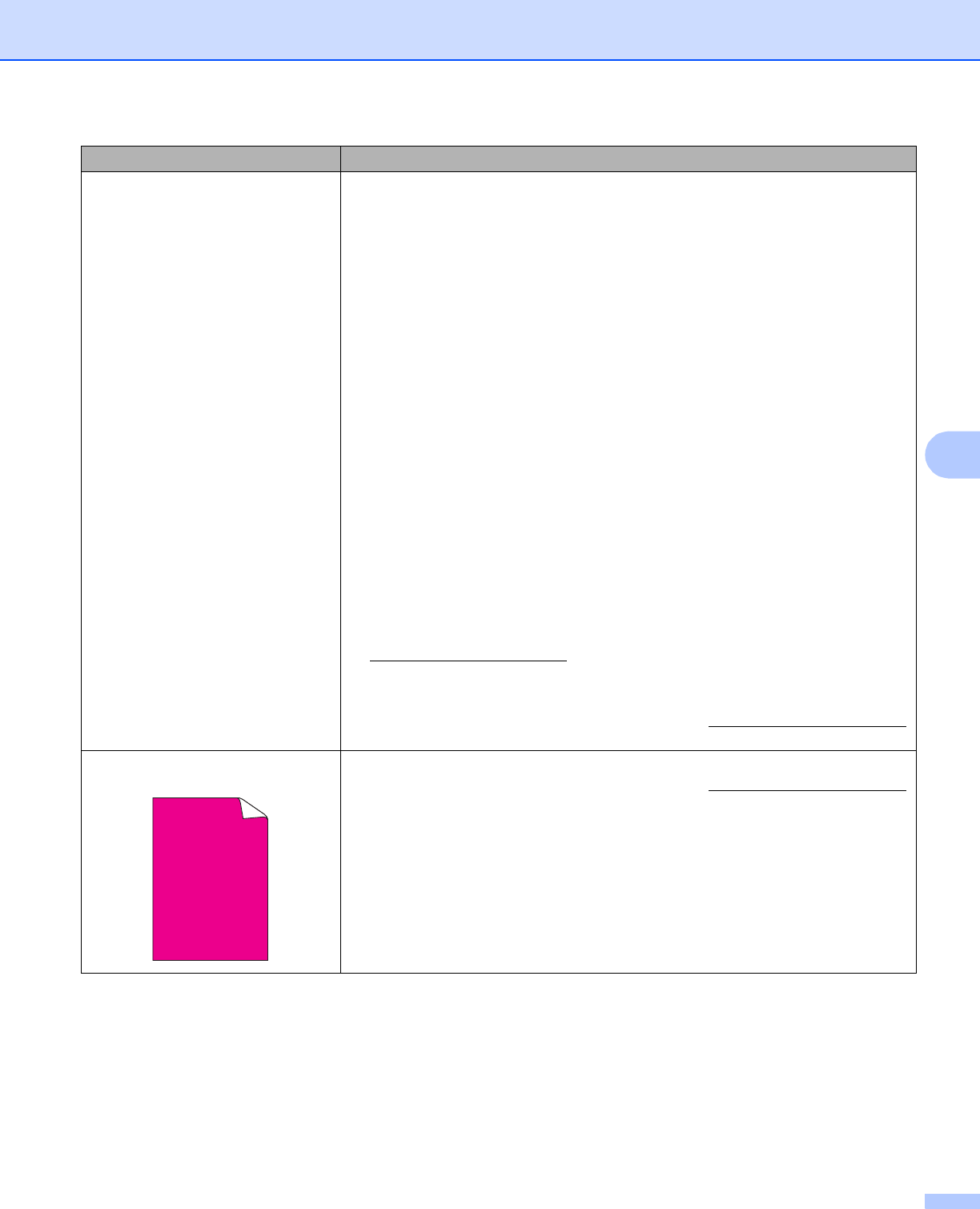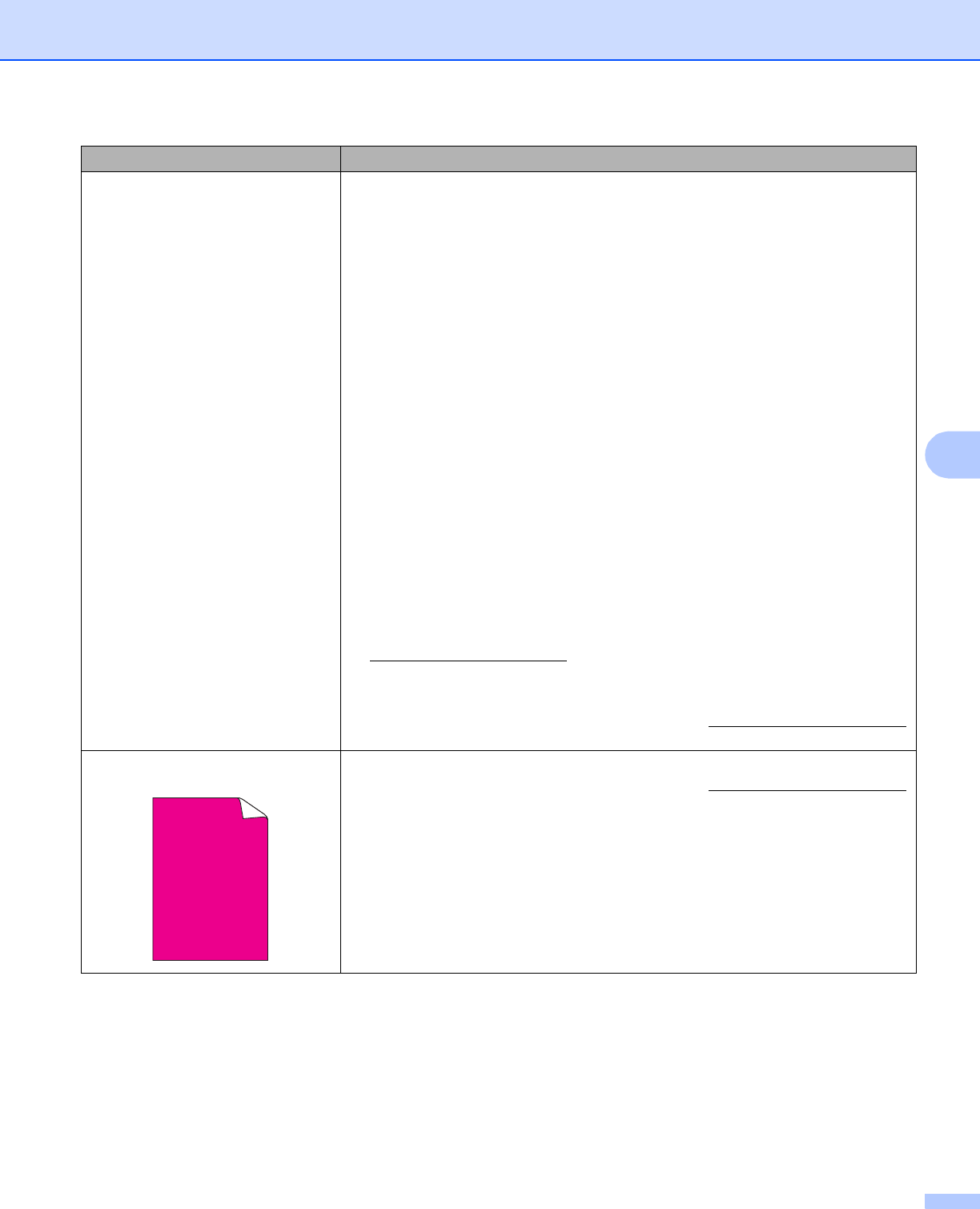
Troubleshooting
158
6
The colour of your printouts is not
what you expected
Make sure toner save mode is off in the control panel or the printer driver.
Perform the calibration. (See Calibration on page 96.)
Adjust the colour by using the custom setting in the driver and by using the
control panel. Colours the printer can print and colours you see on a monitor
are different. The printer may not be able to reproduce the colours on your
monitor. (See Color Correction on page 90.)
If colours appear in the printed grey areas, make sure there is a check in the
Improve Grey Colour check box of the printer driver. See Improve Grey
Colour in Settings Dialog on page 38 (For Windows
®
printer driver),
Advanced options on page 50 (For Windows
®
BR-Script printer driver) or
Print Settings on page 59 (For Macintosh printer driver).
If shaded areas look dull, remove the check from the Improve Grey Colour
check box of the printer driver.
If a printed black graphic is too light, choose Enhance Black Printing mode
in the printer driver. See Enhance Black Printing in Settings Dialog
on page 38 (For Windows
®
printer driver), Advanced options on page 50 (For
Windows
®
BR-Script printer driver) or Print Settings on page 59 (For
Macintosh printer driver).
Identify the colour causing the problem and put in a new toner cartridge. (See
Replacing the toner cartridges on page 105.)
To identify the colour of the toner cartridge, visit us at
http://solutions.brother.com/
to view our FAQs and troubleshooting tips.
Identify the colour causing the problem and put in a new drum unit. (See
Replacing the drum units on page 113.)
To identify the colour of the drum unit, visit us at http://solutions.brother.com/
to view our FAQs and troubleshooting tips.
All one colour
Put in a new drum unit. (See Replacing the drum units on page 113.)
To identify the colour of the drum unit, visit us at http://solutions.brother.com/
to view our FAQs and troubleshooting tips.
Examples of poor print quality Recommendation