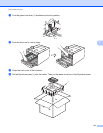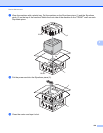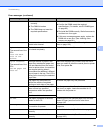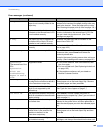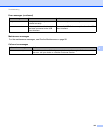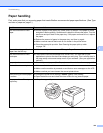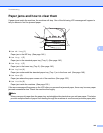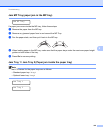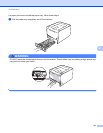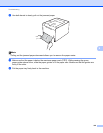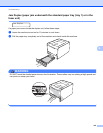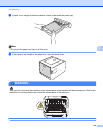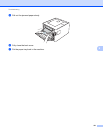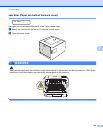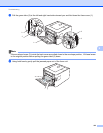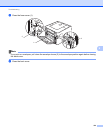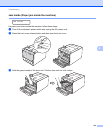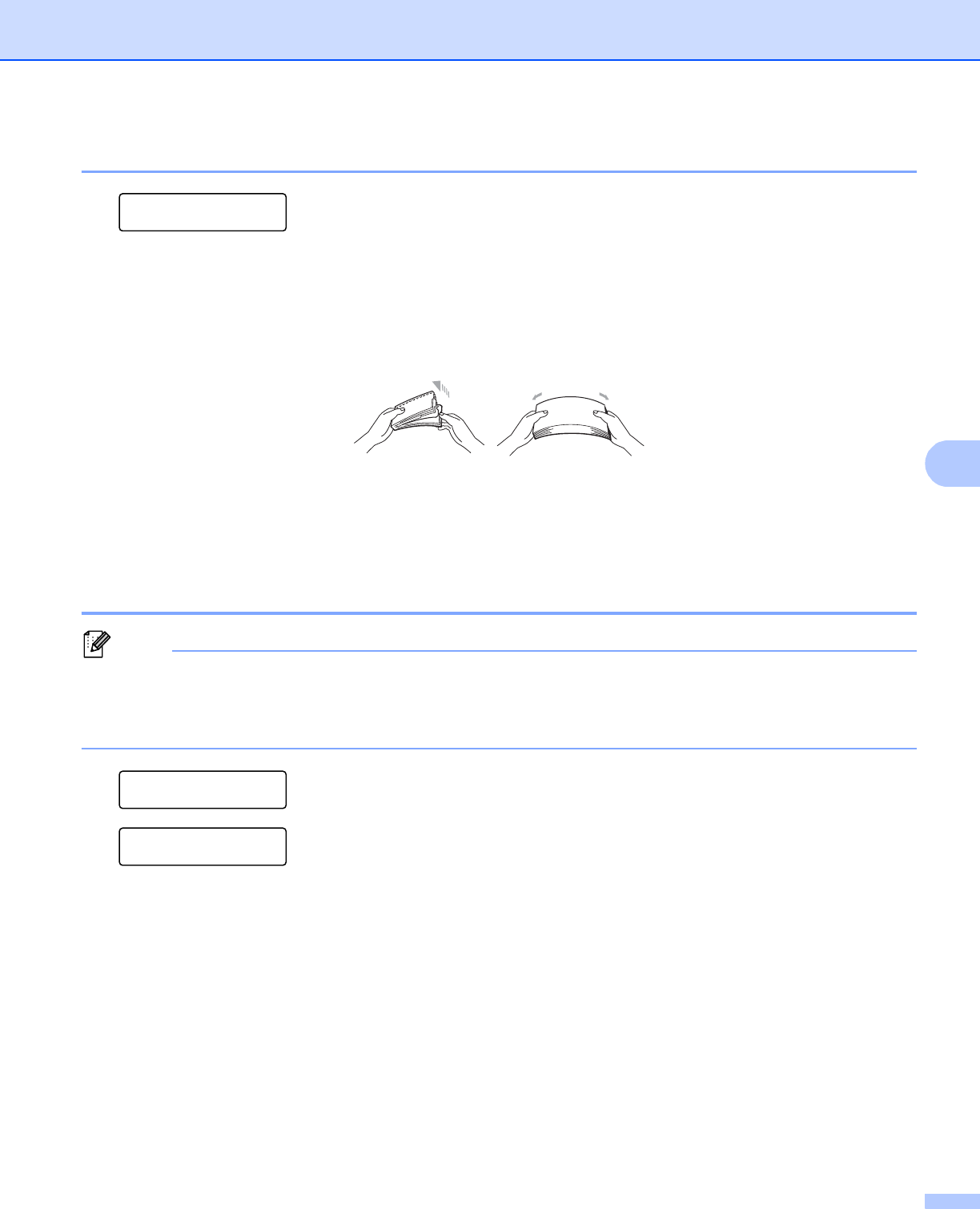
Troubleshooting
146
6
Jam MP Tray (paper jam in the MP tray) 6
Jam MP Tray
If a paper jam occurs inside the MP tray, follow these steps:
a Remove the paper from the MP tray.
b Remove any jammed paper from in and around the MP Tray.
c Fan the paper stack, and then put it back in the MP tray.
d When loading paper in the MP tray, make sure that the paper stays under the maximum paper height
guides on both sides of the tray.
e Press Go to resume printing.
Jam Tray 1 / Jam Tray 2 (Paper jam inside the paper tray) 6
Note
The LCD names for the paper trays are as follows.
• Standard paper tray: Tray1
• Optional lower tray: Tray2
Jam Tray 1
Jam Tray 2