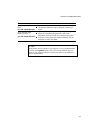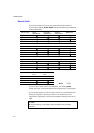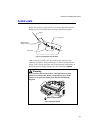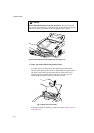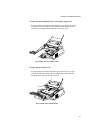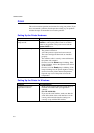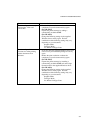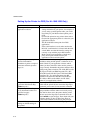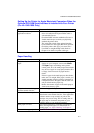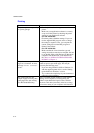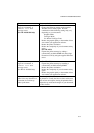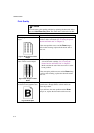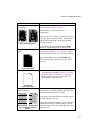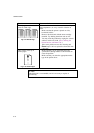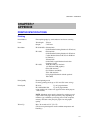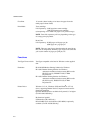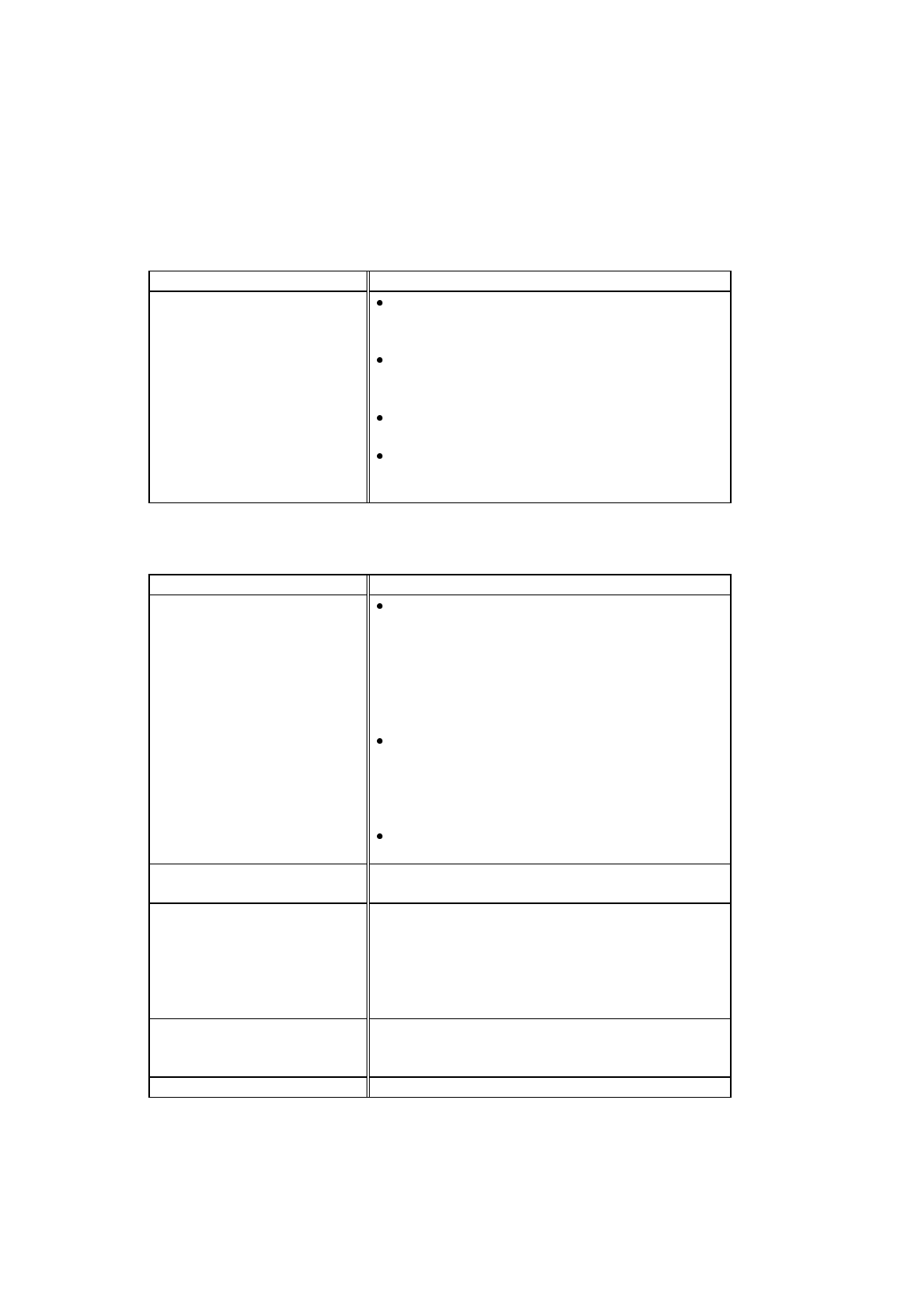
CHAPTER 6 TROUBLESHOOTING
6-11
Setting Up the Printer for Apple Macintosh Computers When the
Optional RS-100M Serial Interface Is Installed into Your Printer
(For HL-1040/1050 Only)
Question Recommendation
I cannot print from my
application software.
Make sure that the supplied Macintosh printer
driver is installed in the System Folder and it is
selected with Chooser.
Check the PORT selection within the Chooser: it
should match the port to which you physically
attached the printer cable.
The serial slide switch of the optional interface
board should be in the Apple (RS-422A) position.
Check the printer cable type: you cannot use a
LocalTalk or straight-through cable. Refer to
Chapter 4 for details on printer cable type.
Paper Handling
Question Recommendation
The printer does not load
paper.
Check to see if the “PAPER EMPTY” message
appears on your computer screen or the
Alarm
and
Paper
lamps are blinking on the printer
control panel. If so, the multi-purpose sheet feeder
may be out of paper or not properly installed. If it
is empty, load a new stack of paper into the
feeder.
If there is paper in the multi-purpose sheet feeder,
make sure it is straight. If the paper is curled, you
should straighten it before printing. Sometimes it
is helpful to remove the paper, turn the stack over
and put it back into the paper tray.
Reduce the amount of paper in the multi-purpose
sheet feeder, then try again.
The printer does not load paper
from the manual feed slot.
Re-insert the paper firmly, one sheet at a time.
How can I load envelopes? You can load envelopes from either the multi-purpose
sheet feeder or the manual feed slot. Your application
software must be set up correctly to print on the
envelope size you are using. This is usually done in
the page setup or document setup menu of your
software. Refer to your application manual.
What paper can I use? You can use plain paper, envelopes, transparencies,
labels, and organizer paper. For information on
loading paper, see “Paper Handling” in Chapter 2.
How can I clear paper jams? See “PAPER JAMS” in this chapter.