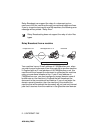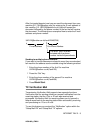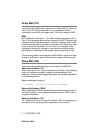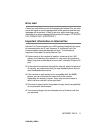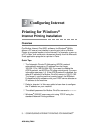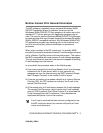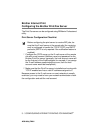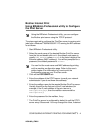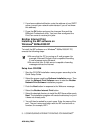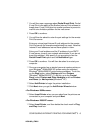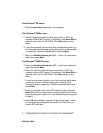3 - 7 CONFIGURING INTERNET PRINTING FOR WINDOWS
®
NC9100h_FM6.0
<For Windows
®
XP users>
14
Select Local Printer attached to this computer.
<For Windows
®
98/Me users>
15
Select the desired model of the remote printer or MFC (for
example, Brother MFC-series). If necessary, click Have Disk to
load the driver from the CD-ROM. Click Next when you are
done.
16
If you have selected a printer driver that is already being used, you
have the option of either keeping the existing driver (recommended)
or replacing it. Select the desired option and press
Next
.
17
Select the Brother Internet port (BIP...) which you selected in
step 6 and press Next.
<For Windows
®
2000/XP users>
15
Select the Brother Internet port (BIP...) which you selected in
step 6 and press Next.
16
Select the desired model of the remote printer or MFC (for
example, Brother MFC-series). If necessary, click Have Disk to
load the driver from the CD-ROM. Click Next when you are
done.
17
If you have selected a printer driver that is already being used,
you have the option of either keeping the existing driver
(recommended) or replacing it. Select the desired option and
press Next.
18
Enter any desired name for the BIP remote printer and press
Next. Note that this name does not need to match the port name
that you assigned in step 6, or E-mail address that you assigned
in step 9.
19
Select No when asked if you want to print a test page, unless
you have already configured the remote Print/Fax server to
receive BIP print jobs.