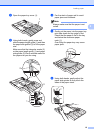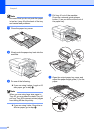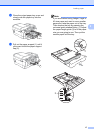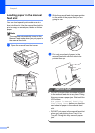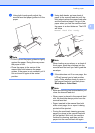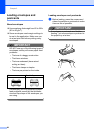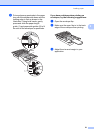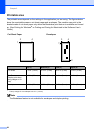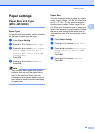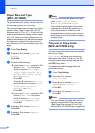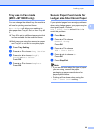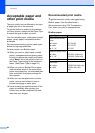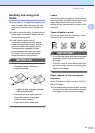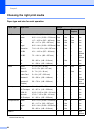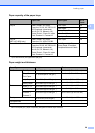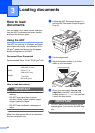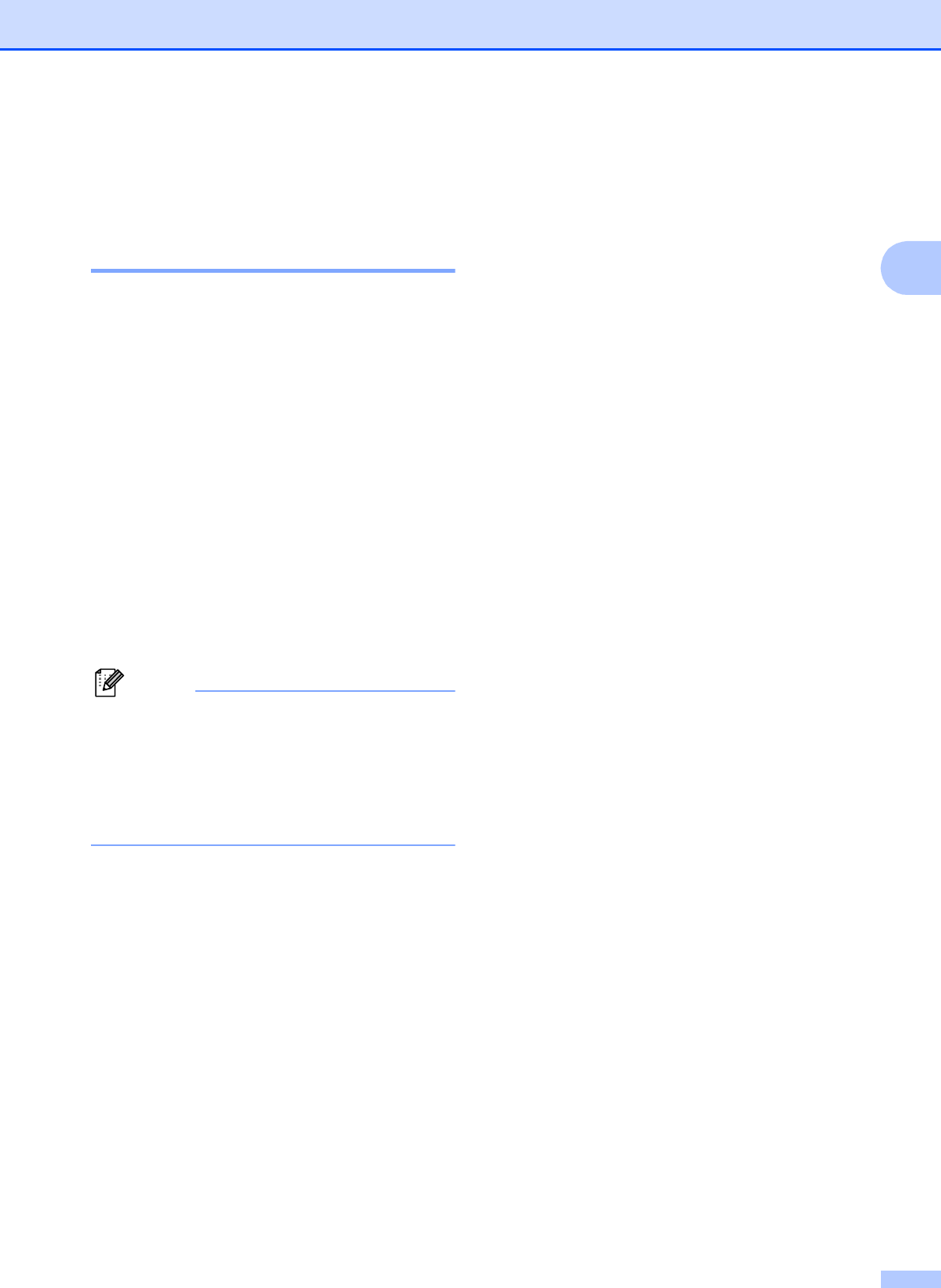
Loading paper
23
2
Paper settings 2
Paper Size and Type
(MFC-J6510DW) 2
Paper Type 2
To get the best print quality, set the machine
for the type of paper you are using.
a Press Paper Setting.
b Press a or b to choose Paper Type.
c Press d or c to choose Plain Paper,
Inkjet Paper, Brother BP71,
Brother BP61, Other Glossy or
Transparency.
Press OK.
d Press a or b to choose Complete.
Press OK.
Note
The machine ejects paper with printed
surfaces face up onto the paper tray in
front of the machine. When you use
transparencies or glossy paper, remove
each sheet at once to prevent smudging
or paper jams.
Paper Size 2
You can use eight sizes of paper for copies:
Letter, Legal, Ledger, A4, A5, A3, Executive
and 4" 6" (10 15 cm) and five sizes for
printing faxes: Ledger, Letter, Legal, A3 or
A4. When you change the size of paper you
load in the machine, you will need to change
the paper size setting at the same time so
your machine can fit an incoming fax on the
page.
a Press Paper Setting.
b Press a or b to choose Paper Size.
c Press d or c to choose Letter, Legal,
Ledger, A4, A5, A3, Executive or
4"x6".
Press OK.
d Press a or b to choose Complete.
Press OK.