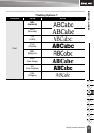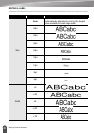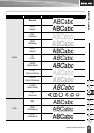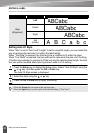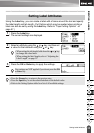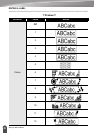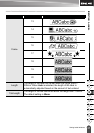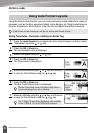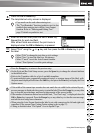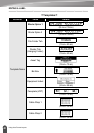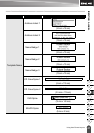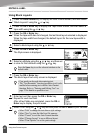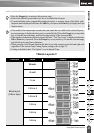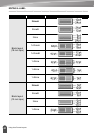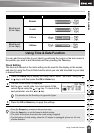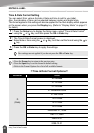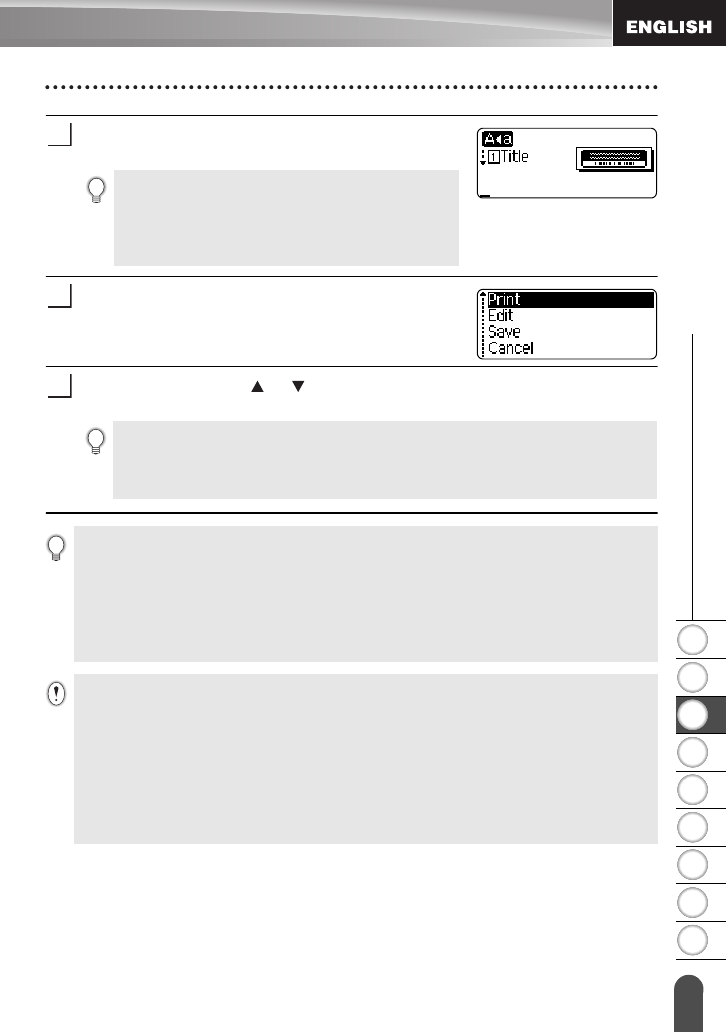
1
2
3
4
5
6
7
8
9
39
z EDITING A LABEL
Using Auto-Format Layouts
Press the
OK
or
Enter
key
.
The template text entry screen is displayed.
Enter the text and then press the
OK
or
Enter
key
.
Repeat this for each text field.
After all text fields are entered, the print menu is
displayed when the
OK
or
Enter
key
is pressed.
Select "Print" using
the or
key and then press
the
OK
or
Enter
key
to print
the label.
• Caps mode can be used when entering text.
• The “Text Reminder” function (predictive text) is also
enabled when entering text with the Auto-Format
function. Refer to “Entering and Editing Text”
page 23 details on predictive text.
8
9
10
• Select "Edit" to change the text data or style settings.
• Select "Save" to store the label in a file memory.
• Select "Cancel" to exit the Auto-Format function.
• Select “Print Options” to set the print settings.
•Press the
Escape
key to return to the previous step.
• On the Style and Bar Code Setup screens, press the
Space
key to change the selected attribute
to the default value.
• Refer to the Templates table for a list of available templates.
• To print multiple copies, sequentially numbered copies, or a mirror image of the label, with
the print menu displayed hold down the
Shift
key and press the
Print
key to display the Print
Options menu.
• If the width of the current tape cassette does not match the set width for the selected layout,
an error message is displayed when you try to print the label. Press the
Escape
key or any other
key to clear the error message, and insert a tape cassette of the correct width.
• If the number of characters entered exceeds the limit, “Text Too Long!” is displayed when the
OK
or
Enter
key is pressed. Press the
Escape
key or any other key to clear the error message,
and edit the text using fewer characters.
• When using the Auto-Format function the label is cut with a margin on the left and right ends
regardless of the current Tape Cutting Option setting (refer to page 57).
• Cutting is disabled when “Cut Option” is set to Special Tape.