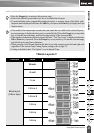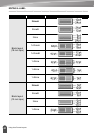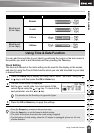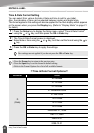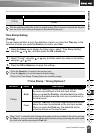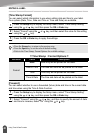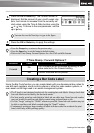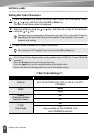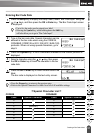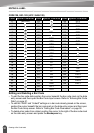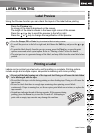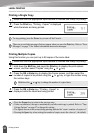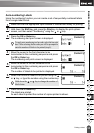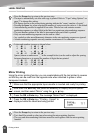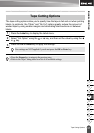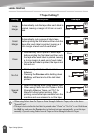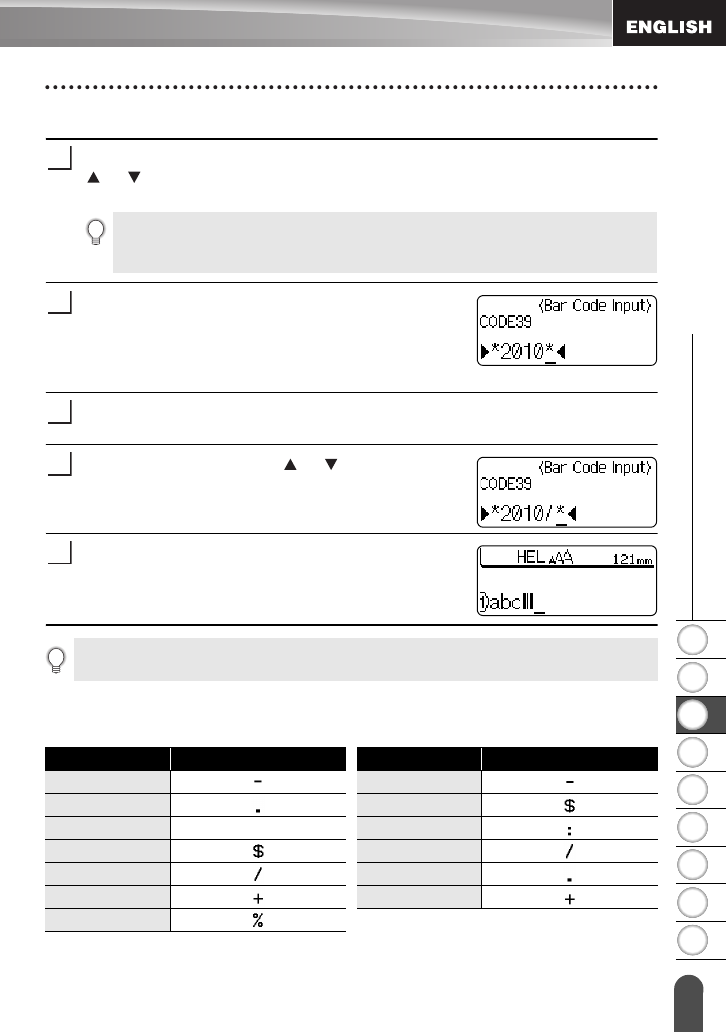
1
2
3
4
5
6
7
8
9
51
z EDITING A LABEL
Creating a Bar Code Label
Entering Bar Code Data
Press the
Setup
key to display the Setup menu, select "Bar Code Input" using the
or keys, and then press the
OK
or
Enter
key. The Bar Code Input screen
is displayed.
Type in the bar code data. Special characters can be
entered in the bar code when using the CODE39,
CODABAR, CODE128 or GS1-128 (UCC / EAN-128)
protocols. When not using special characters, go to
step 5.
Press the
Symbol
key. A list of characters available for the current protocol is
displayed.
Select a character using
the or
key, then press
the
OK
or
Enter
key to insert the character in the bar
code data.
Press the
OK
or
Enter
key
to insert the bar code in the
label.
The bar code is displayed on the text entry screen.
zSpecial Character Listz
CODE39 CODABAR
1
• Up to five bar codes can be entered on a label.
• Pressing the
Symbol
key while holding down the
Shift
key
will also allow you to go to "Bar Code Input".
2
3
4
5
•Press the
Escape
key to return to the previous step.
• Refer to the Special Characters List table for a list of all available settings.
Code Special Character Code Special Character
0 0
1 1
2 (SPACE) 2
3 3
4 4
5 5
6