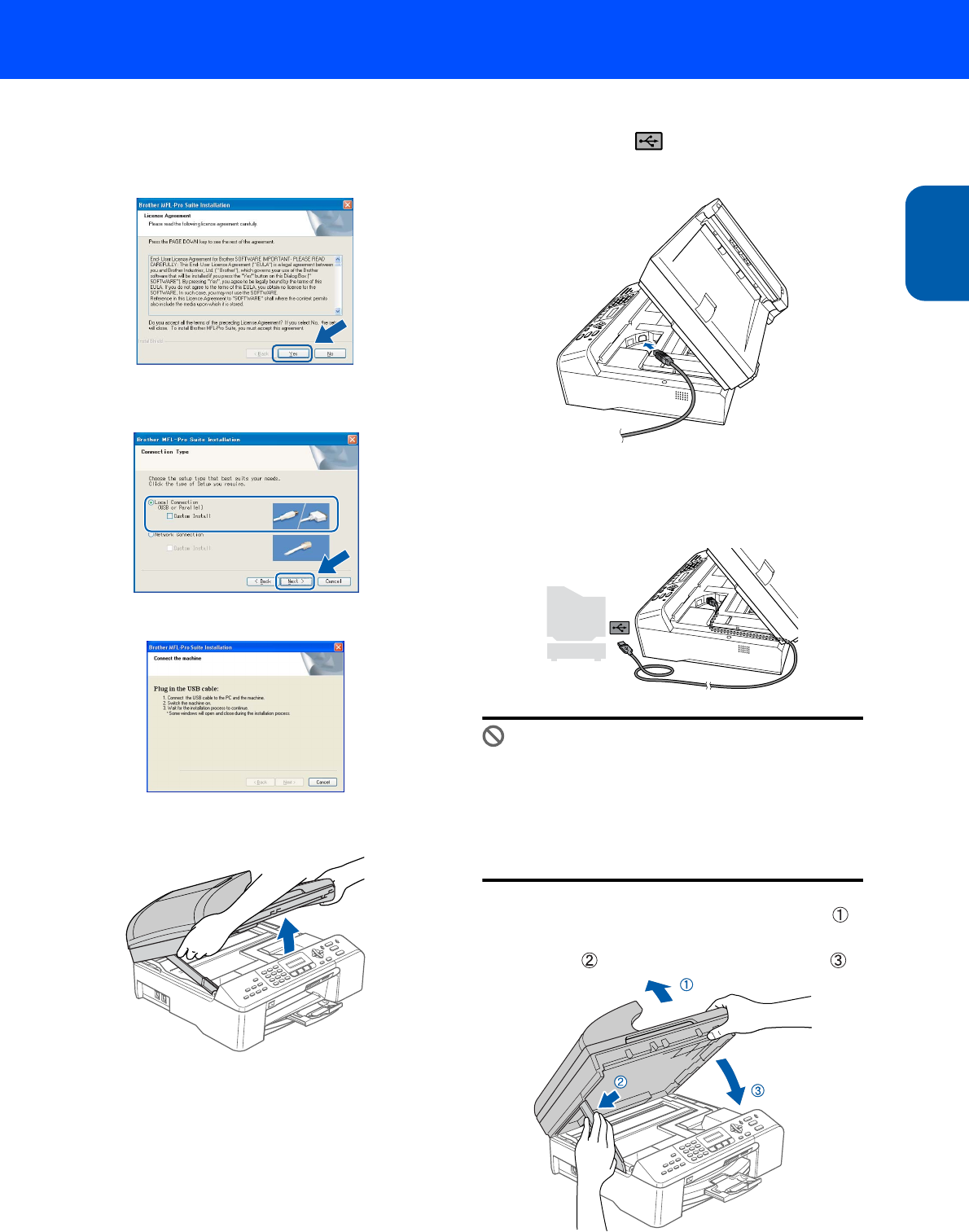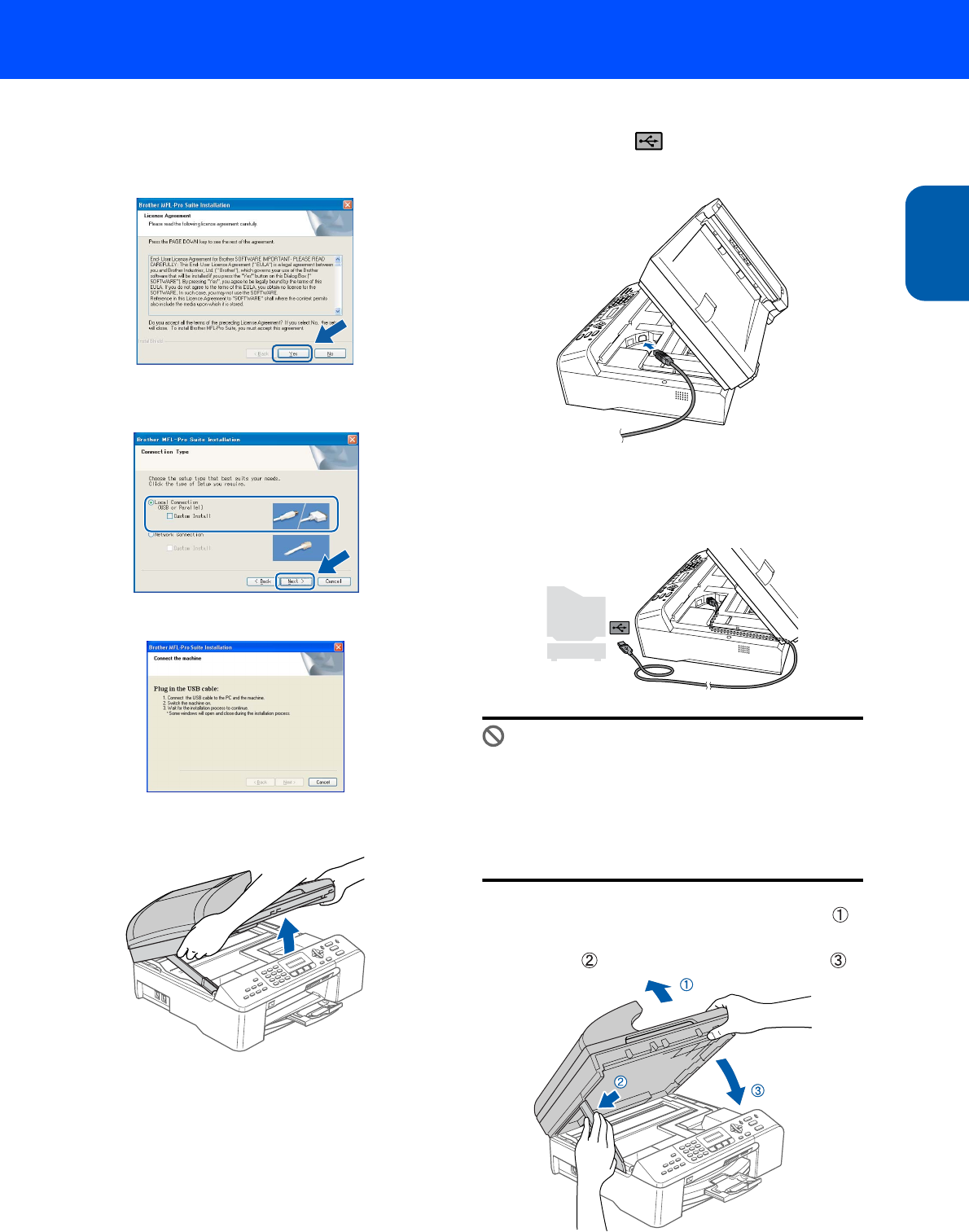
Installing the Driver & Software
17
Windows
®
USB
Windows
®
7 When the Brother MFL-Pro Suite Software
License Agreement window appears, click Yes
if you agree to the Software License
Agreement.
8 Choose Local Connection, and then click
Next.
9 When this screen appears, go to the next step.
10 Lift the scanner cover until it locks securely into
the open position.
11 Connect the USB cable to the USB socket
marked with a symbol. You will find the
USB socket inside the machine on the right as
shown below.
12 Carefully guide the USB cable into the trench
as shown below, following the trench around
and toward the back of the machine. Then,
connect the cable to your computer.
Improper Setup
• DO NOT connect the machine to a USB port on
a keyboard or a non-powered USB hub.
Brother recommends that you connect the
machine directly to your computer.
• Make sure that the cable does not restrict the
cover from closing, or an error may occur.
13 Lift the scanner cover to release the lock ( ).
Gently push the scanner cover support
down ( ) and close the scanner cover ( ).