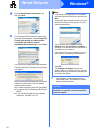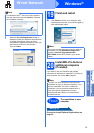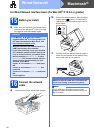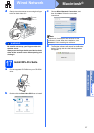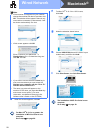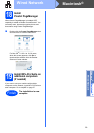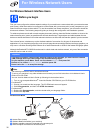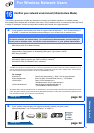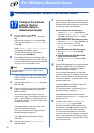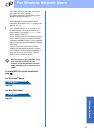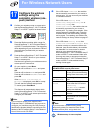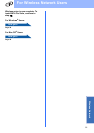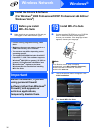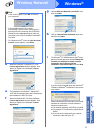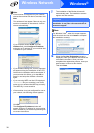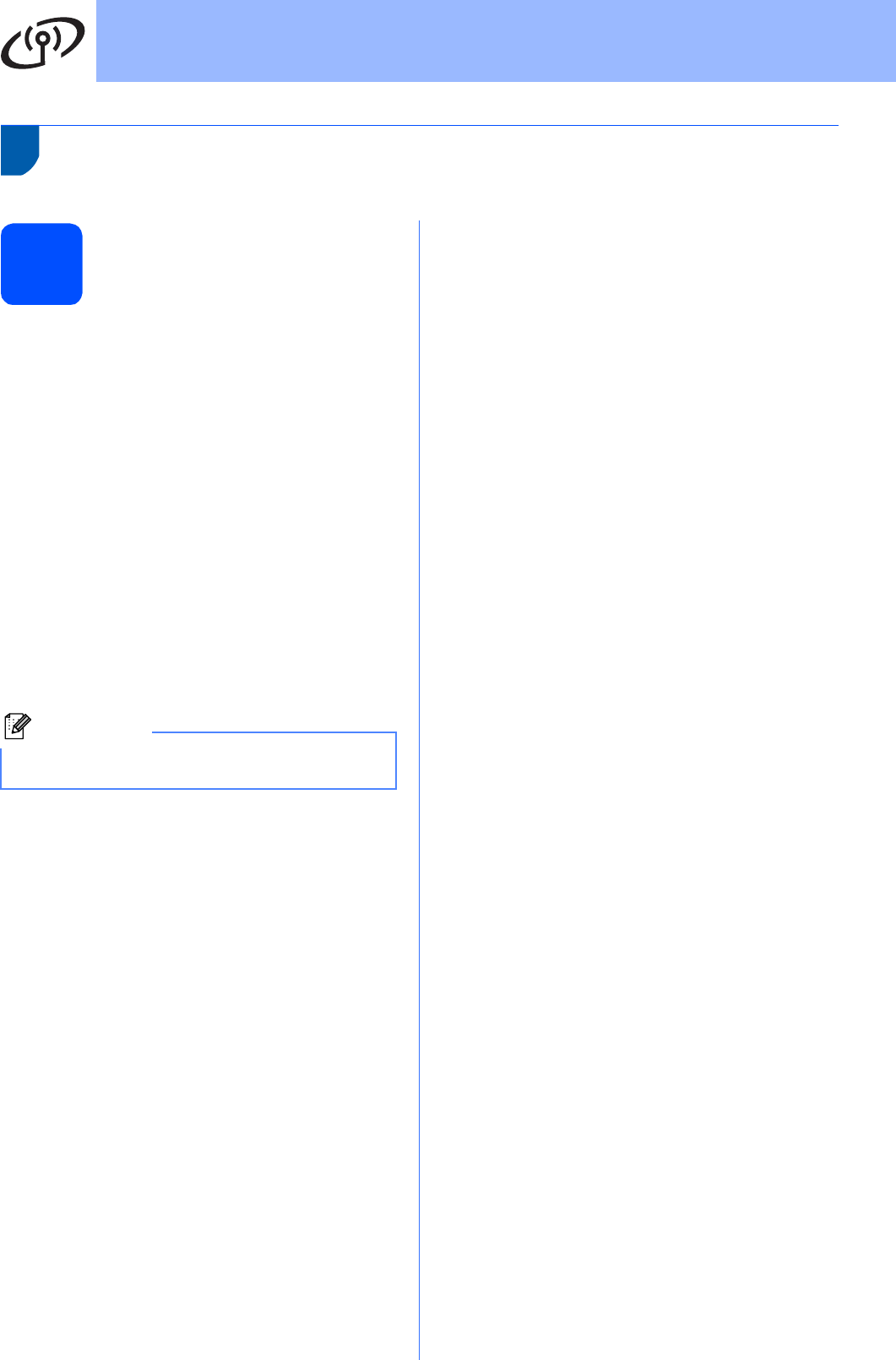
32
For Wireless Network Users
Connecting the Brother machine to the wireless network
17
Configure the wireless
settings (Typical
Wireless Setup in
infrastructure mode)
a On your machine, press Menu.
Press a or b to choose Network and press
OK.
Press a or b to choose WLAN and press OK.
Press a or b to choose Setup Wizard and
press OK.
When
Network I/F switched to Wireless
is displayed, press OK to accept.
This will start the wireless setup wizard.
To cancel, press Clear/Back.
b The machine will search for available SSIDs. If
a list of SSIDs is displayed, use the a or b keys
to choose the SSID you wrote down in step 16
on page 31, then press OK. Go to f.
If your access point is set to not broadcast the
SSID you will have to manually add the SSID
name. Go to c.
c Press a or b to choose <New SSID> and press
OK. Go to d.
d Enter the SSID you wrote down in step 16 on
page 31 using the dial pad to choose each
letter or number.
You can use the d and c keys to move the
cursor left and right. For example, to enter the
letter a, press the 2 key on the dial pad once.
To enter the number 3, press the 3 key on the
dial pad seven times.
The letters appear in this order: lower case,
upper case and then numbers.
(For more information, see Entering Text for
Wireless Settings on page 47.)
Press OK when you have entered all the
characters.
e Press a or b to choose Infrastructure,
then press OK.
f Use the a, b and OK keys to choose one of the
options below: If your network is configured for
Authentication and Encryption you must match
the settings used for your network.
No Authentication or Encryption:
Choose Open System, press OK then
choose None for Encryption Type? and
press OK. Then press 1 for Yes to apply
your settings. Go to i.
No Authentication with WEP Encryption:
Choose Open System, press OK then use
the a or b to choose WEP for the
Encryption Type? and press OK.
Go to g.
Authentication with WEP Encryption:
Choose Shared Key and press OK.
Go to g.
Authentication with WPA/WPA2-PSK
(TKIP or AES) Encryption:
Choose WPA/WPA2-PSK and press OK.
Go to h.
g Choose the appropriate key number and press
OK. Enter the WEP key you wrote down in
step 16 on page 31 using the dial pad to
choose each letter or number.
You can use the d and c keys to move the
cursor left and right. For example, to enter the
letter a, press the 2 key on the dial pad once.
To enter the number 3, press the 3 key on the
dial pad seven times.
The letters appear in this order: lower case,
upper case and then numbers.
(For more information, see Entering Text for
Wireless Settings on page 47.)
Press OK when you have entered all the
characters, then press 1 for Yes to apply your
settings. Go to i.
h Press a or b to choose TKIP or AES for
Encryption Type? and press OK.
Enter the WPA/WPA2-PSK password you
wrote down in step 16 on page 31 using the
dial pad to choose each letter or number.
You can use the d and c keys to move the
cursor left and right. For example, to enter the
letter a, press the 2 key on the dial pad once.
To enter the number 3, press the 3 key on the
dial pad seven times.
Note
It will take several seconds to display a list of
available SSIDs.