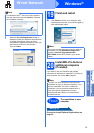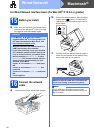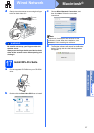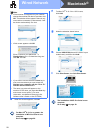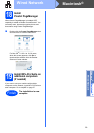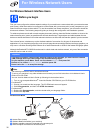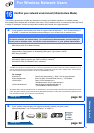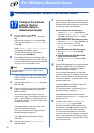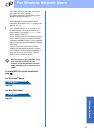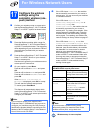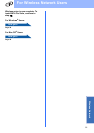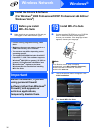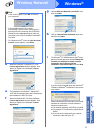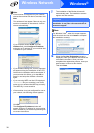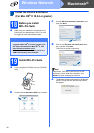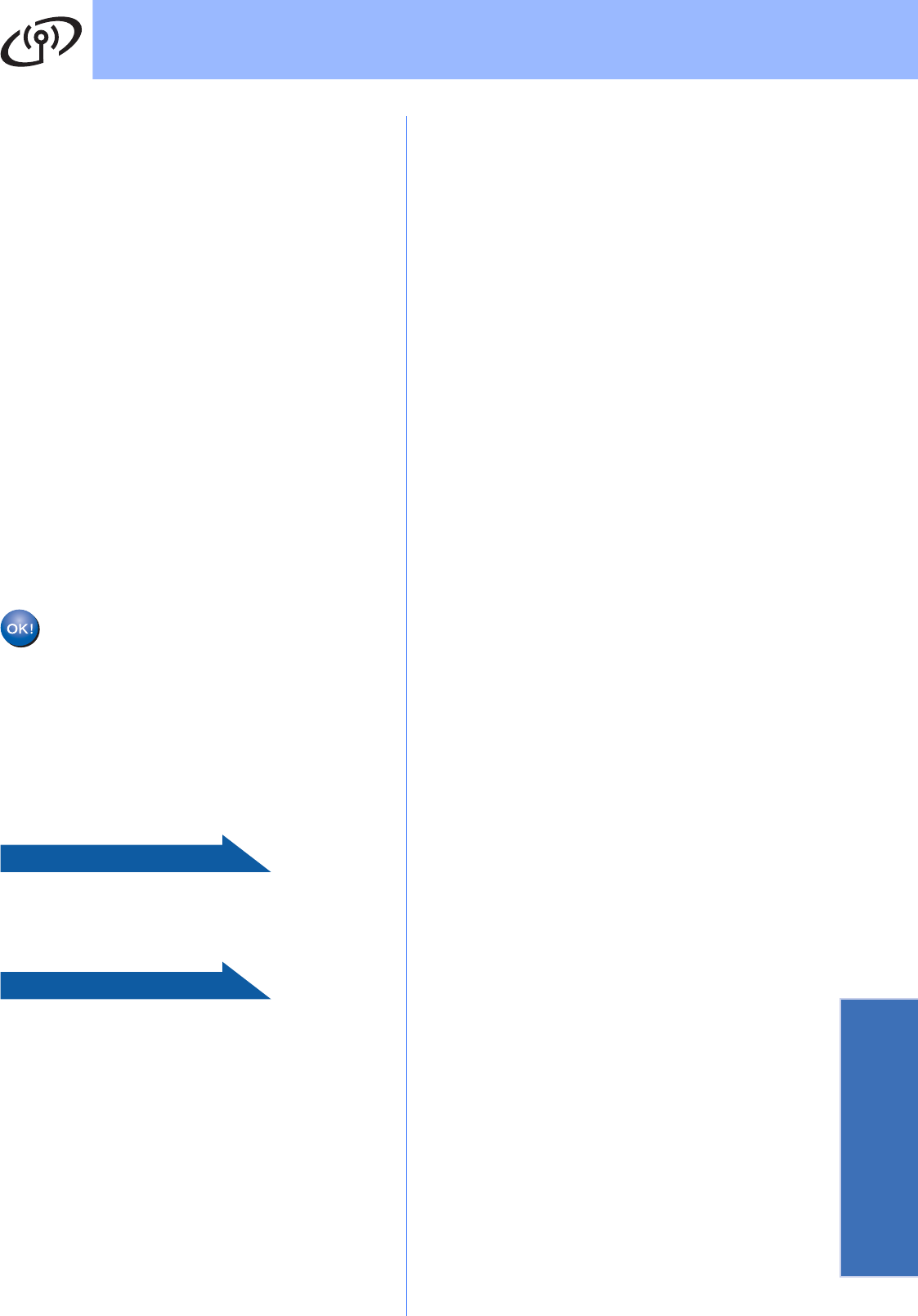
33
For Wireless Network Users
Wireless Network
The letters appear in this order: lower case,
upper case and then numbers.
(For more information, see Entering Text for
Wireless Settings on page 47.)
Press OK when you have entered all the
characters, then press 1 for Yes to apply your
settings. Go to i.
i Your machine will now try to connect to your
wireless network using the information you
have entered. If successful, Connected will
appear briefly on the LCD.
If your machine does not successfully connect
to your network, verify your network settings
collected in step 16 on page 31, then repeat a
to h to make sure you have entered the correct
information.
If your access point does not have DHCP
enabled you will need to manually configure
the IP address, subnet mask and gateway of
the machine to suit your network. See the
Network User’s Guide for details.
Wireless setup is now complete. A four
level indicator at the top of your
machine’s LCD will show the wireless
signal strength of your access point or
router.
To install MFL-Pro Suite, continue to
step 18.
For Windows
®
Users:
Now go to
Page 36
For Mac OS
®
Users:
Now go to
Page 40