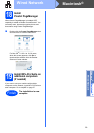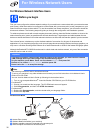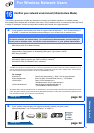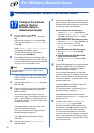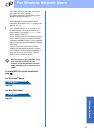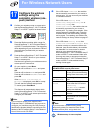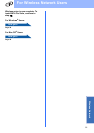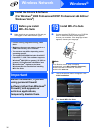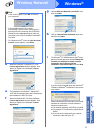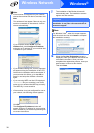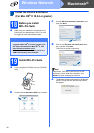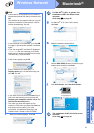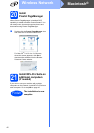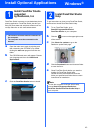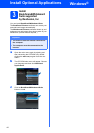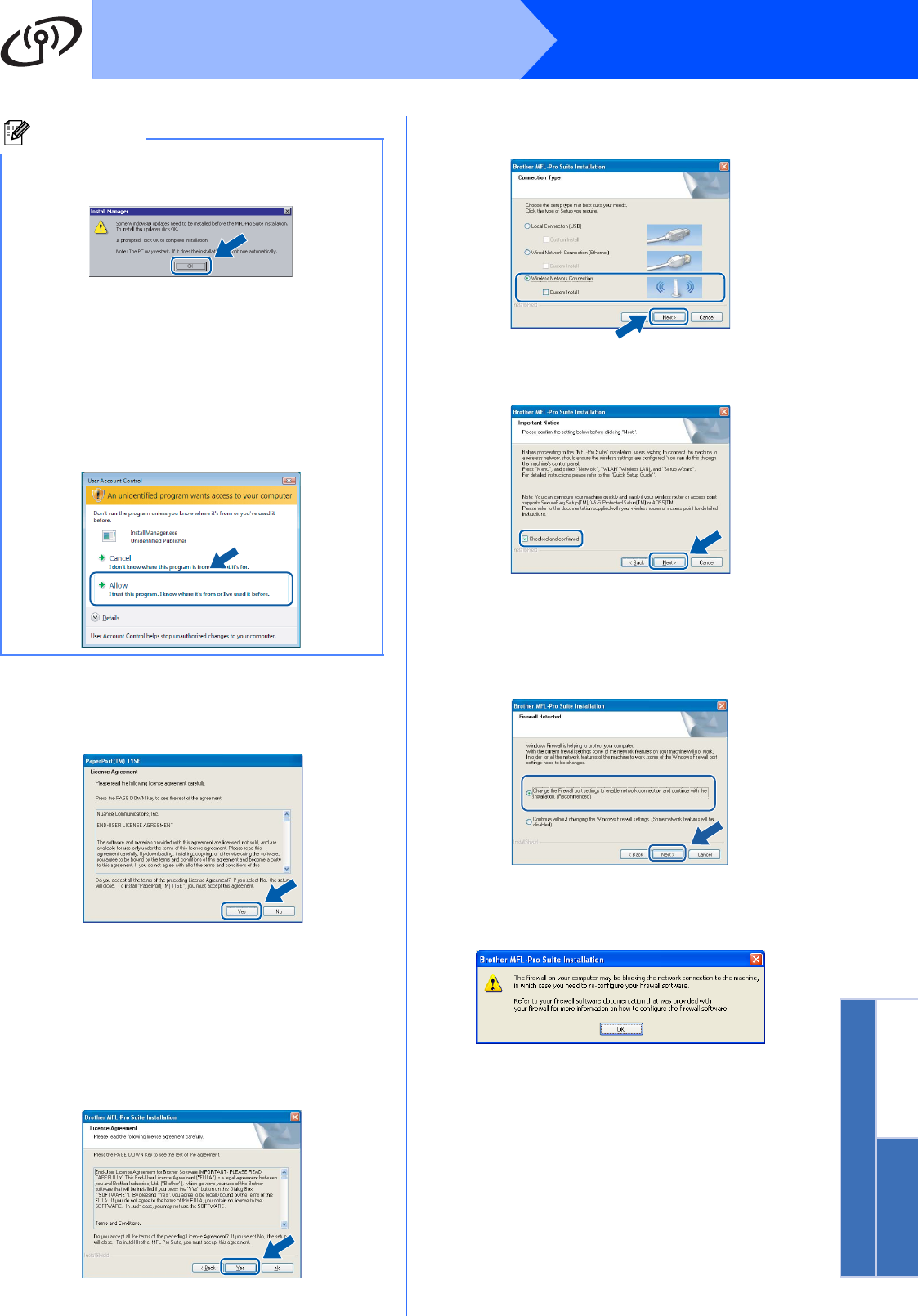
37
Windows
®
Wireless Network
Windows
®
Macintosh
®
Wireless Network
d When the ScanSoft™ PaperPort™ 11SE
License Agreement window appears, click
Yes if you agree to the Software License
Agreement.
e The installation of ScanSoft™ PaperPort™
11SE will automatically start and is followed by
the installation of MFL-Pro Suite.
f When the Brother MFL-Pro Suite Software
License Agreement window appears, click
Yes if you agree to the Software License
Agreement.
g Choose Wireless Network Connection, and
then click Next.
h Click on Checked and confirmed check box,
and then click Next.
i For Windows
®
XP SP2/Windows Vista
®
users,
when this screen appears, choose Change the
Firewall port settings to enable network
connection and continue with the
installation. (Recommended) and click Next.
If you are using a firewall other than Windows
®
Firewall or Windows
®
Firewall is off, this screen
may appear.
See the instructions provided with your firewall
software for information on how to add the
following network ports.
For network scanning, add UDP port 54925.
For network PC-Fax receiving, add UDP port
54926.
If you still have trouble with your network
connection, add UDP port 137.
Note
• If this screen appears, click OK and restart
your computer.
• If the installation does not continue
automatically, open the main menu again by
ejecting and then reinserting the CD-ROM or
double-click the start.exe program from the
root folder, and continue from b to install MFL-
Pro Suite.
• For Windows Vista
®
, when the User Account
Control screen appears, click Allow.