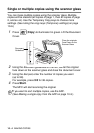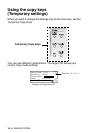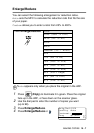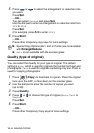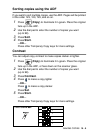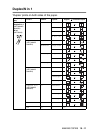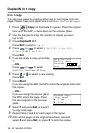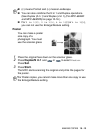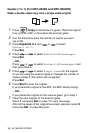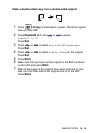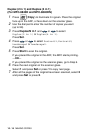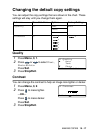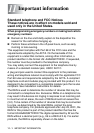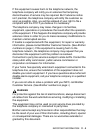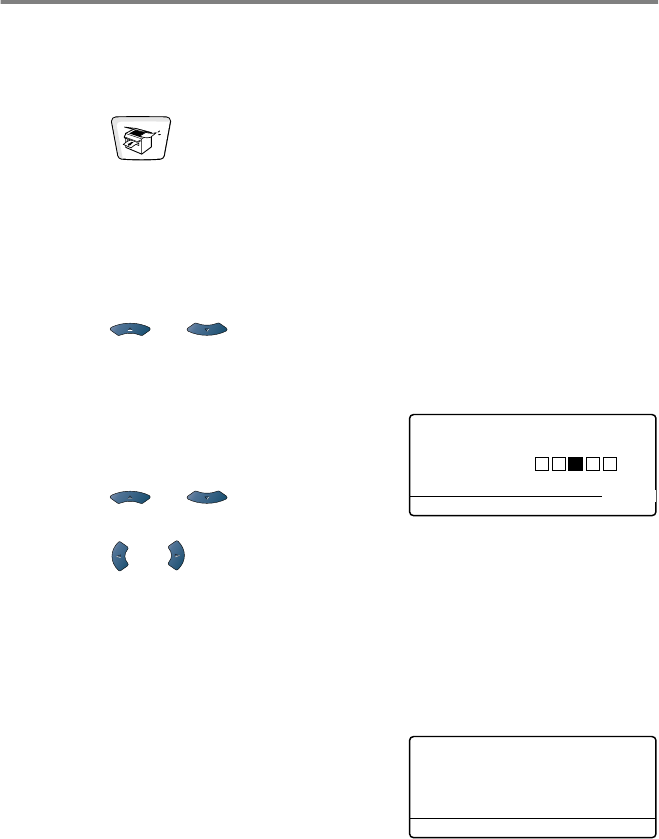
10 - 12 MAKING COPIES
Duplex/N in 1 copy
N in 1 copy
You can save paper by copying either two or four pages onto one
page. Please make sure paper size is set to
A4
,
Letter
or
Legal
.
1
Press
(Copy)
to illuminate it in green. Place the original
face up in the ADF, or face down on the scanner glass.
2
Use the dial pad to enter the number of copies you want
(upto99).
3
Press
Duplex/N in 1
.
Press
Set
to select
N in 1
.
4
Press or to select
2 in 1(P)
,
2 in 1(L)
,
4 in 1(P)
or
4 in 1(L)
.
Press
Set
.
5
If you are ready to copy, go to Step
7.
—OR—
Press or to select
Quality
,
Contrast
or
Tray
.
6
Press or to select a new setting.
Press
Set
.
7
Press
Start
.
If you are using the ADF, the MFC scans the originals and prints
the copies.
—OR—
If you are using the scanner glass,
the MFC scans the page. Place
the next original on the scanner
glass.
8
Select
1
and press
Set
, or press
1
,
to copy next page.
9
Repeat Step 7 and 8 for each page of the layout.
10
After all the pages of the original have been scanned,
select
2
and press
Set
, or press
2
, to print the copies.
Enlg/Red:100%
Quality :Auto
Contrast:- +
Tray :#1(LTR)
Press
▲▼
or Start
01
Flatbed Copy:
Next Page?
▲
1.Yes
▼
2.No
Select
▲▼
& Set