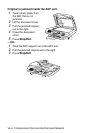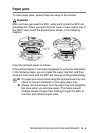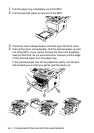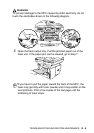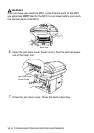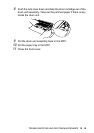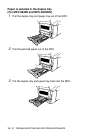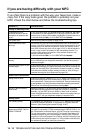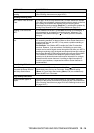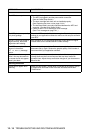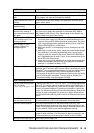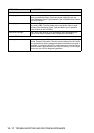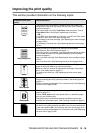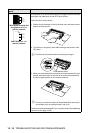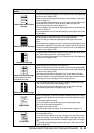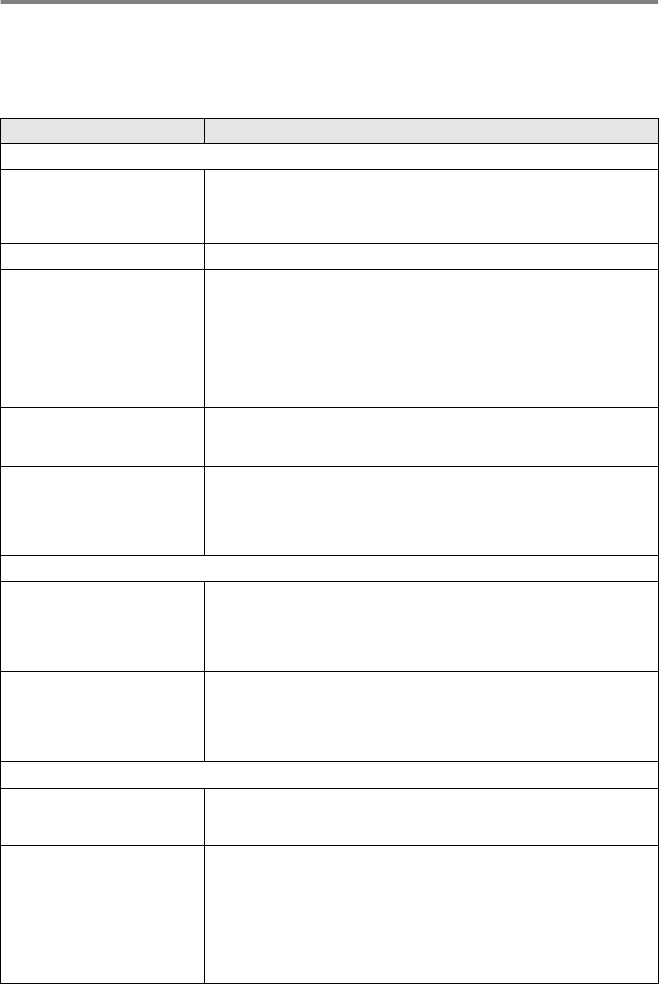
12 - 13 TROUBLESHOOTING AND ROUTINE MAINTENANCE
If you are having difficulty with your MFC
If you think there is a problem with the way your faxes look, make a
copy first
. If the copy looks good, the problem is probably not your
MFC. Check the chart below and follow the troubleshooting tips.
DIFFICULTY SUGGESTIONS
Printing or Receiving Faxes
Condensed print and
horizontal streaks or the top
and bottom of sentences are
cut off.
If your copy looks good, you probably had a bad connection, with static
or interference on the telephone line. If the copy looks bad, clean the
scanner area. If there is still problem, call Brother Customer Service at
1-800-284-4329 (in USA) or 1-877-BROTHER (in Canada).
Poor quality print. See
Improving the print quality
on page 12-18.
Vertical black lines when
receiving.
Sometimes you may see vertical streaks/black lines on the faxes you
receive. Your MFC’s primary corona wire for printing may be dirty, or the
sending party’s fax scanner may be dirty. Clean your primary corona
wire (See Cleaning the drum unit on page 12-27), or ask the sender to
make a copy to see if the problem is with the sending machine. Try
receiving from another fax machine. If the problem continues, call
Brother Customer Service at
1-800-284-4329 (In USA) or 1-877-BROTHER (In Canada).
Horizontal streaks; lines are
missing.
You may get a fax with horizontal streaks or with missing lines. Usually
this is caused by a poor telephone connection. Ask the other party to
send the fax again.
Received faxes appear as split
or blank pages.
If the received data is divided and printed on two pages or if you get an
additional blank page, your Paper Size setting may not be correct for the
paper you are using (See Type and size of paper on page 2-1). Make
sure that auto reduction function setting is turned on. (See
Printing a
reduced incoming fax (Auto Reduction) on page 5-5.)
Phone Line or Connections
Dialing does not work Check for a dial tone. Change Tone/Pulse setting. (See
Setting Tone
and Pulse dialing mode (For Canada only) on page 4-4.) Check all line
cord connections. Check power cord connection. Send a manual fax by
pressing Hook, or by lifting the external handset and dialing the number.
Wait to hear fax receiving tones before pressing Start.
The MFC does not answer
when called.
Make sure the MFC is in the correct receiving mode for your setup.
(See
Basic sending operations
on page 6-6.) Check for a dial tone. If
possible, call your MFC to hear it answer. If there is still no answer,
check the telephone line cord connection. If there is no ringing when you
call your MFC, ask your telephone company to check the line.
Sending Faxes
Poor sending quality. Try changing your resolution to Fine or S.Fine. Make a copy to check
your MFC’s scanner operation. If copy quality is not good, clean the
scanner. (See Cleaning the scanner on page 12-25.)
Transmission Verification
Report says ‘RESULT:NG’ or
‘RESULT:ERROR’.
There is probably temporary noise or static on the line. Try sending the
fax again. If you send a PC FAX message and get ‘RESULT:NG’ or, on
the Transmission Verification Report, your MFC may be out of memory.
To gain extra memory, you can turn off Fax Storage (See Setting Fax
Storage on page 8-3), print fax messages in memory (See Polling on
page 5-9) or cancel a Delayed Fax or Polling Job (See Canceling a job
while scanning the original on page 6-11). If the problem continues, ask
the telephone company to check your phone line.