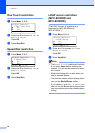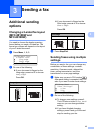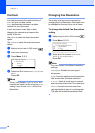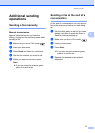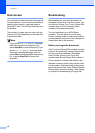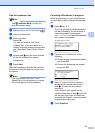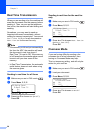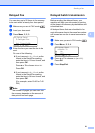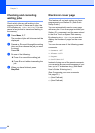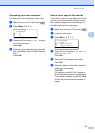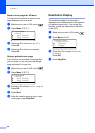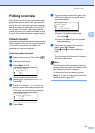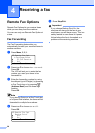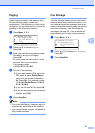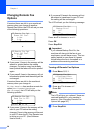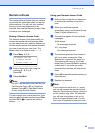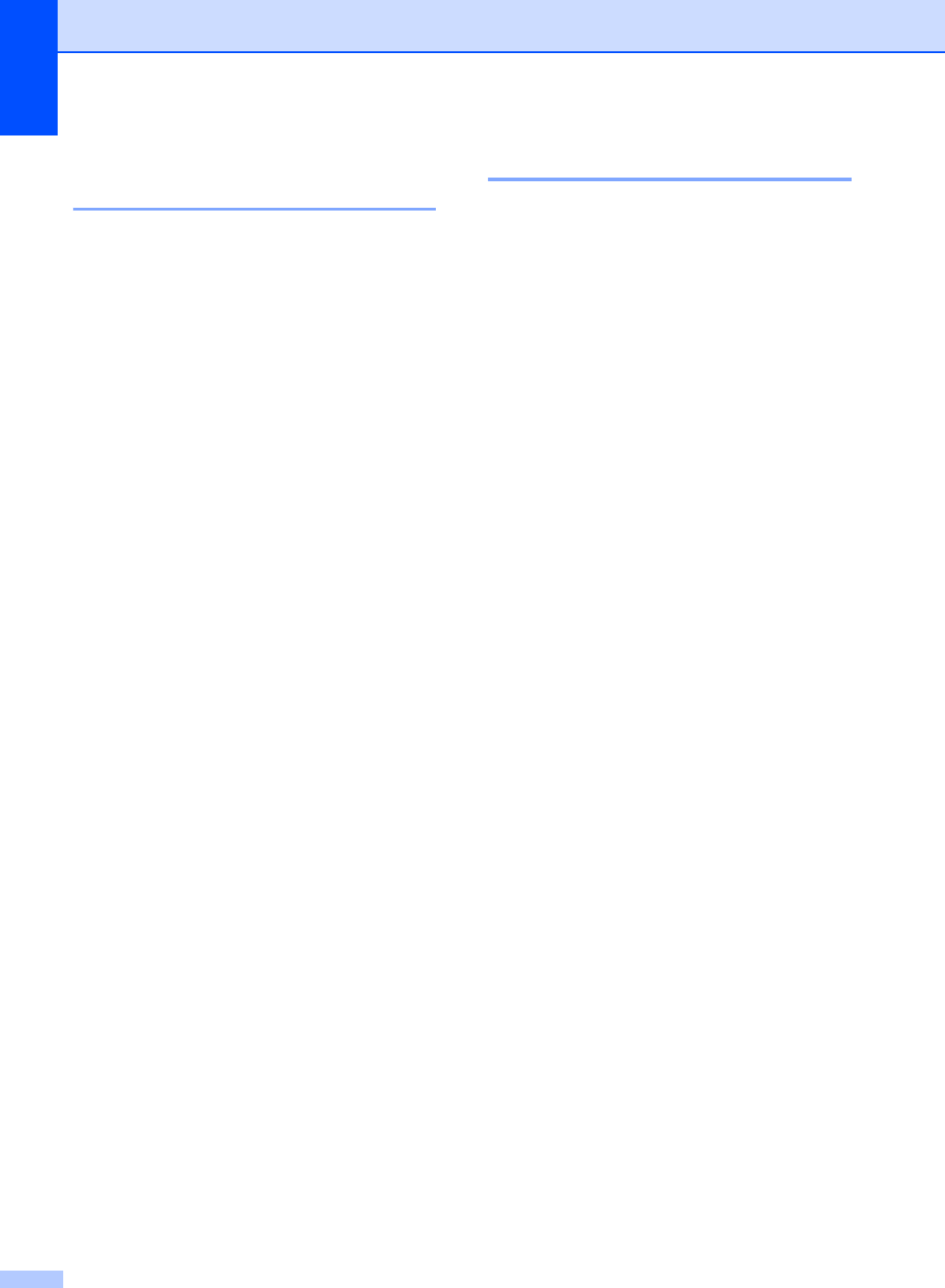
Chapter 3
22
Checking and canceling
waiting jobs 3
Check which jobs are still waiting in the
memory to be sent. If there are no jobs, the
LCD will show No Jobs Waiting. You can
cancel a fax job that is stored and waiting in
the memory.
a Press Menu, 2, 7.
The number of jobs still to be sent will be
displayed.
b Press a or b to scroll through the waiting
jobs, and then choose the job you want
to cancel.
Press OK.
c Do one of the following:
Press 1 to cancel the waiting job.
Press 2 to exit without canceling the
job.
d When you have finished, press
Stop/Exit.
Electronic cover page 3
This feature will not work unless you have
programmed your Station ID. (See Quick
Setup Guide.)
You can automatically send a cover page
with every fax. Your cover page includes your
Station ID, a comment, and the name stored
in the One Touch or Speed Dial memory.
By choosing Next Fax:On you can also
display the number of pages on the cover
page.
You can choose one of the following preset
comments.
1.Comment Off
2.Please Call
3.Urgent
4.Confidential
Instead of using one of the preset comments,
you can enter two personal messages of your
own, up to 27 characters long. (See Basic
User's Guide: Entering text.)
(See Composing your own comments
uu page 23.)
5.(User Defined)
6.(User Defined)