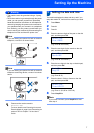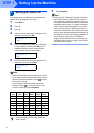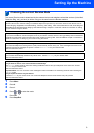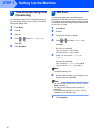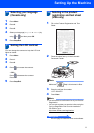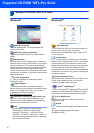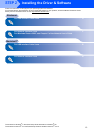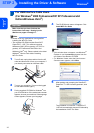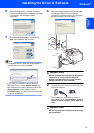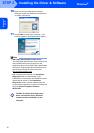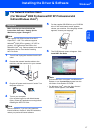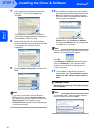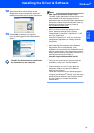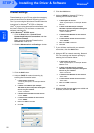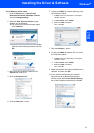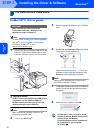Installing the Driver & Software
15
Windows
®
USB
Windows
®
6 When the Brother MFL-Pro Suite Software
License Agreement window appears, click Yes
if you agree to the Software License
Agreement.
7 Choose Local Connection, and then click
Next. The installation will continue.
Note
• For Windows Vista
®
, when this screen appears,
click the check box and click Install.
• If you want to install the PS driver (Brother’s
BR-Script Driver), choose Custom Install and
then follow the on-screen instructions. When the
Select Features screen appears, check
PS Printer Driver, and then continue following the
on-screen instructions.
8 When this screen appears, remove the label
covering the USB port on the machine.
Connect the interface cable to your computer,
and then connect it to the machine.
Improper Setup
DO NOT connect the machine to a USB port on
a keyboard or a non-powered USB hub.
Brother recommends that you connect the
machine directly to your computer.
9 Plug the AC power cord into an AC outlet. Turn
the power switch on.
The installation of the Brother drivers will
automatically start. The installation screens
appear one after another, please wait for a
while.
Improper Setup
DO NOT try to cancel any of the screens during
this installation.