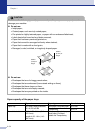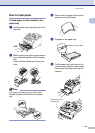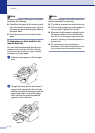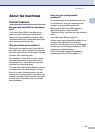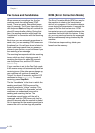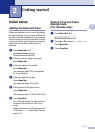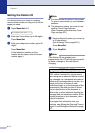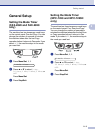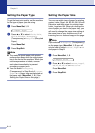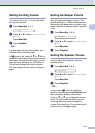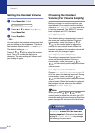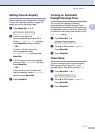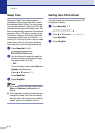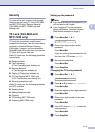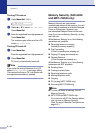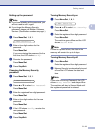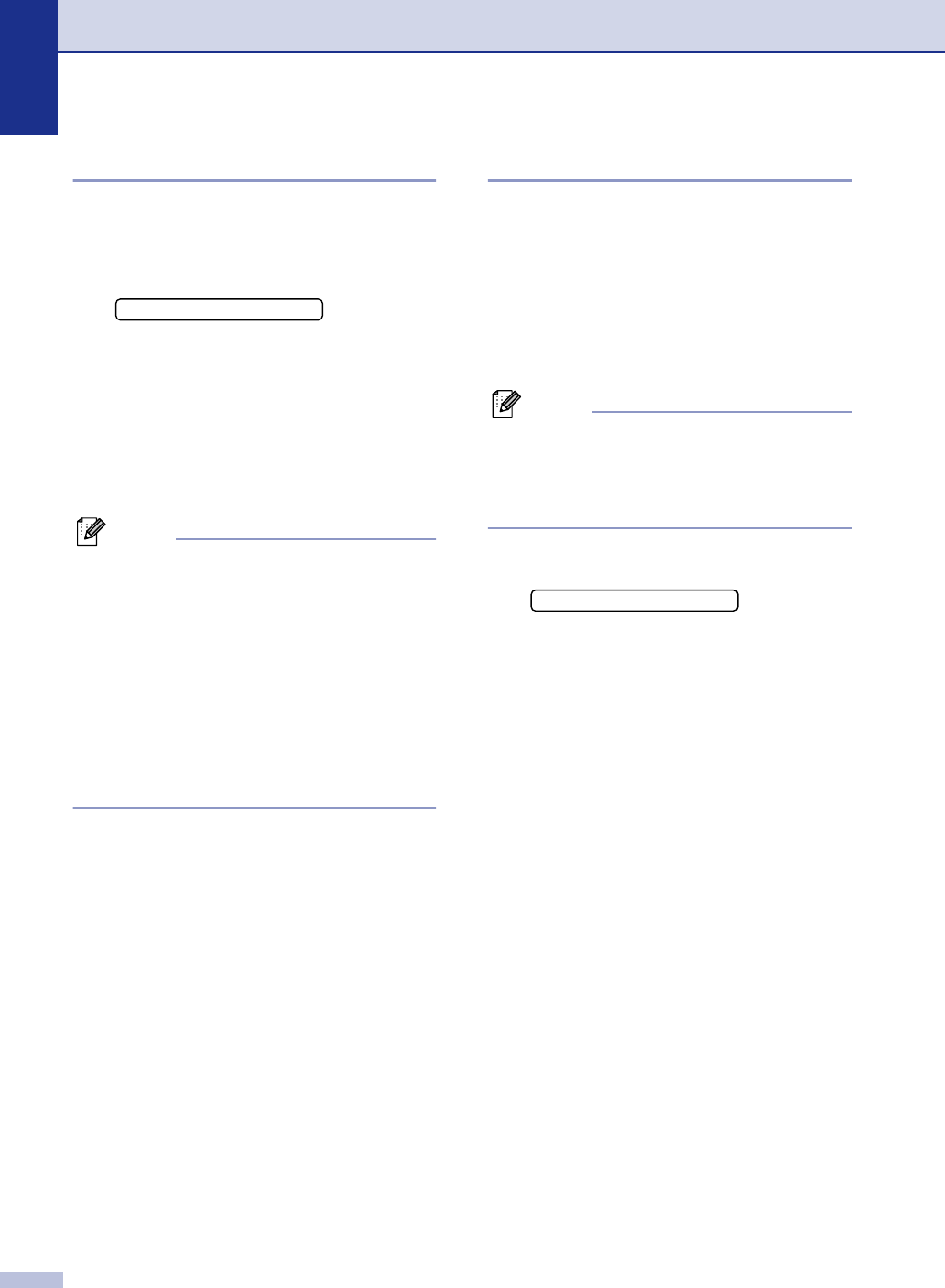
Chapter 2
2 - 4
Setting the Paper Type
To get the best print quality, set the machine
for the type of paper you are using.
1
Press Menu/Set, 1, 2.
2
Press ▲ or ▼ to select Plain, Thin,
Thick, Thicker, Transprncy
(Transparency) or
Recycled (Recycled
Paper).
Press Menu/Set.
3
Press Stop/Exit.
Note
■ The machine ejects paper with printed
surfaces face down onto the output paper
tray in the front of the machine. When you
use transparencies or labels, remove
each sheet immediately to prevent
smudging or paper jams.
■ You can select Transprncy
(Transparency) in Step 2 only if
Letter,
Legal or A4 paper size was selected as
the paper size. (Menu/Set, 1, 3). (See
Setting the Paper Size on this page.)
Setting the Paper Size
You can use eight sizes of paper for printing
copies: Letter, Legal, A4, B5, A5, B6, A6 and
Executive and three sizes for printing faxes:
Letter, Legal and A4. When you change the
size of paper you load in the paper tray, you
will need to change the paper size setting at
the same time so your machine can fit an
incoming fax or a reduced copy on the page.
Note
If you selected Transprncy (Transparency)
as the paper type (Menu/Set, 1, 2) you will
only be able to select
Letter, Legal or A4
size paper in Step 2.
1
Press Menu/Set, 1, 3.
2
Press ▲ or ▼ to select Letter, Legal,
A4, A5, A6, B5, B6 or Executive.
Press Menu/Set.
3
Press Stop/Exit.
2.Paper Type
3.Paper Size