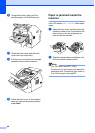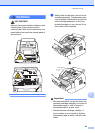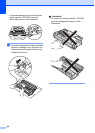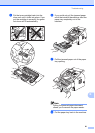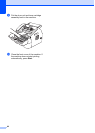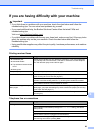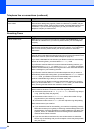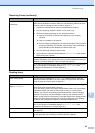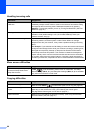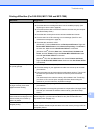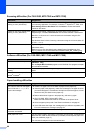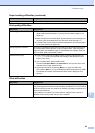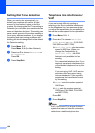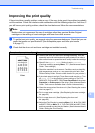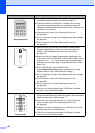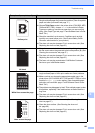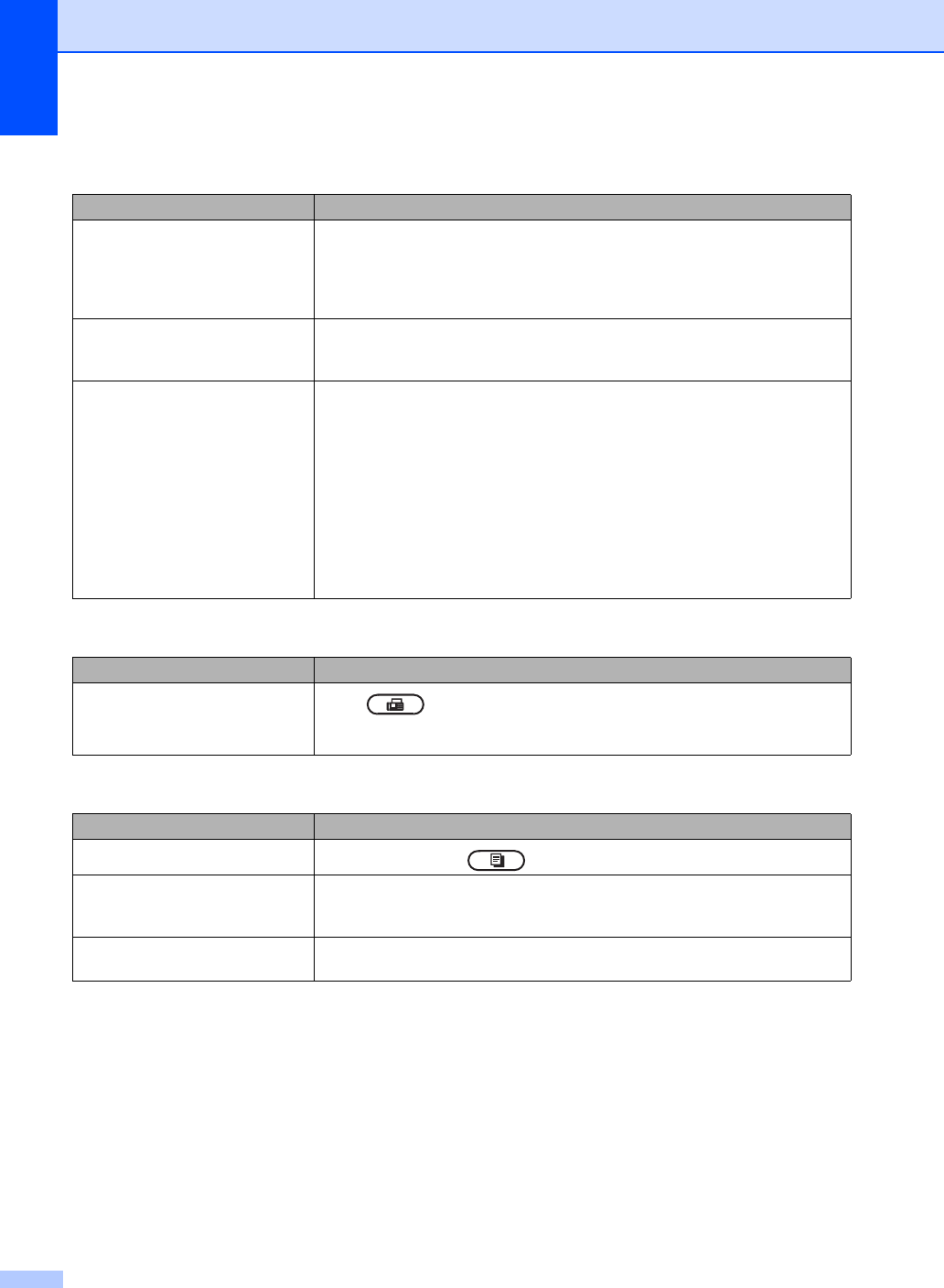
96
Handling incoming calls
Difficulties Suggestions
The machine ‘hears’ a voice as a
CNG tone.
If Fax Detect is set to On, your machine is more sensitive to sounds. It may
mistakenly interpret certain voices or music on the line as a fax machine calling
and respond with fax receiving tones. Deactivate the machine by pressing
Stop/Exit. To avoid this problem you can try Turning Fax Detect Off. (See Fax
Detect uu page 29.)
Sending a fax call to the machine. If you answered on an external or extension telephone, press your Remote
Activation Code (default setting is l51 (l91 for New Zealand)). When your
machine answers, hang up.
Custom features on a single line. If you have Call Waiting, Call Waiting/Caller ID, Caller ID, Voice Mail, an
answering machine, an alarm system or other custom feature on a single
telephone line with your machine, it may create a problem sending or receiving
faxes.
For Example: If you subscribe to Call Waiting or some other custom service and
its signal comes through the line while your machine is sending or receiving a fax,
the signal can temporarily interrupt or disrupt the fax. Brother’s ECM feature
should help overcome this problem. This condition is related to the telephone
system industry and is common to all devices that send and receive information
on a single, shared line with custom features. If avoiding a slight interruption is
crucial to your business, a separate line with no custom features is recommended.
Menu access difficulties
Difficulties Suggestions
The machine beeps when you try to
access the Setup Receive and
Setup Send menus.
If FAX is not illuminated, press it to turn on FAX mode. The Setup
Receive settings (Menu, 2, 1) and Setup Send settings (Menu, 2, 2) are available
only when the machine is in FAX mode.
Copying difficulties
Difficulties Suggestions
Cannot make a copy.
Make sure that COPY is illuminated. (See How to copy uu page 45.)
Vertical black line appears in
copies.
Black vertical lines on copies are typically caused by dirt or correction fluid on the
glass strip, or the corona wire is dirty. (See Cleaning the scanner glass
uu page 66 and Cleaning the corona wire uu page 67.)
Copies are blank. Make sure you are loading the document correctly. (See Using the automatic
document feeder (ADF) uu page 23.)