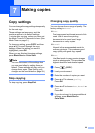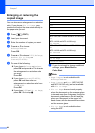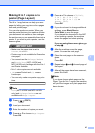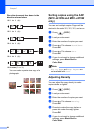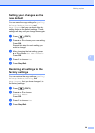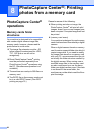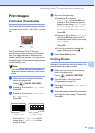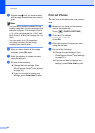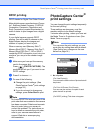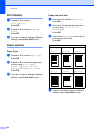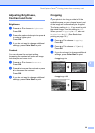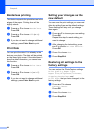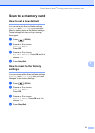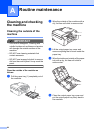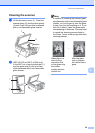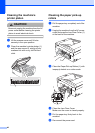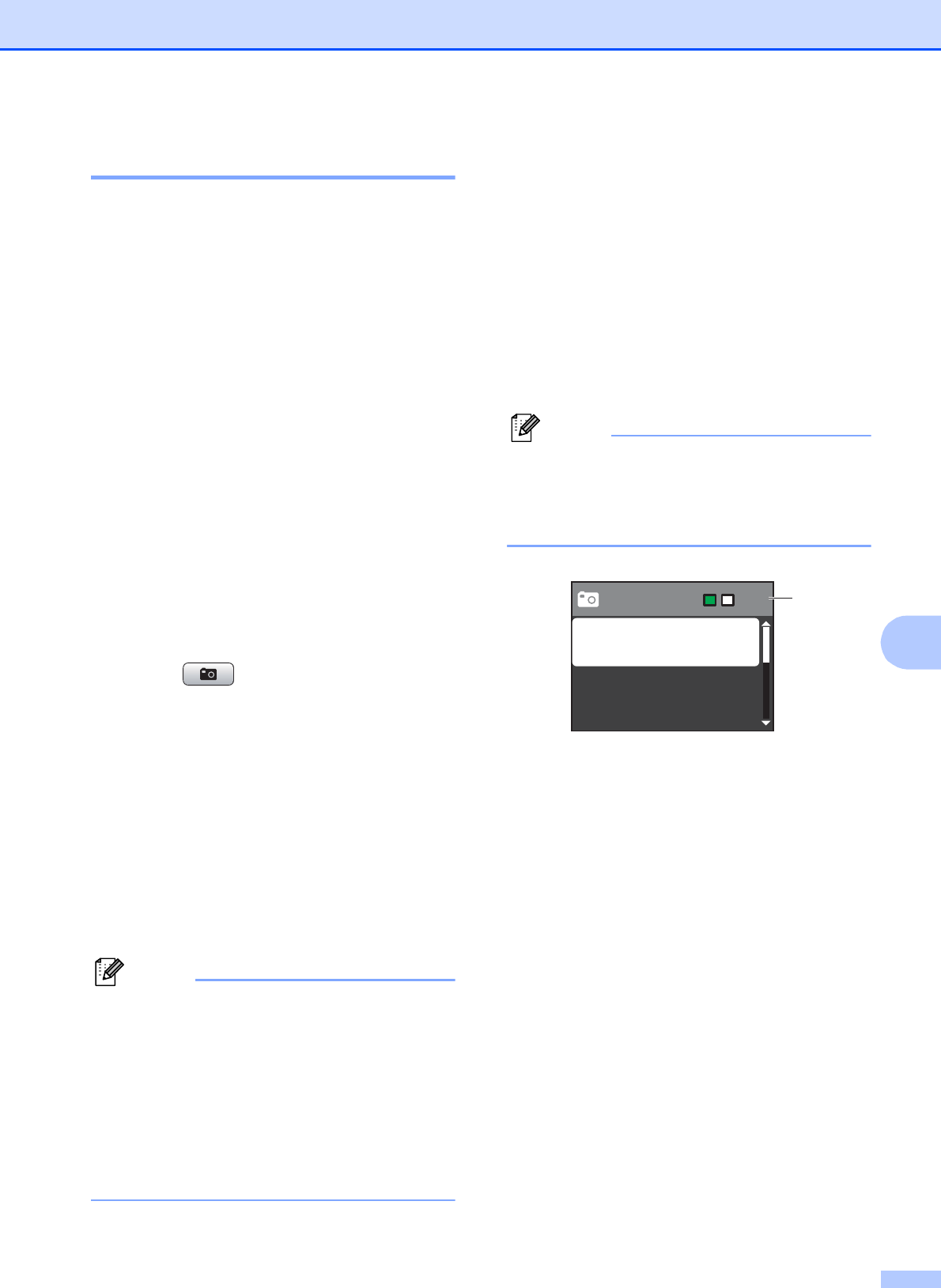
PhotoCapture Center
®
: Printing photos from a memory card
33
8
DPOF printing 8
DPOF stands for Digital Print Order Format.
Major digital camera manufacturers (Canon
Inc., Eastman Kodak Company, FUJIFILM
Corporation, Panasonic Corporation and
Sony Corporation) created this standard to
make it easier to print images from a digital
camera.
If your digital camera supports DPOF
printing, you will be able to choose on the
digital camera display the images and
number of copies you want to print.
When a memory card (Memory Stick™,
Memory Stick PRO™, Memory Stick Duo™,
Memory Stick PRO Duo™, SD or SDHC)
containing DPOF information is put into your
machine, you can print the chosen image
easily.
a Make sure you have put the memory
card in the proper slot.
Press (PHOTO CAPTURE). The
machine will ask you if you want to use
DPOF settings.
b Press 1 to choose Yes.
c Do one of the following:
Change the print settings. (See
PhotoCapture Center
®
print settings
on page 33.)
If you do not want to change any
settings, press Color Start to print.
Note
An Invalid DPOF File error can occur if the
print order that was created on the camera
has been corrupted. Delete and recreate
the print order using your camera to
correct this problem. For instructions on
how to delete or recreate the print order,
refer to your camera manufacturer's
support Web site or accompanying
documentation.
PhotoCapture Center
®
print settings
8
You can change the print settings temporarily
for the next printing.
These settings are temporary, and the
machine returns to its default settings
3 minutes after printing, unless you have set
the Mode Timer to 2 minutes or less. (See
Mode Timer on page 5.)
Note
You can save the print settings you use
most often by setting them as the default.
(See Setting your changes as the new
default on page 36.)
1 No. of prints
(For View Photo(s))
You can see the total number of photos that will
be printed.
(For Print All Photos, Print Photos)
You can see the number of copies of each
photo that will be printed.
(For DPOF printing) This does not appear.
00
001
001
1
Press Start
Photo
Print Quality
Paper Type
Paper Size