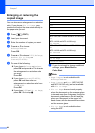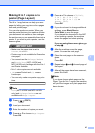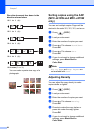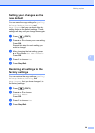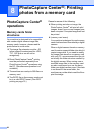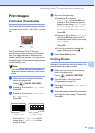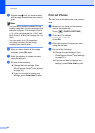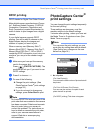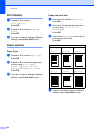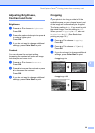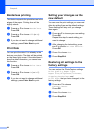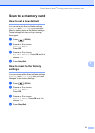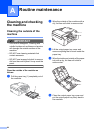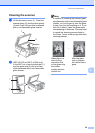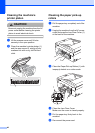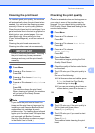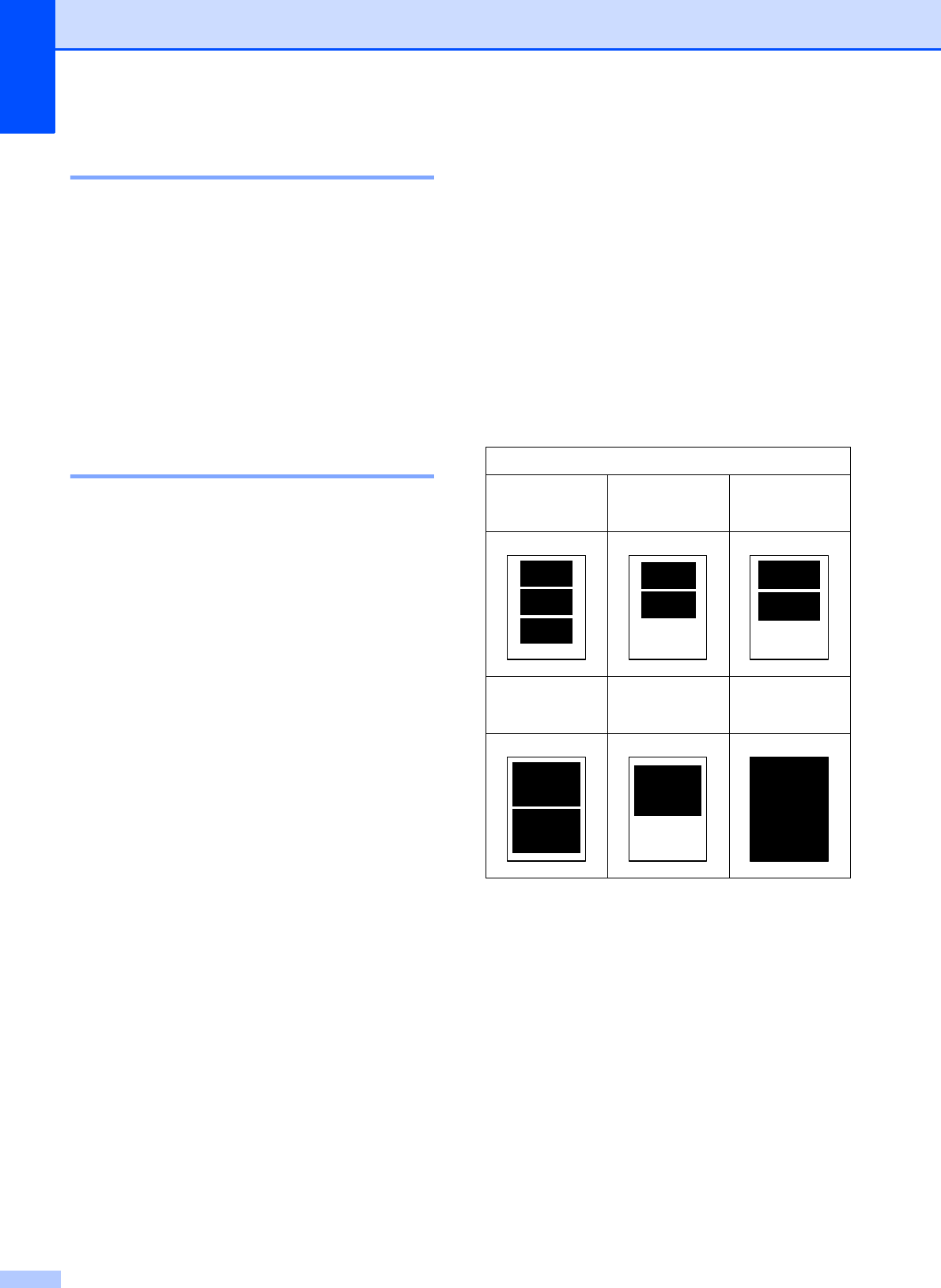
Chapter 8
34
Print Quality 8
a Press a or b to choose
Print Quality.
Press OK.
b Press a or b to choose Normal or
Photo.
Press OK.
c If you do not want to change additional
settings, press Color Start to print.
Paper options 8
Paper Type 8
a Press a or b to choose Paper Type .
Press OK.
b Press a or b to choose the paper type
you are using, Plain Paper,
Inkjet Paper, Brother BP71,
Brother BP61 or Other Glossy.
Press OK.
c If you do not want to change additional
settings, press Color Start to print.
Paper and print size 8
a Press a or b to choose Paper Size.
Press OK.
b Press a or b to choose the paper size
you are using, 4"x 6", 5"x 7",
Letter or A4.
Press OK.
c If you chose Letter or A4, press a or b
to choose the Print Size.
Press OK.
d If you do not want to change additional
settings, press Color Start to print.
Example: Printed position for Letter paper
1
3"x 4"
2
3.5"x 5"
3
4"x 6"
4
5"x 7"
5
6"x 8"
6
Max. Size