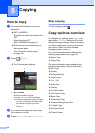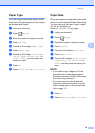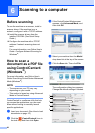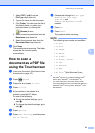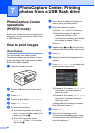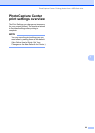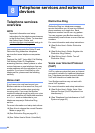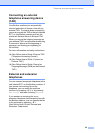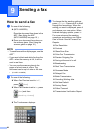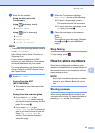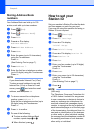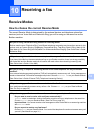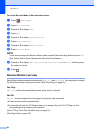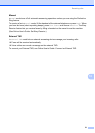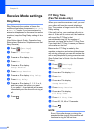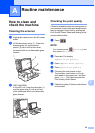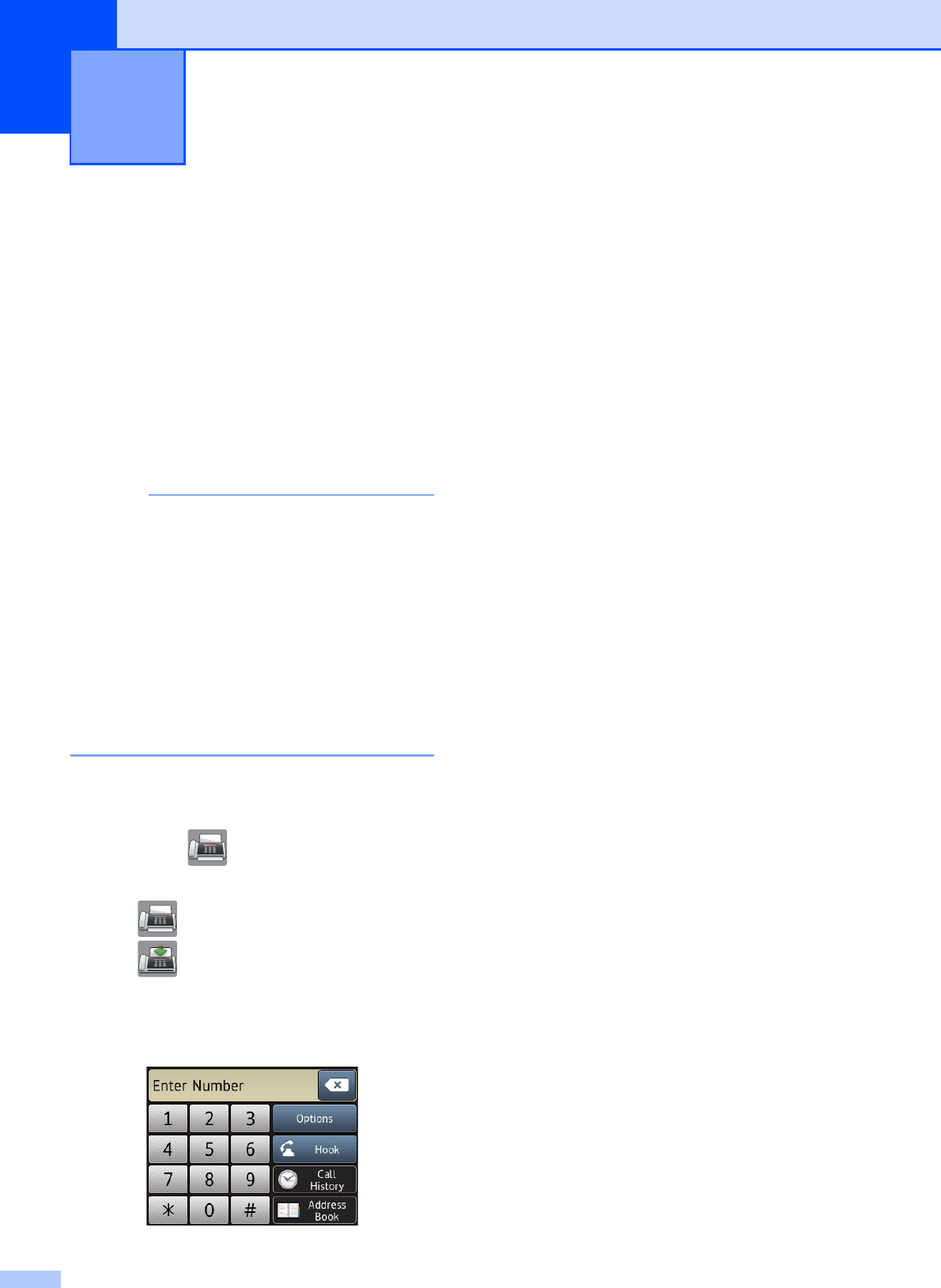
26
9
How to send a fax 9
a Do one of the following:
(MFC-J4420DW)
Place the document face down in the
ADF. (See Using the ADF
(MFC-J4420DW) on page 15.)
Place your document face down on
the scanner glass. (See Using the
scanner glass on page 16.)
NOTE
• To send faxes with multiple pages, use the
ADF
1
.
• If you send a black and white fax from the
ADF
1
when the memory is full, it will be
sent in real time.
• You can use the scanner glass to fax
pages of a book one at a time. The
document can be up to Letter or A4 size.
1
(For MFC-J4420DW)
b Do one of the following:
When Fax Preview is set to Off,
press (
Fax
).
When Fax Preview is set to On, press
(Fax) and then
(Sending Faxes ).
The Touchscreen displays:
c To change the fax-sending settings,
press Options. Press a or b to scroll
through the fax settings. When the
setting you want is displayed, press it
and choose your new option. When
finished changing options, press OK.
For more advanced fax-sending
operations and settings, see Online
User’s Guide: Send a Fax and Fax
Reports.
Fax Resolution
Contrast
Glass Scan Size
Color Fax Transmission
Preview Outgoing Fax
Faxing at the end of a call
Broadcasting
Real Time Transmission
Overseas Mode
Delayed Fax
Batch Transmission
Canceling Waiting Jobs
Set New Default
Factory Reset
Polled Transmit
Transmission Verification Report
Sending a fax 9