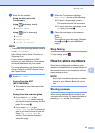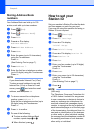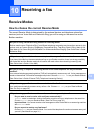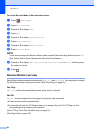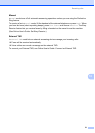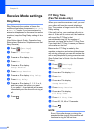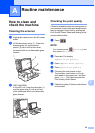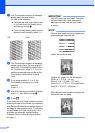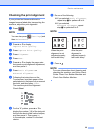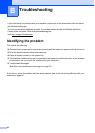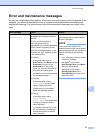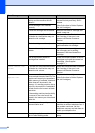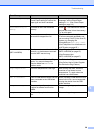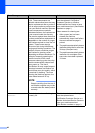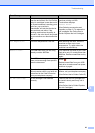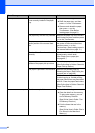Routine maintenance
35
A
Checking the print alignment A
If your printed text becomes blurred or
images become faded after transporting the
machine, adjust the print alignment.
a Press .
NOTE
You can also press (Settings) and
then Maintenance.
b Press a or b to display
Improve Print Quality.
c Press Improve Print Quality.
d Press Alignment.
e Press Next.
f Press a or b to display the paper size
that needs a print alignment adjustment,
and then press it.
g Press Basic alignment or
Advanced alignment.
h Following the instructions on the
Touchscreen, load plain paper of the
selected size in the paper tray or manual
feed slot, and then press Start.
The machine prints the Alignment
Check Sheet.
i For the “A” pattern, press a or b to
display the number (1-9) of the test print
that has the least visible vertical stripes,
and then press it. Then press OK.
In the example, number 6 is the best
choice.
j Do one of the following:
If you selected Basic alignment,
repeat step i for patterns B to H.
If you selected
Advanced alignment , repeat
step i for patterns B to Z.
NOTE
k Press .
NOTE
For more information about cleaning and
checking the machine, see Online User’s
Guide: Clean Your Brother Machine and
Check Your Brother Machine.
i
When the print
alignment is not
adjusted properly,
text looks blurry.
After the print
alignment is
adjusted properly,
text looks sharp.