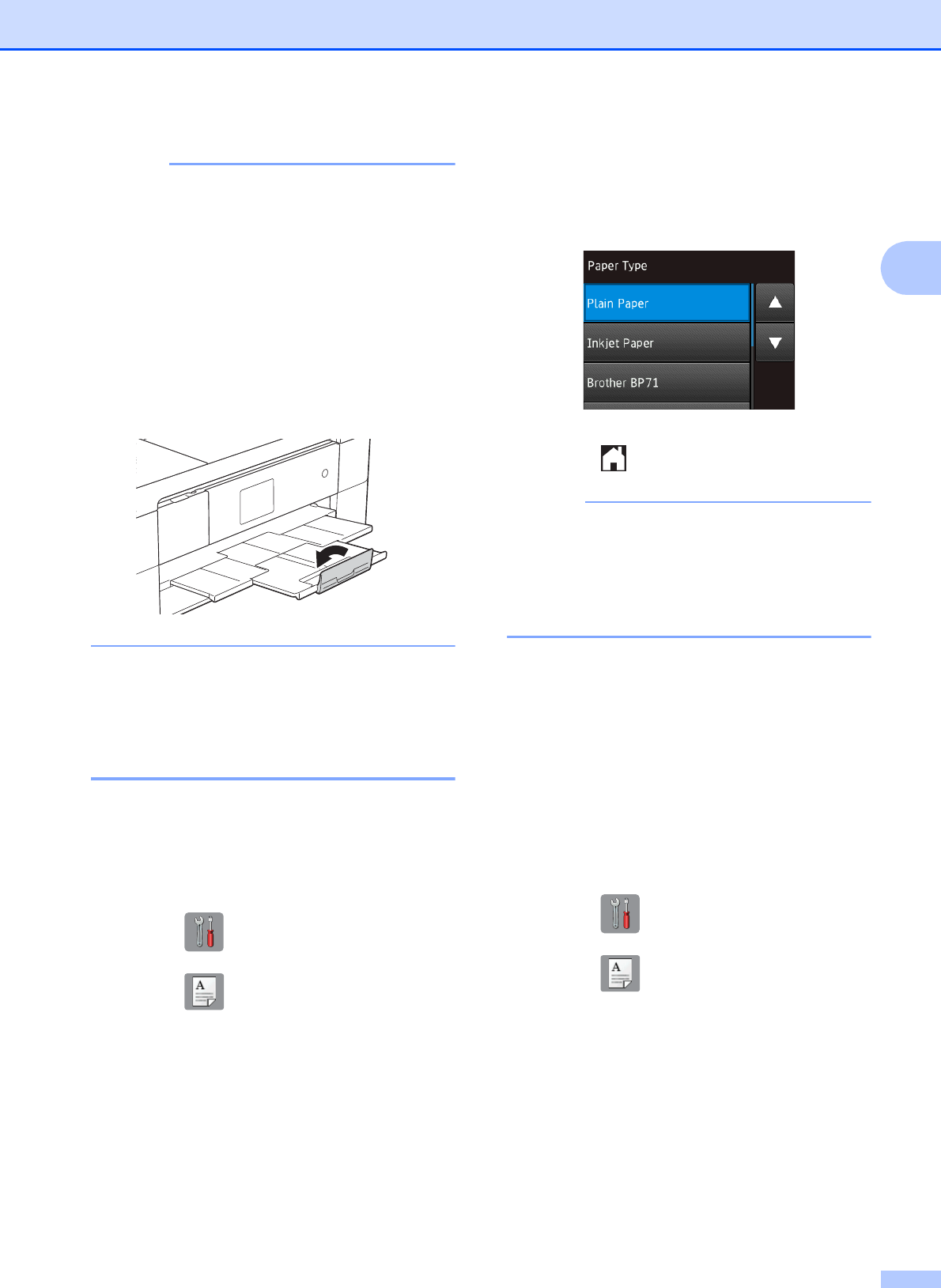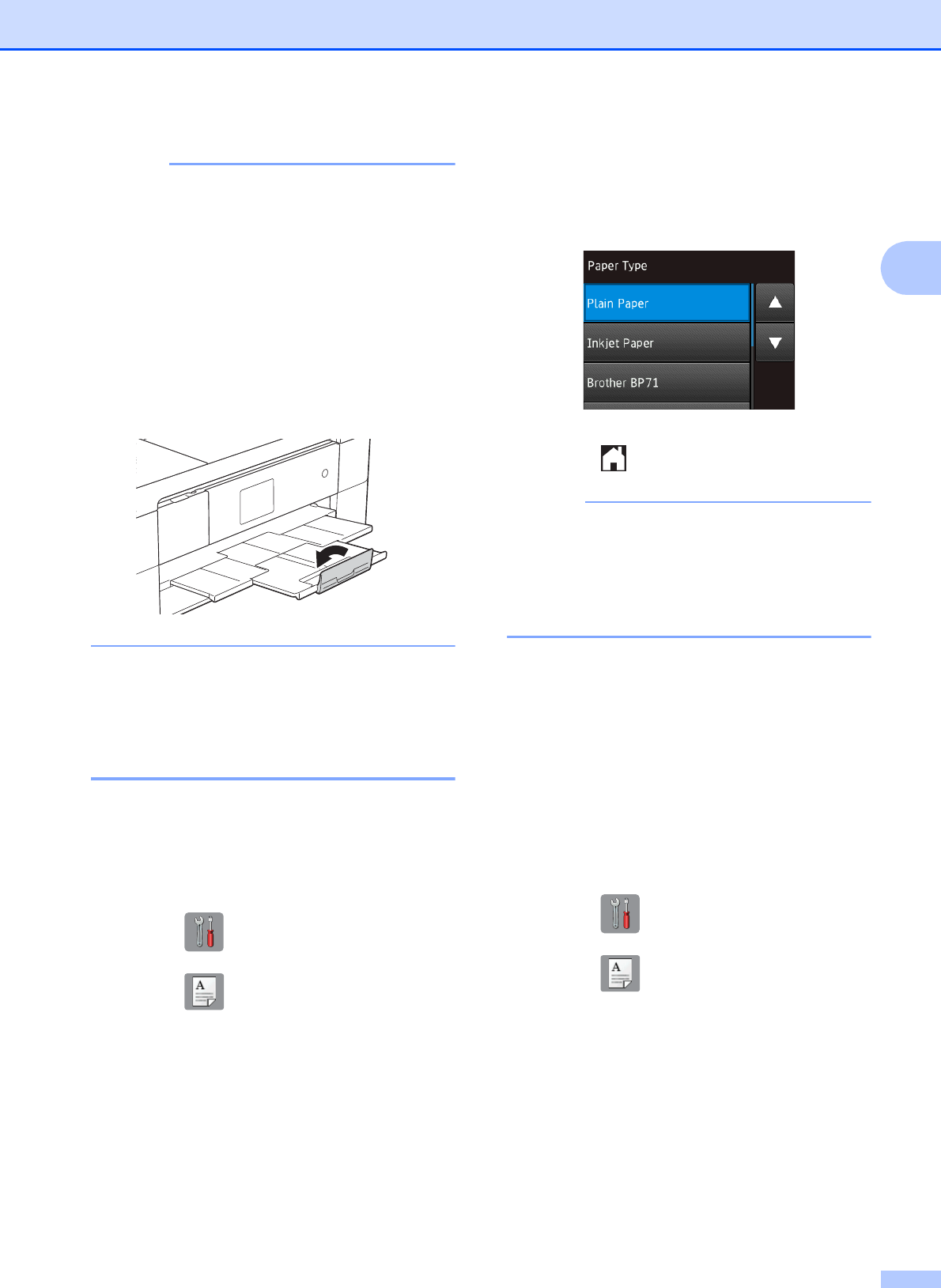
Loading paper
13
2
• If the data does not fit on one sheet, the
Touchscreen will prompt you to load
another sheet of paper. Place another
sheet of paper in the manual feed slot, and
then press OK on the Touchscreen.
• If you are using paper that is longer than
Letter or A4 size or envelopes that are
longer than the tray length, such as
Com-10 envelopes, close the paper
support flap.
Paper settings 2
Set Paper Size and Type 2
Paper Type 2
To get the best print quality, set the machine
for the type of paper you are using.
a Press (Settings).
b Press (Tray Setting).
c Press Paper Type.
d Press a or b to display Plain Paper,
Inkjet Paper, Brother BP71 or
Other Glossy, and then press the
option you want.
e Press .
The machine ejects paper with the printed
surface face up onto the paper tray at the
front of the machine. When using glossy
paper, remove each sheet at once to
prevent smudging or paper jams.
Paper Size 2
You can use the following sizes of paper for
copies: Letter, Legal, Ledger, A4, A5, A3,
Executive and Photo (4" 6")/(10 15 cm)
and the following sizes for printing faxes:
Letter or A4. When loading a different size of
paper in the machine, you must change the
paper size setting so your machine can fit an
incoming fax on the page.
a Press (Settings).
b Press (Tray Setting).
c Press Paper Size.