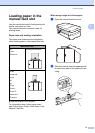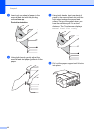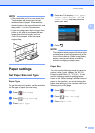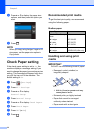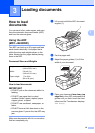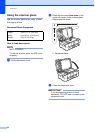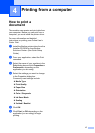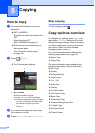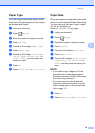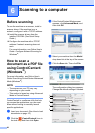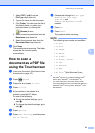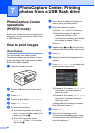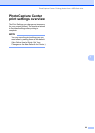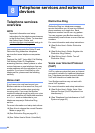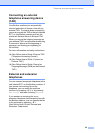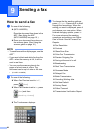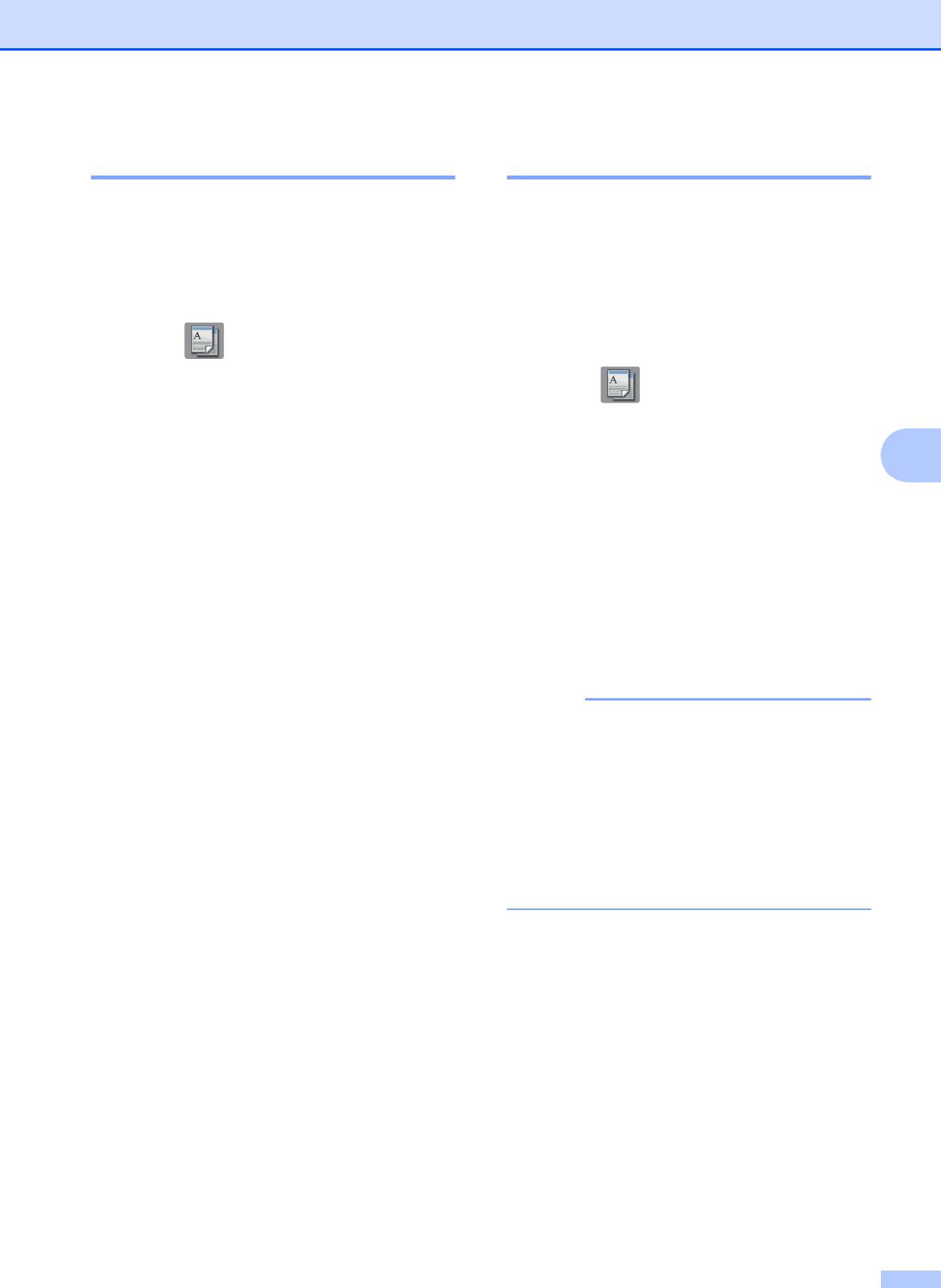
Copying
19
5
Paper Type 5
If you are copying on special paper, set the
machine for the type of paper you are using to
get the best print quality.
a Load your document.
b Press (Copy).
c Enter the number of copies you want.
d Press Options.
e Press a or b to display Paper Type.
f Press Paper Type.
g Press a or b to display Plain Paper,
Inkjet Paper, Brother BP71 or
Other Glossy, and then press the
option you want.
h Press OK.
i Press Black Start or Color Start.
Paper Size 5
If you are copying on paper other than Letter
size, you must change the Paper Size setting.
You can copy only on Letter, Legal, Ledger,
A4, A5, A3, Executive, or
Photo (4" 6")/(10 15 cm) paper.
a Load your document.
b Press (Copy).
c Enter the number of copies you want.
d Press Options.
e Press a or b to display Paper Size.
f Press Paper Size.
g Press a or b to display Letter, Legal,
Ledger, A4, A5, A3, Executive or
4"x6", and then press the option you
want.
NOTE
• If you select Legal, Ledger or A3, the
precautions for loading paper appear.
Read the information on the Touchscreen,
and confirm by pressing OK.
• If you are using the manual feed slot,
insert only one sheet of paper at a time.
(See Loading paper in the manual feed
slot on page 11.)
h Press OK.
i Press Black Start or Color Start.