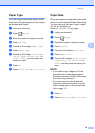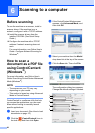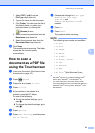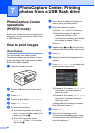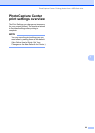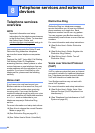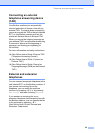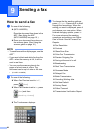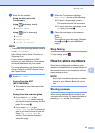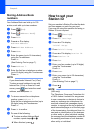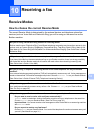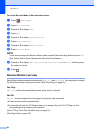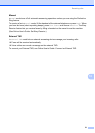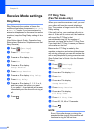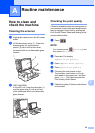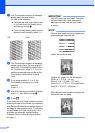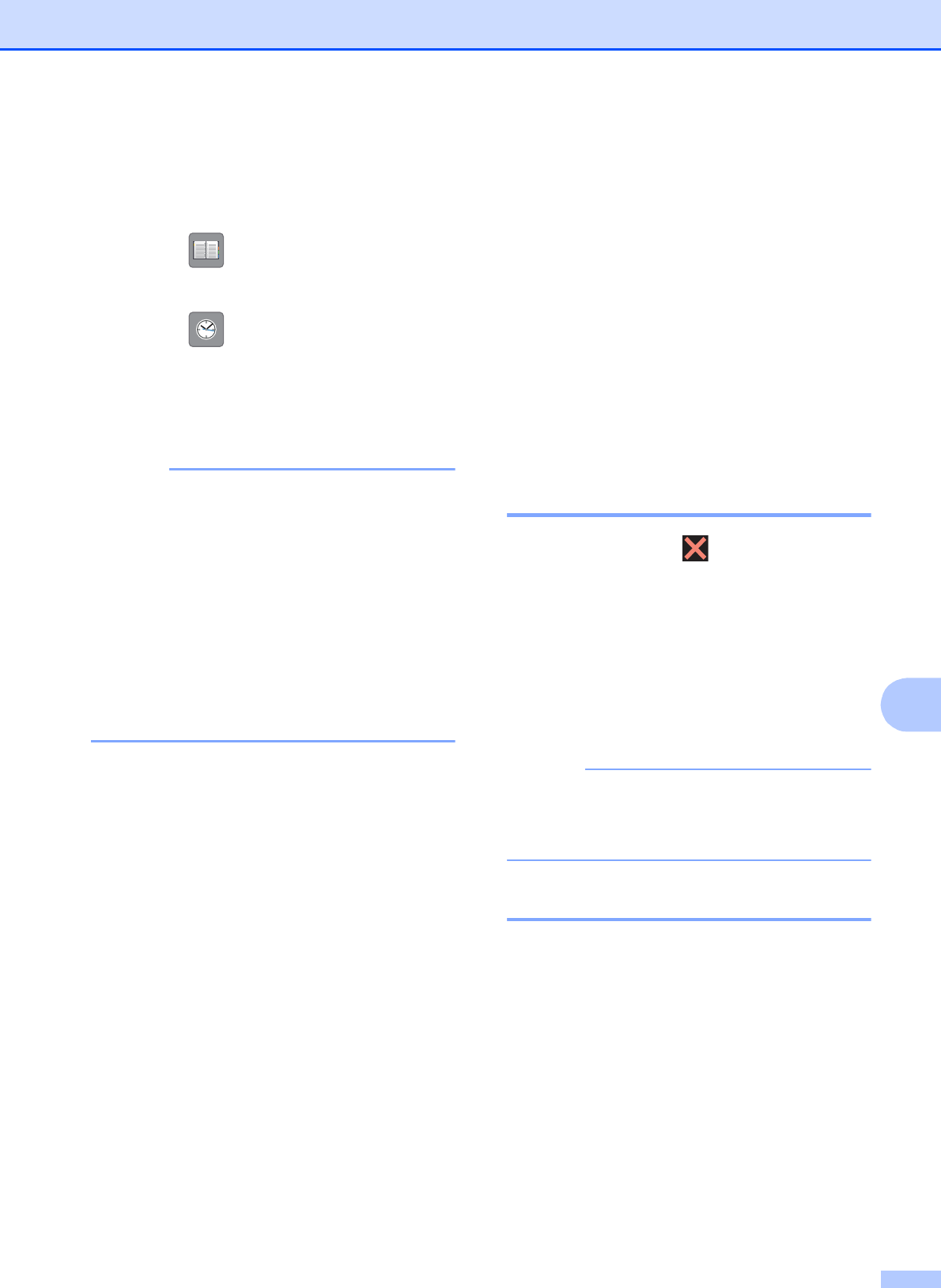
Sending a fax
27
9
d Enter the fax number.
Using the dial pad on the
Touchscreen
Using (Address Book)
Address Book
Using (Call History)
Redial
Outgoing Call
Caller ID history
NOTE
• To preview a fax message before sending
it, set Preview to On.
(See Online User’s Guide: Preview an
Outgoing Fax.)
• If your network supports the LDAP
protocol you can search for fax numbers
and email addresses on your server.
For more information, see Online User’s
Guide: Perform an LDAP Search Using
the Control Panel.
e Press Fax Start.
Faxing from the ADF
(MFC-J4420DW)
9
The machine scans and sends the
document.
Faxing from the scanner glass 9
If you select Black in the
Color Setting (default setting),
the machine starts scanning the first
page. Go to step f.
If you select Color in the
Color Setting, the Touchscreen
asks if you want to send a color fax.
Press Yes (Color fax) to
confirm. The machine dials and
sends the page.
f When the Touchscreen displays
Next Page?, do one of the following:
To send a single page, press No.
The machine sends the document.
To send more than one page, press
Yes and go to step g.
g Place the next page on the scanner
glass.
Press OK.
The machine scans the page. (Repeat
steps f and g for each additional
page.)
Stop faxing 9
To stop faxing, press .
How to store numbers 9
Store fax and telephone numbers in your
machine’s Address Book or create Groups of
fax recipients so you can broadcast a fax to
many people at once.
NOTE
Even if you lose electrical power, numbers
stored in your Address Book will not be
lost.
Storing a pause 9
When storing Address Book numbers, you
can insert one or more 3.5-second pauses by
pressing Pause on the Touchscreen.