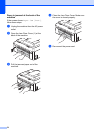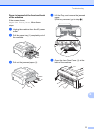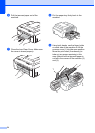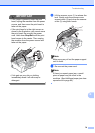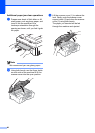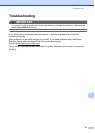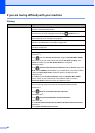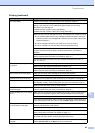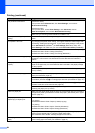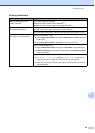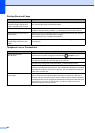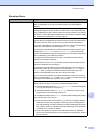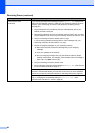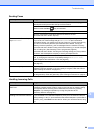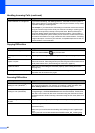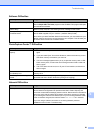84
The printouts are wrinkled.
(Windows
®
users)
In the printer driver Advanced tab, click Color Settings, and uncheck
Bi-Directional Printing.
(Macintosh users)
In the printer driver, choose Print Settings, click Advanced, choose
Other Print Options, and uncheck Bi-Directional Printing.
Make sure you are using Genuine Brother Innobella™ Ink.
Cannot perform “Page Layout”
printing.
Check that the paper size setting in the application and in the printer driver are the
same.
Print speed is too slow. Try changing the printer driver setting. The highest resolution needs longer data
processing, sending and printing time. Try the other quality settings in the printer
driver Advanced tab (Windows
®
) or Print Settings (Macintosh). Also, click
Color Settings, and make sure you uncheck Color Enhancement (True2Life).
Turn the Borderless feature off. Borderless printing is slower than normal printing.
uuSoftware User’s Guide: Printing (Windows
®
)
uuSoftware User’s Guide: Printing and Faxing (Macintosh)
True2Life™ is not working properly. If the image data is not full color in your application (such as 256 color),
True2Life™ will not work. Use at least 24 bit color data with the True2Life™
feature.
Photo paper does not feed
properly.
When you print on Brother Photo paper, load one extra sheet of the same photo
paper in the paper tray. An extra sheet has been included in the paper package
for this purpose.
Clean the paper pick
-up rollers. (uuAdvanced User’s Guide: Cleaning the paper
pick-up rollers)
Machine feeds multiple pages. Make sure the paper is loaded properly in the paper tray. (See Loading paper and
other print media uu page 12.)
Make sure the paper support is pulled out until it clicks and the paper support flap
is unfolded. (See the step i in Loading paper and other print media uu page 12.)
Make sure the Jam Clear Cover is closed properly. (See the step d in Paper is
jammed at the back of the machine uu page 76.)
Make sure the Base Pad in the paper tray is not dirty. (uuAdvanced User’s Guide:
Cleaning the paper pick-up rollers)
There is a paper jam. Make sure the paper length guide is set to the correct paper size. Do not extend
the paper tray when you load A5 or smaller size paper. (See Printer jam or paper
jam uu page 75.)
The paper jams when you use
duplex copy or duplex print.
Use one of the jam prevention settings, Duplex1 or Duplex2.
For copying
uuAdvanced User’s Guide: Duplex (2-sided) copying
For printing
uuSoftware User’s Guide: Duplex / Booklet (Windows
®
)
uuSoftware User’s Guide: Duplex Printing (Macintosh)
If paper jams occur often during duplex copying or duplex printing, the paper feed
rollers may be stained with ink. Clean the paper feed rollers.
(uuAdvanced User’s Guide: Cleaning the paper feed rollers)
Printed pages are not stacked
neatly.
Make sure you are using the paper support flap.
(See Loading paper and other print media uu page 12.)
Printing (continued)
Difficulty Suggestions