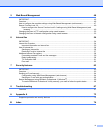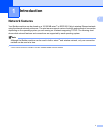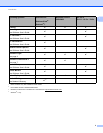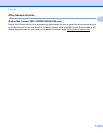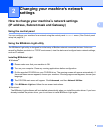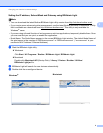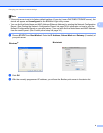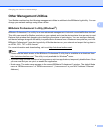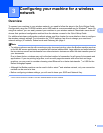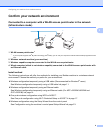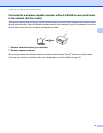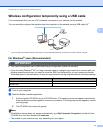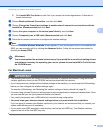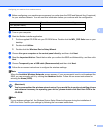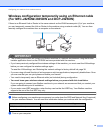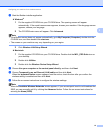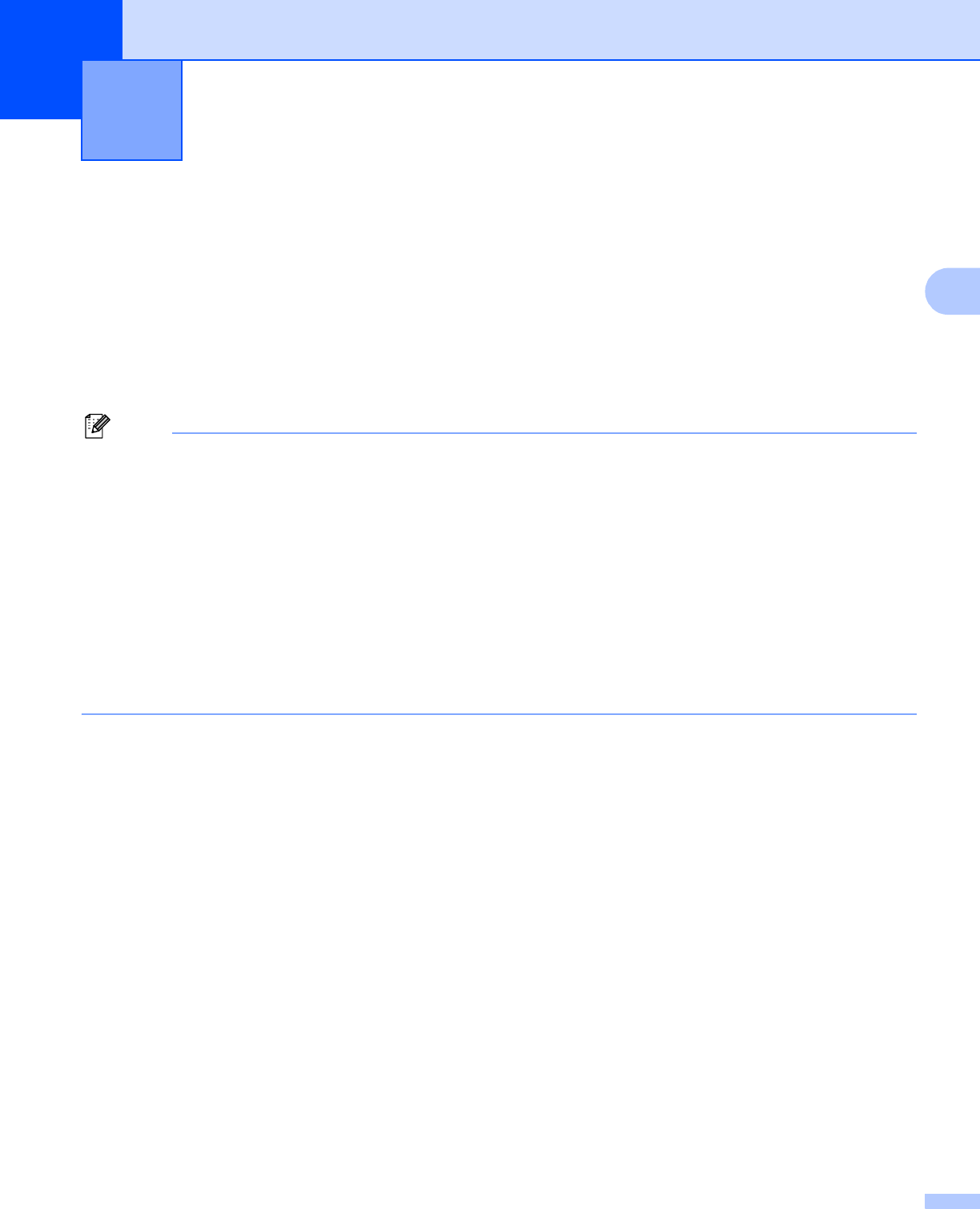
8
3
3
Overview 3
To connect your machine to your wireless network, you need to follow the steps in the Quick Setup Guide.
Configuration using the CD-ROM installer and a USB cable is a recommended way for Windows
®
users. By
using this method, you can easily connect your machine to your wireless network. Macintosh users should
choose their preferred configuration method from the choices covered in the Quick Setup Guide.
For additional wireless configuration methods please read this chapter for more details on how to configure
the wireless network settings. For information on TCP/IP settings, see How to change your machine’s
network settings (IP address, Subnet mask and Gateway) uu page 4.
Note
• To achieve optimum results with normal every day document printing, place the Brother machine as close
to the WLAN access point/router as possible with minimal obstructions. Large objects and walls between
the two devices as well as interference from other electronic devices can affect the data transfer speed of
your documents.
Due to these factors, wireless may not be the best method of connection for all types of documents and
applications. If you are printing large files, such as multi-page documents with mixed text and large
graphics, you may want to consider choosing wired Ethernet for a faster data transfer
1
, or USB for the
fastest throughput speed.
• Although the Brother machine can be used in both a wired
1
and wireless network, only one connection
method can be used at a time.
• Before configuring wireless settings, you will need to know your SSID and Network Key.
1
A wired network interface is available on the MFC-J825DW/J835DW and DCP-J925DW.
Configuring your machine for a wireless
network
3