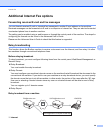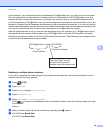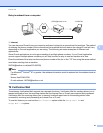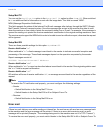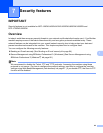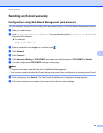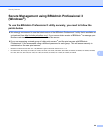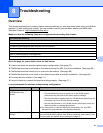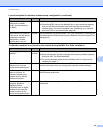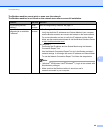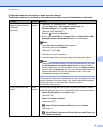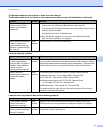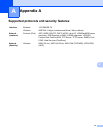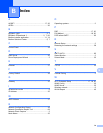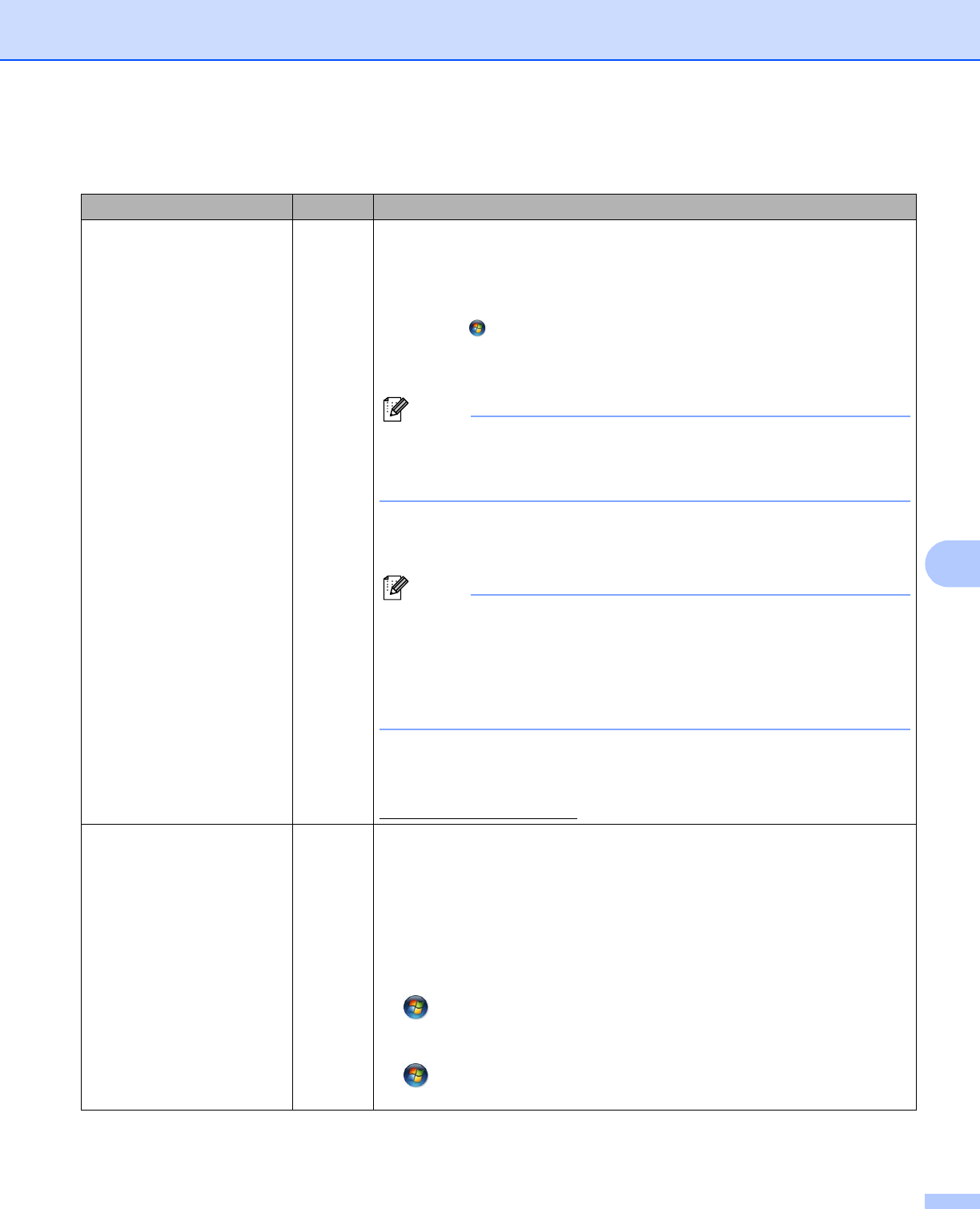
Troubleshooting
70
8
Is your Brother machine
assigned with an available
IP address?
(Continued)
wired/
wireless
1 (Windows
®
XP, Windows Server
®
2003/2008)
Click the Start button, All Programs, Accessories and
Windows Explorer, and then My Computer.
(Windows Vista
®
/Windows
®
7)
Click the button and Computer.
2 Double-click Local Disk (C:), Program Files or Program Files (x86),
Browny02, Brother, BrotherNetTool.exe to run the program.
Note
If the User Account Control screen appears,
(Windows Vista
®
) Click Continue.
(Windows
®
7) Click Yes.
3 Follow the on screen instructions.
4 Check the diagnosis by printing the Network Configuration Report.
Note
The Network Connection Repair Tool will start automatically if you check
the Enable Network Connection Repair Tool box using the Status
Monitor. Right-click on the Status Monitor screen, click Options, Details
and then click the Diagnostic tab. This is not recommended when your
network administrator has set the IP address to static, since it will
automatically change the IP address.
If the correct IP address and Subnet mask are still not assigned even after
using the Network Connection Repair Tool, ask the network administrator
for this information, or visit the Brother Solutions Center at
http://solutions.brother.com/
.
Did your previous printing
job fail?
wired/
wireless
If the failed printing job is still in your computer’s print queue, delete it.
Double-click the printer icon in the following folder and then choose the
Cancel All Documents in the Printer menu:
(Windows
®
XP)
Start and Printers and Faxes.
(Windows Vista
®
)
, Control Panel, Hardware and Sound and then Printers.
(Windows
®
7)
, Control Panel, Hardware and Sound, Devices and Printers and
then Printers and Faxes.
The Brother machine cannot print or scan over the network.
The Brother machine is not found on the network even after successful installation. (continued)
Question Interface Solution