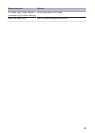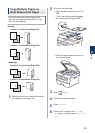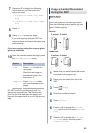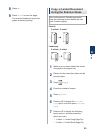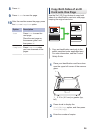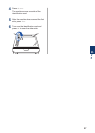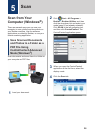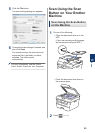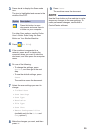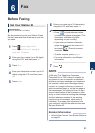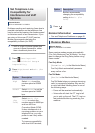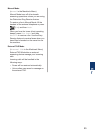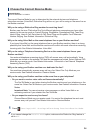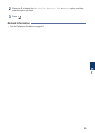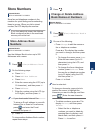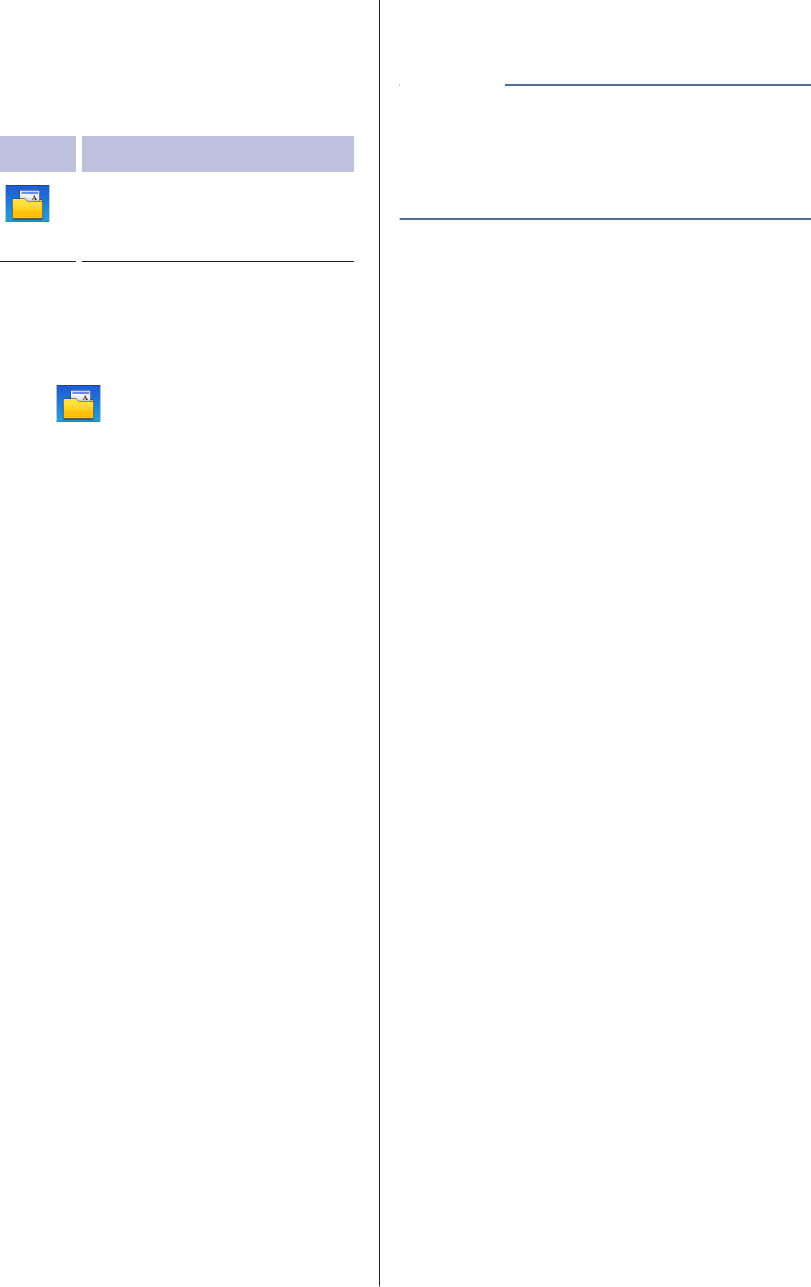
3
Press d or c to display the Scan mode
icon.
The icon is highlighted and moves to the
middle of the LCD.
Option Description
Press this button to scan
documents and save them to
a folder on your computer.
For other Scan options, see the Online
User's Guide: Scan Using the Scan
Button on Your Brother Machine
4
Press
(to File).
5
If the machine is connected to a
network, press a or b to display the
computer where you want to send the
document, and then press the computer
name.
6
Do one of the following:
• To change the settings, press
Options, and then go to the next
step.
• To use the default settings, press
Start.
The machine scans the document.
7
Select the scan settings you want to
change:
• 2-sided Scan
• Scan Settings
• Scan Type
• Resolution
• File Type
• Scan Size
• Remove Background Color
(available only for the Color and
Gray options.)
8
Make the changes you want, and then
press OK.
9
Press Start.
The machine scans the document.
Use the Scan button on the machine to make
temporary changes to the scan settings. To
make permanent changes, use Brother's
ControlCenter software.
NOTE
30