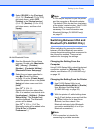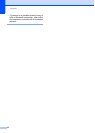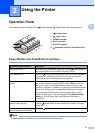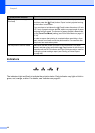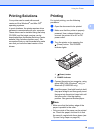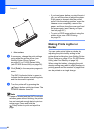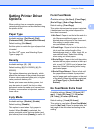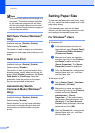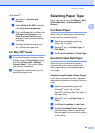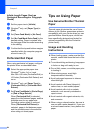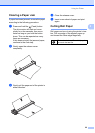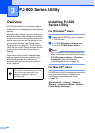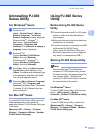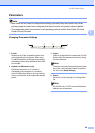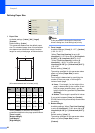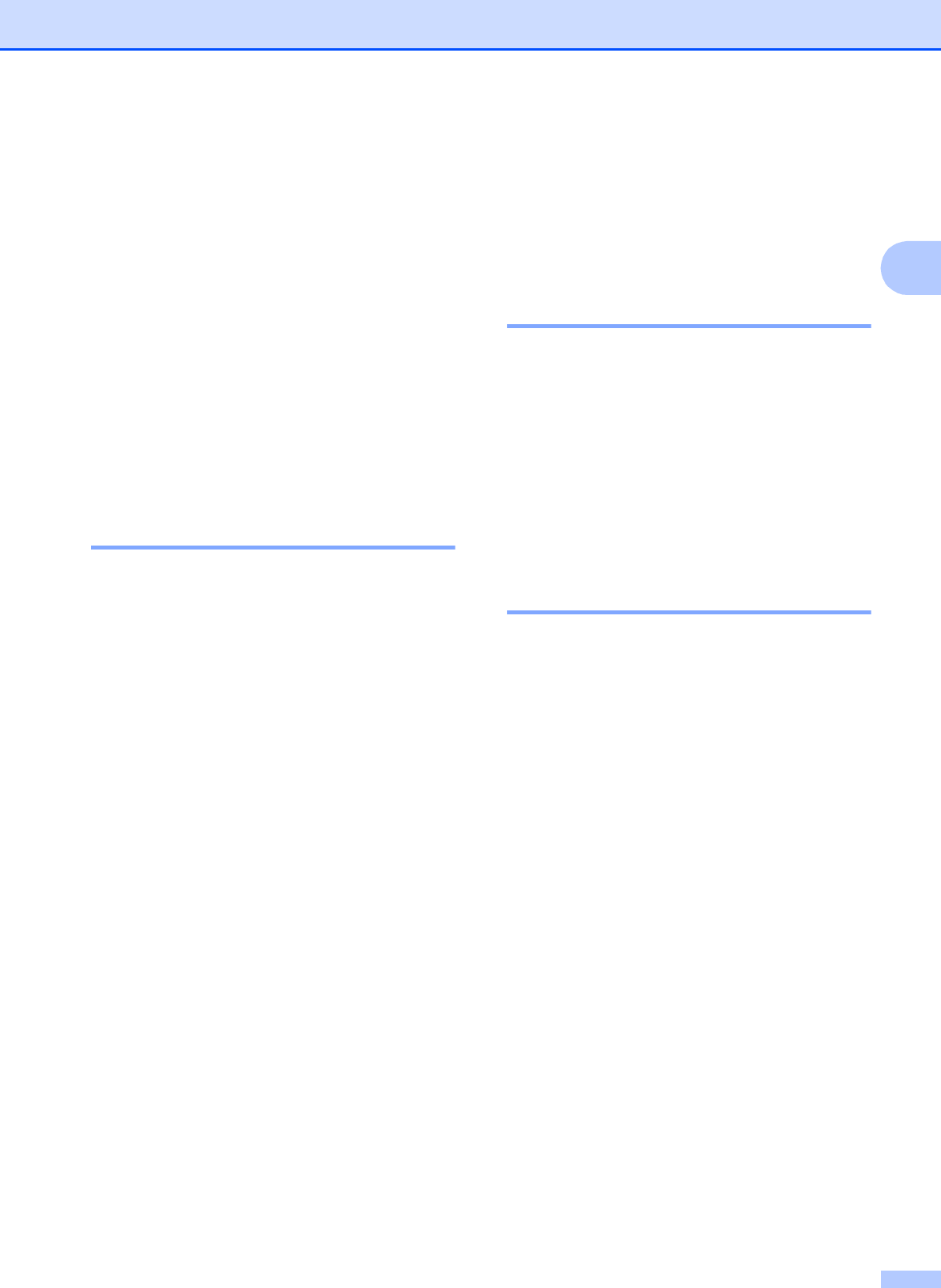
Using the Printer
23
2
Windows
®
7
a Start button - [Devices and
Printers].
b Select [Brother PJ-XXX], and then
click [Print server properties].
c Click the [Forms] tab, and then click
[Change Form Settings]. If the
[User Account Control] dialog
displayed, enter the password and
click [Yes].
d Configure the desired paper size,
etc., and add the paper size.
For Mac OS
®
Users 2
a If the desired paper size has not been
defined, open the [Page Setup] dialog
and select [Paper size] - [Manage
Custom Sizes...]. The custom paper
size window is displayed.
b Configure the desired paper size, etc.,
and add the paper size.
Selecting Paper Type 2
Paper type can be set to [Cut Sheet], [Roll],
[Perforated Roll] or [Perforated Roll
Retract].
Cut Sheet Paper 2
When using cut sheet paper, configure the
printer driver as described below.
a Select the appropriate paper size
(Letter, A4, or Legal).
b Windows
®
only, set [Paper Type] to
[Cut Sheet].
c Set [Form Feed Mode] to [Fixed Page].
Non-Perforated Roll Paper 2
When using non-perforated roll paper,
configure the printer driver as described
below, depending on the desired length of
each page.
Variable-Length Pages (Saves Paper) 2
In this case, the paper size that is selected
determines the maximum number of lines per
page.
a Select the appropriate paper size.
Windows
®
:Letter, A4, or Legal
Mac OS
®
:US Letter (Roll), A4 (Roll), or
US Legal (Roll)
b Windows
®
only, set [Paper Type] to
[Roll].
c Set [Form Feed Mode] to [No Feed].
d Set [No Feed Mode Extra Feed] to the
desired setting. Paper is ejected after
the last page of the document according
to the setting.