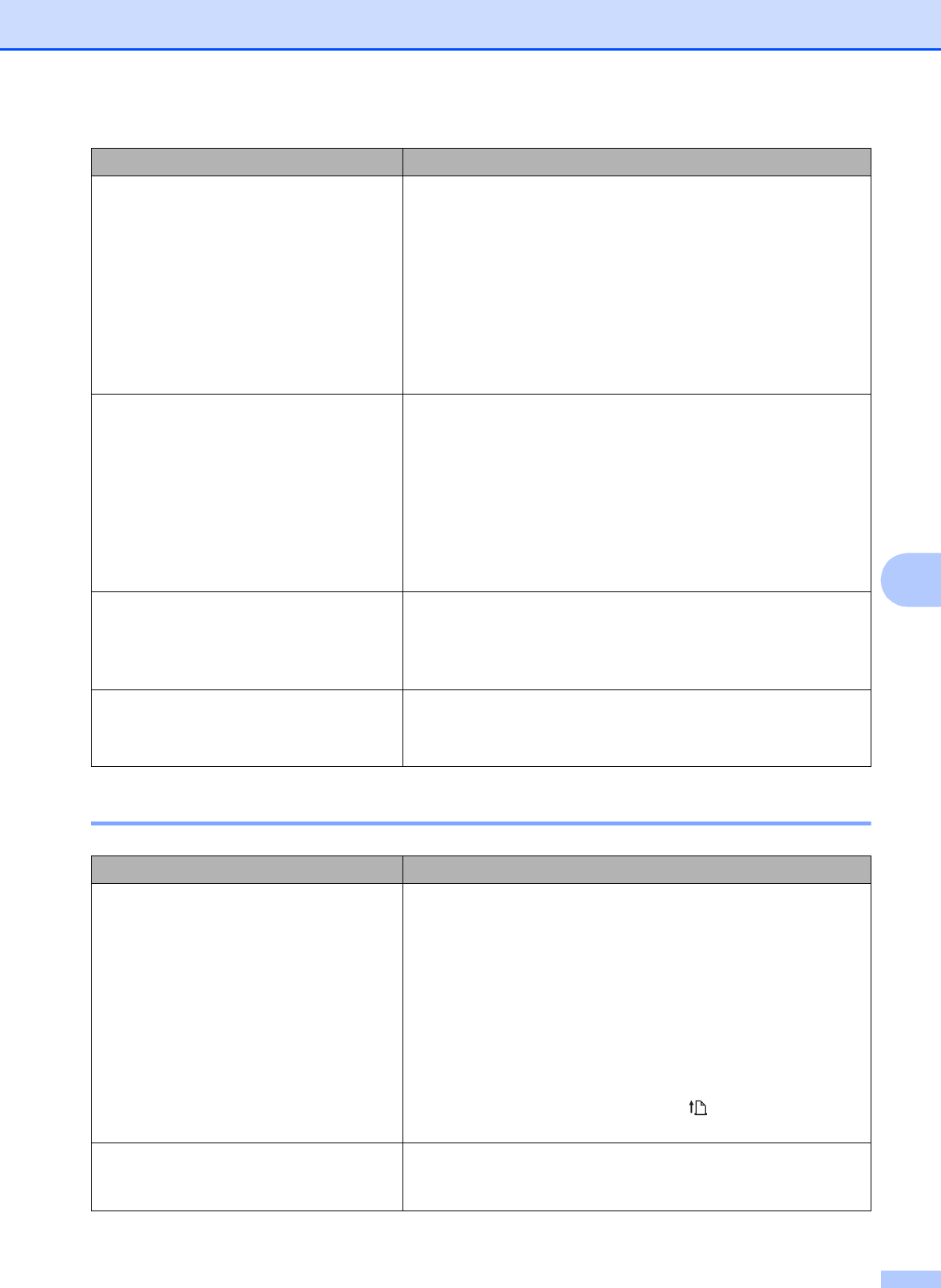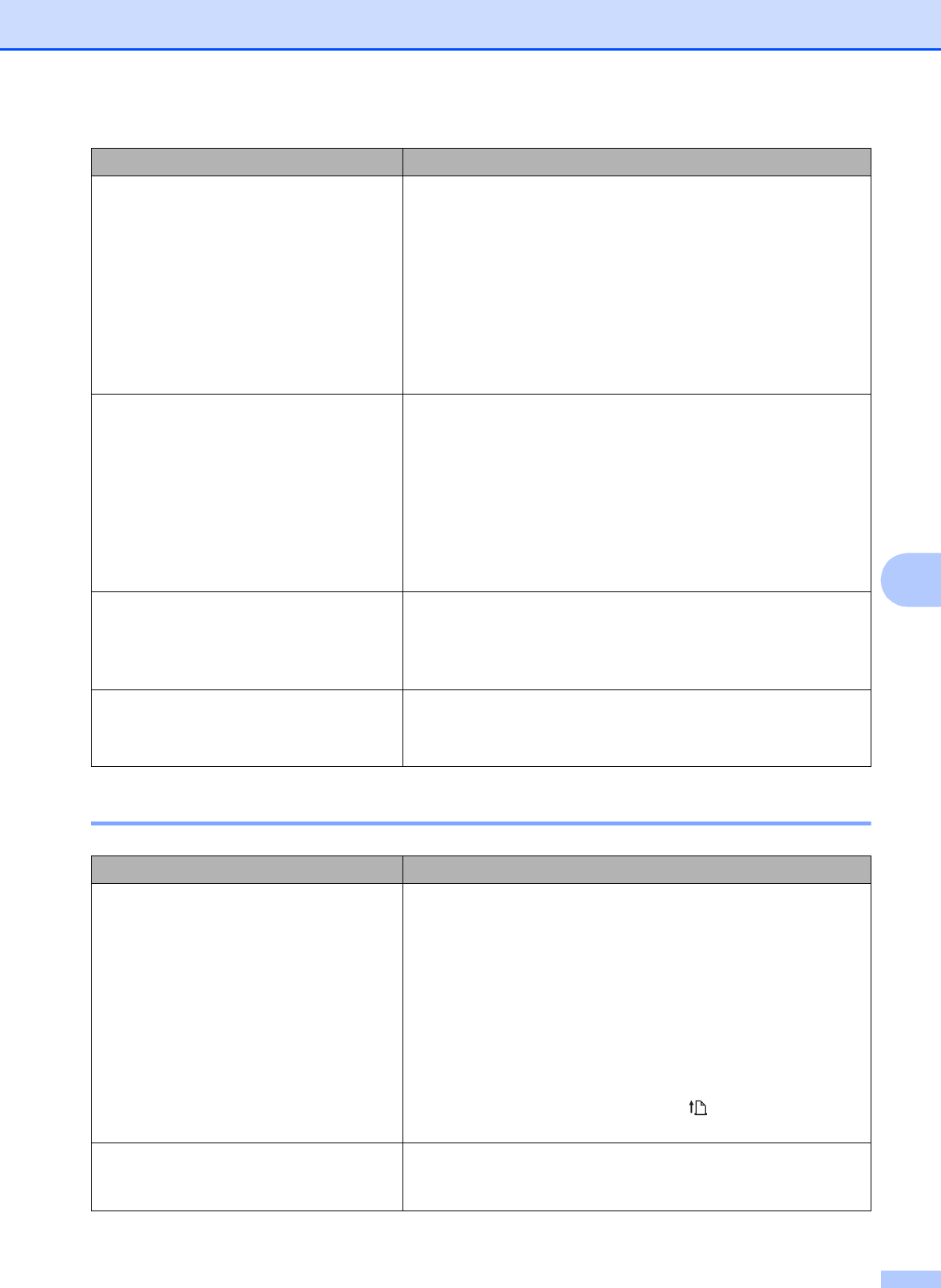
Troubleshooting
49
7
Pages Don’t Print 7
The image for one page requires more or
fewer sheets than you expected
Make sure that the computer program, the printer, and the
printer driver have been set to match the paper size of the
paper that is loaded in the printer. If the computer program or
printer driver has been set to print legal-size paper and you
insert letter-size paper, the image will require two sheets.
Adjust settings in the computer program or the printer driver’s
dialog box as needed or reduce the size of the print image to fit
on a letter-size page.
The DATA indicator remains lit in green if data is still in the
printer after the page has completed printing.
The side margins are incorrect Make sure that the correct margins have been set in PJ-600
Series Utility and the computer program. Adjust the left margin
as needed.
Make sure that the computer program, the printer, and the
printer driver have been set to match the paper size of the
paper that is loaded in the printer. If the computer program or
printer driver has been set to a different width of paper, the
image will not print in the proper horizontal position. Adjust the
settings as needed.
The printed page does not contain the
proper characters
Make sure that you have defined the proper character set (font)
in the computer program. Change the character set if
necessary.
Try changing the font used in the document.
The printed page contains random dots Check the printer driver to make sure that it is set correctly.
Make sure that the USB cable is connected firmly and correctly.
Try using another USB cable.
Problem Solution
The DATA indicator remains lit in green
but the printer does not print
The printer has not printed all the data received.
If no paper is loaded, insert a new sheet of paper. If paper is
loaded, remove the paper and insert it again. The printer should
start printing.
If the printer does not start printing, turn the printer off, turn it on
again, and then print the document again.
The problem may occur when sending simple ASCII text data
to the printer. If a line of text is missing a CR/LF or form feed at
the end of the line, the printer may be waiting for more data. Try
printing another page, or pressing the (Feed) button to
manually form feed.
The computer program should be
sending data to the printer, but the DATA
indicator does light in green
Make sure that the USB cable is connected firmly and correctly.
Try using another USB cable.
Problem Solution