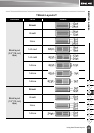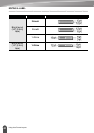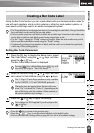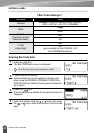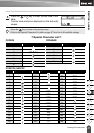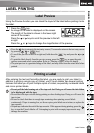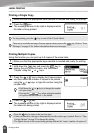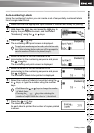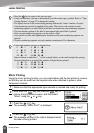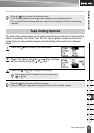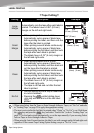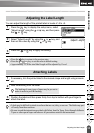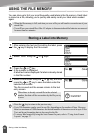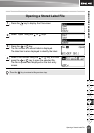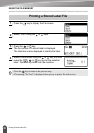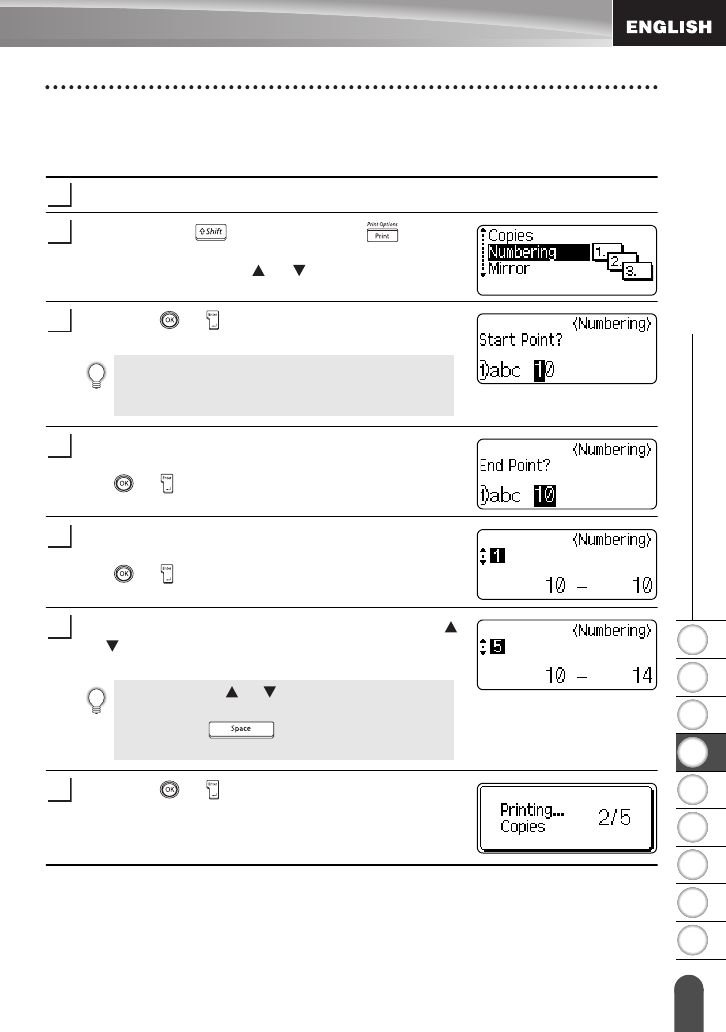
1
2
3
4
5
6
7
8
9
51
z LABEL PRINTING
Printing a Label
Auto-numbering Labels
Using the numbering function you can create a set of sequentially numbered labels
from a single label format.
Make sure that the appropriate tape cassette is inserted and ready for printing.
Hold down the key and press the key to
display the print options screen, and then select
"Numbering" using the or keys.
Press the or key.
The numbering start point screen is displayed.
Move the cursor to the first character to be
incremented in the numbering sequence and press
the or key.
The numbering end point screen is displayed.
Move the cursor to the last character to be
incremented in the numbering sequence and press
the or key.
The number of labels to be printed is displayed.
Select the number of labels to be printed using the
or keys, or type the number using the number
keys.
Press the or key.
The labels are printed.
As each label is printed the number of copies printed
is shown.
1
2
To apply auto-numbering to a bar code, select the bar code
here. After selecting the bar code you will be prompted to
enter the number of labels to be printed (step 6).
3
4
5
• Hold down the or keys to change the number
of labels faster.
• Pressing the key when selecting the
number of copies resets the value to 1, the default.
6
7