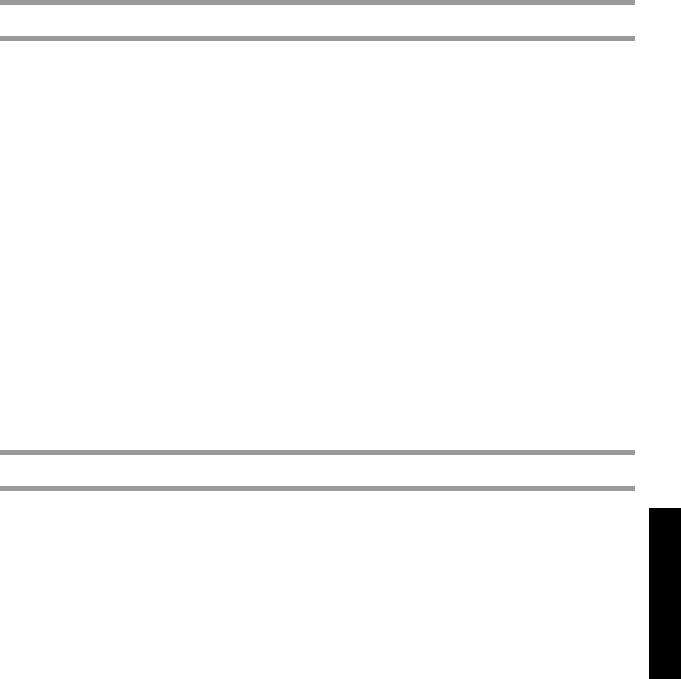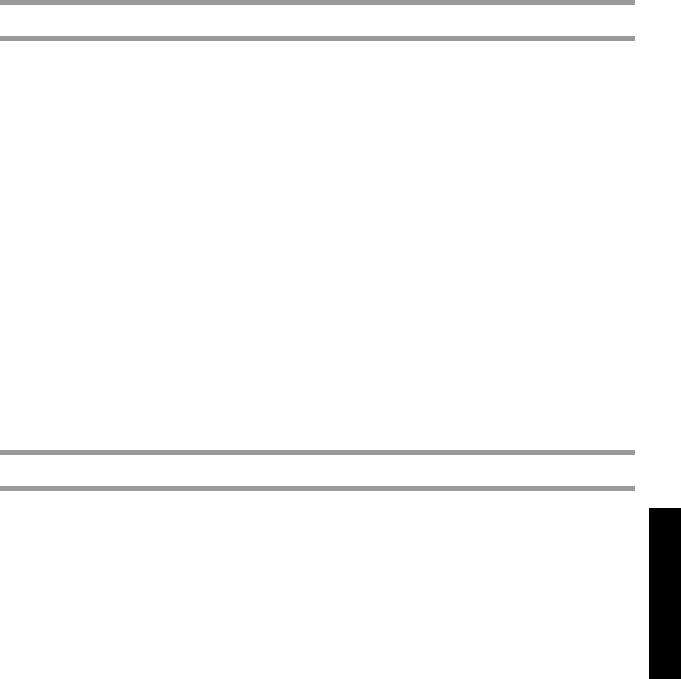
53
Using P-touch Labeler With a
Computer (for PT-7600 only)
3 The printer is detected, and then the driver is installed.
4 You will be prompted to register your P-touch labeler online, click [Yes] and
then click [Next]. If you have selected to register the product your default internet
browser will be launched in a new window.
5 Click [Finish] to complete the installation. Restart your PC if you are instructed
to do so.
Uninstalling the P-touch Editor 5.0
The uninstall procedure for the P-touch Editor 5.0 differs depending on the operating
system being used.
For Windows
®
2000 Professional/XP
1 Start (→ Settings) → Control Panel → Add or Remove Programs (Add/Remove
Program) → Brother P-touch Editor 5.0 → Change/Remove
2 Select [OK] to uninstall the software.
3 Follow the instructions that appear on the dialog box to complete.
For Windows Vista
®
1 Start (→ Settings) → Control Panel → Programs → Uninstall a program →
Brother P-touch Editor 5.0 → Uninstall
2 Select [OK] to uninstall the software.
3 Follow the instructions that appear on the dialog box to complete.
Uninstalling / Replacing the printer driver
1 Insert the CD-ROM into the CD-ROM drive. (If the installation window
automatically appears, click [Cancel].)
2 From My Computer, right click on the CD-ROM drive to open.
3 Double click “D_SETUP.EXE”. (If a dialog box appears asking for a desired
language, select the language you wish for instructions and click [OK].)
4 Select whether to delete or to replace the printer driver, and then click [Next].
5 Follow the instructions that appear in the dialog box to complete.
PT75007600us.book Page 53 Wednesday, February 27, 2008 2:50 PM