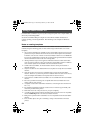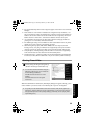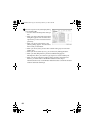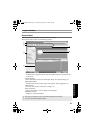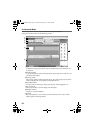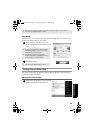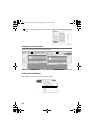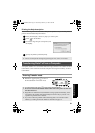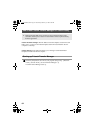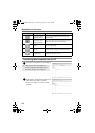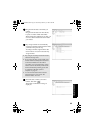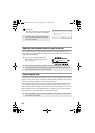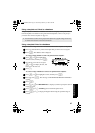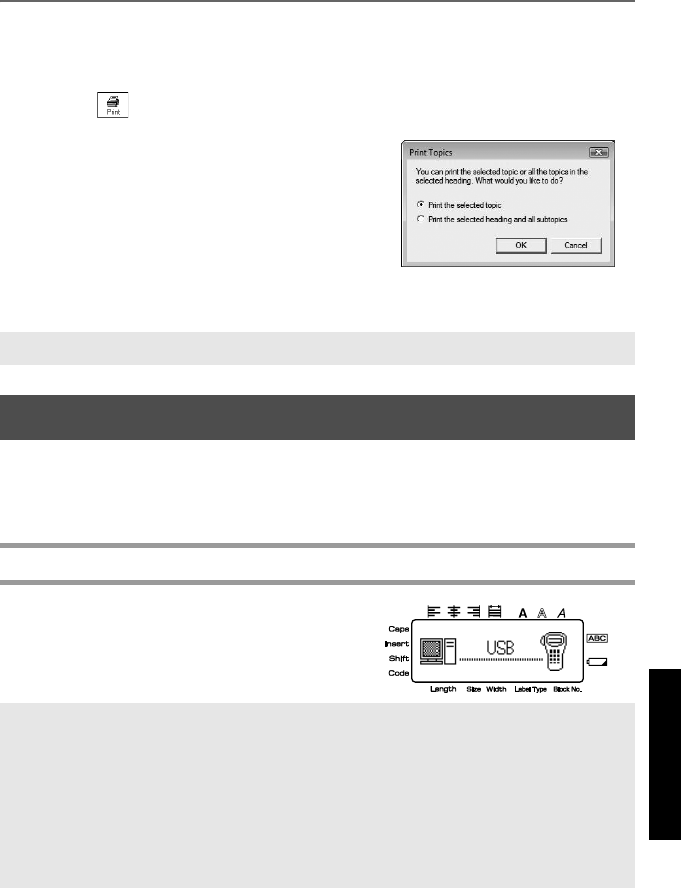
61
Using P-touch Labeler With a
Computer (for PT-7600 only)
Printing the Help description
The information given in P-touch Editor Help can be printed. Use your normal printer to
print the P-touch Editor Help information.
1 In the [Contents] tab, choose any topic you want to print.
2 Click on the Toolbar.
3 Choose the range of topics to be printed, and
click [OK].
4 Specify the [Printer] and click [Print].
Transferring Data To/From a Computer
A template, database or a user-defined character image (character not available on the P-
touch labeler) can be transferred from the computer and assigned to a PF key on the P-
touch labeler.
Entering Transfer mode
● Hold down g and press o to turn on
the P-touch labeler in Transfer mode.
☞ Choose a normal printer that supports general paper sizes, such as A4 or Letter.
☞ To exit Transfer mode, press o to turn off the P-touch labeler.
☞ Be sure not to turn off the P-touch labeler while data is being sent to it, otherwise
the data will be lost.
☞ Regardless of whether the P-touch labeler is being operated from battery or the
AC adapter, the machine will automatically turn off if no key is pressed or no
operation is performed for 5 minutes.
☞ If you have software problems with transferring data to or from the P-touch
labeler, try resetting the P-touch labeler as described on page 74.
PT75007600us.book Page 61 Wednesday, February 27, 2008 2:50 PM