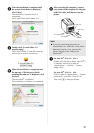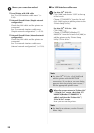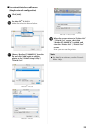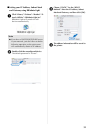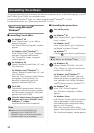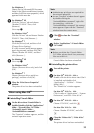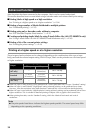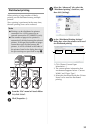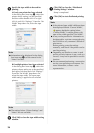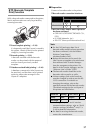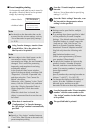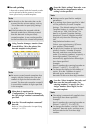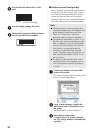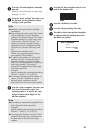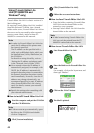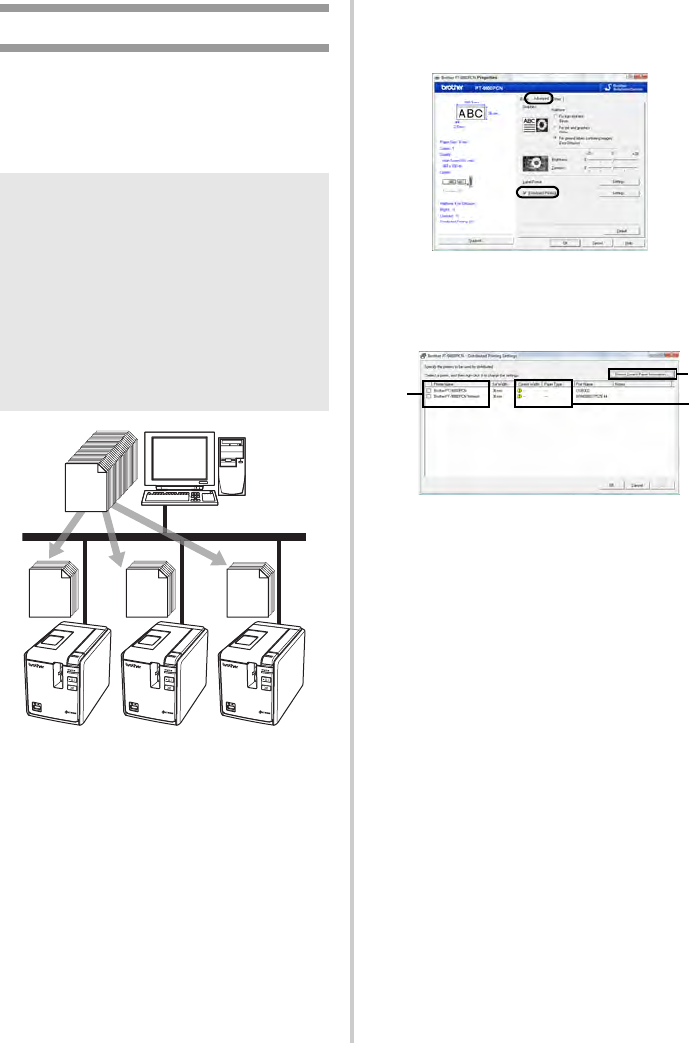
35
Distributed printing
When printing a large number of labels,
printing can be distributed among multiple
printers.
Since printing is performed at the same time,
the total printing time can be reduced.
1
From the “File” menu in P-touch Editor
5.0, click “Print”.
2
Click [Properties...].
3
Select the “Advanced” tab, select the
“Distributed printing” check box, and
then click [Settings].
4
In the “Distributed Printing Settings”
dialog box, select the printers to be used
for distributed printing.
1. Click [Detect Current Paper
Information...].
2. The current printer information that
was detected appears below “Current
Width” and “Paper Type”.
3. Select the check box beside the “Printer
Name” to be used for distributed
printing.
Note
● Printing can be distributed to printers
connected via a USB connection or
network connection (PT-9800PCN only).
● The number of pages to be printed is
automatically divided among the selected
printers. If the specified number of pages
cannot be evenly divided among the
printers, it will be divided in the order of
the printers listed in the dialog box when
the print settings are specified in step
4.
67 67
66
200
3
1
2