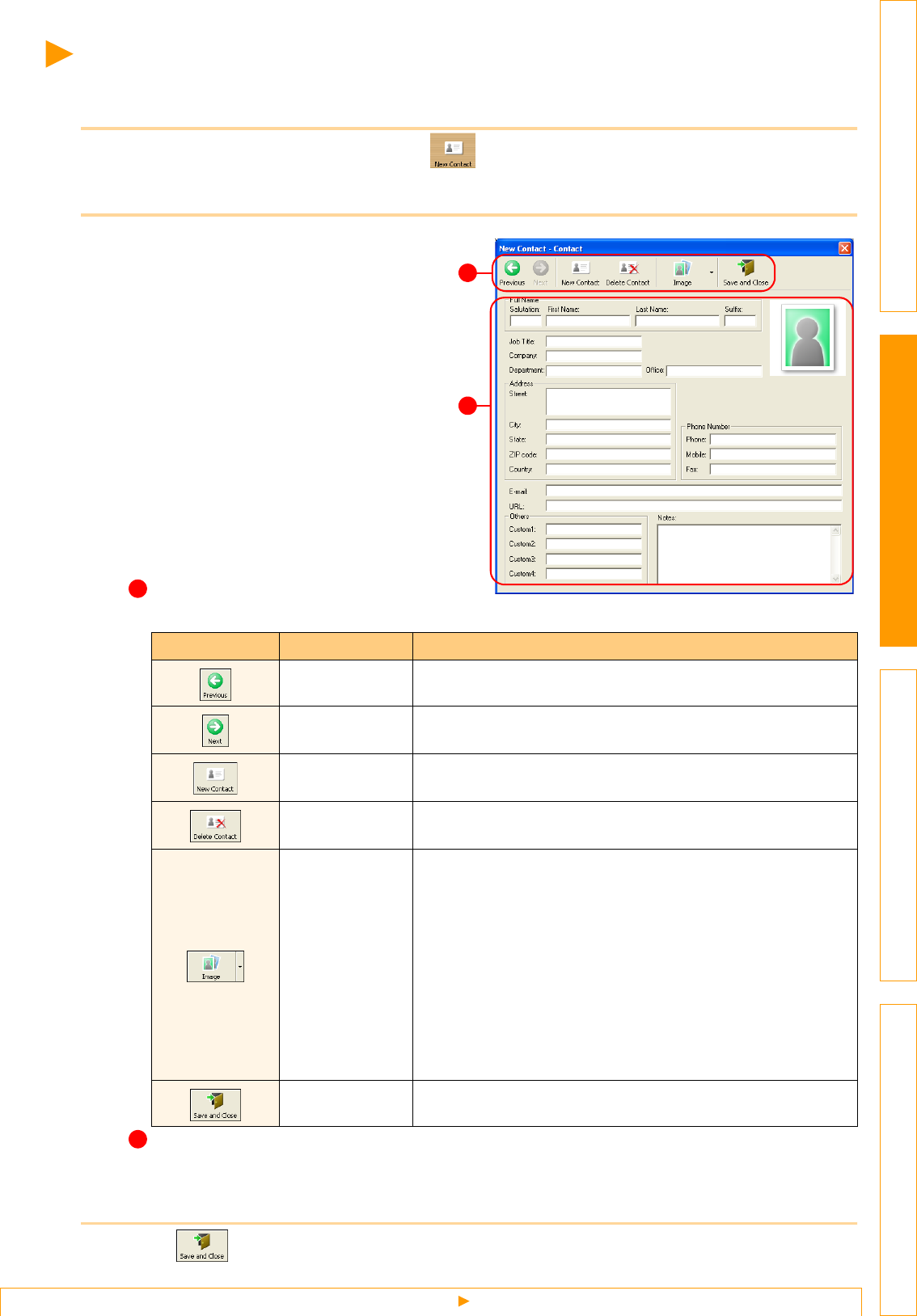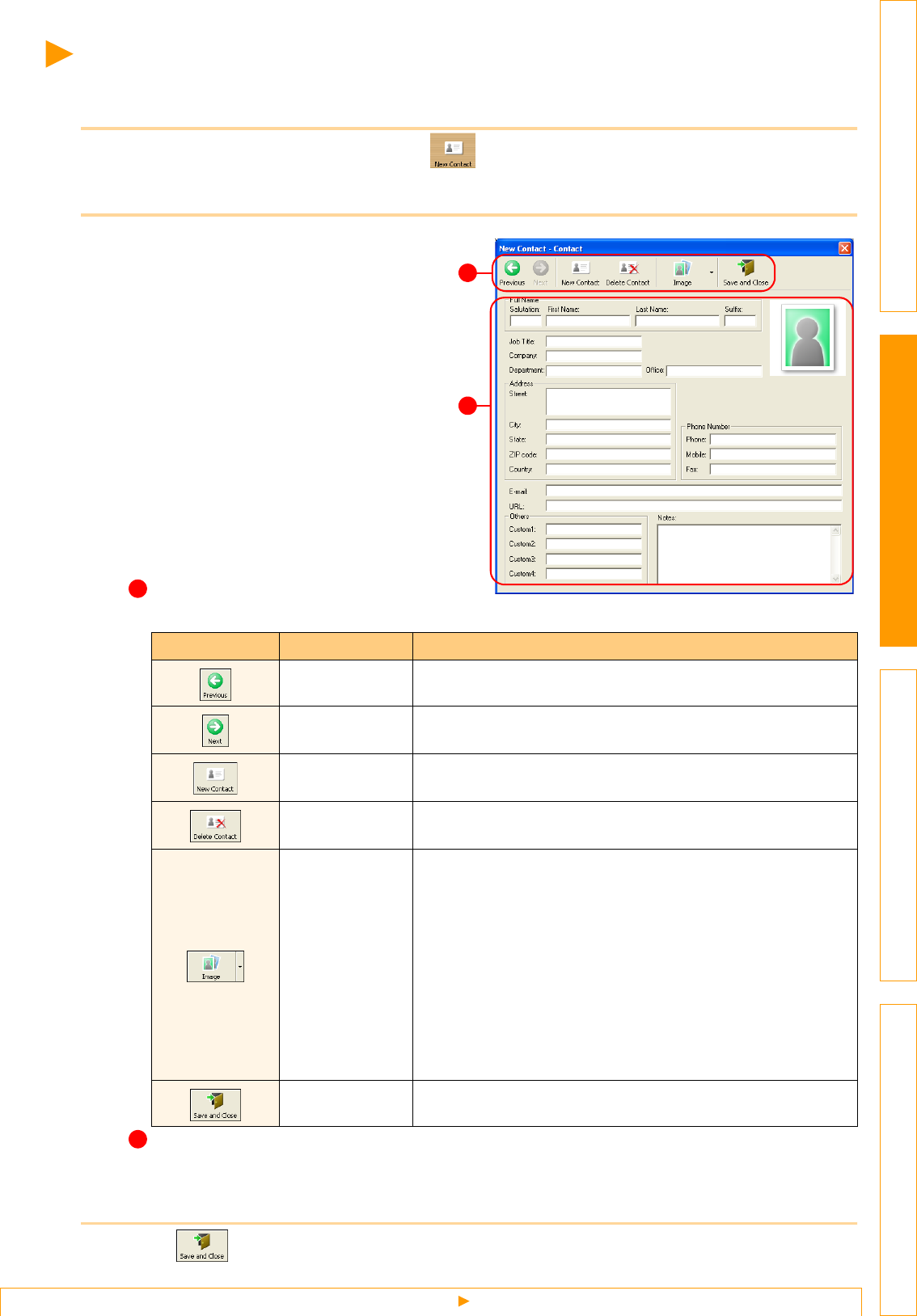
Creating a New Contact
33
IntroductionCreating Labels (For Windows)Creating Labels (For Macintosh)Appendix
Creating a New Contact
This section explains how to create a new contact.
1 Click [File]-[New Contact]. Or, click .
The [New Contact] dialog box appears.
2 Enter data for each item.
New Contact form toolbar
The following commands are categorized in the menu:
Contact form
Used to enter each item such as name, address, phone number, company information, and E-mail
for the new contact.
3 Click .
Icon Button name Function
Previous Displays the previous contact.
Next Displays the next contact.
New Contact Displays the New Contact form window for a new contact.
Delete Contact Deletes the contact that is currently selected.
Image
Allows you to insert an image for a contact.
The following file types are supported:
• Bitmap (*.bmp, *.dib)
• JPEG file (*.jpg, *.jpeg)
• TIFF file (uncompressed)(*.tif )
• GIF file (*.gif )
• Icon (*.ico)
• Windows Meta File(*.wmf, *.emf)(*Image adjustment is not
allowed.)
• PNG file (*.png)
Save and Close Saves the contact and closes the [New Contact] dialog box.
2
1
1
2