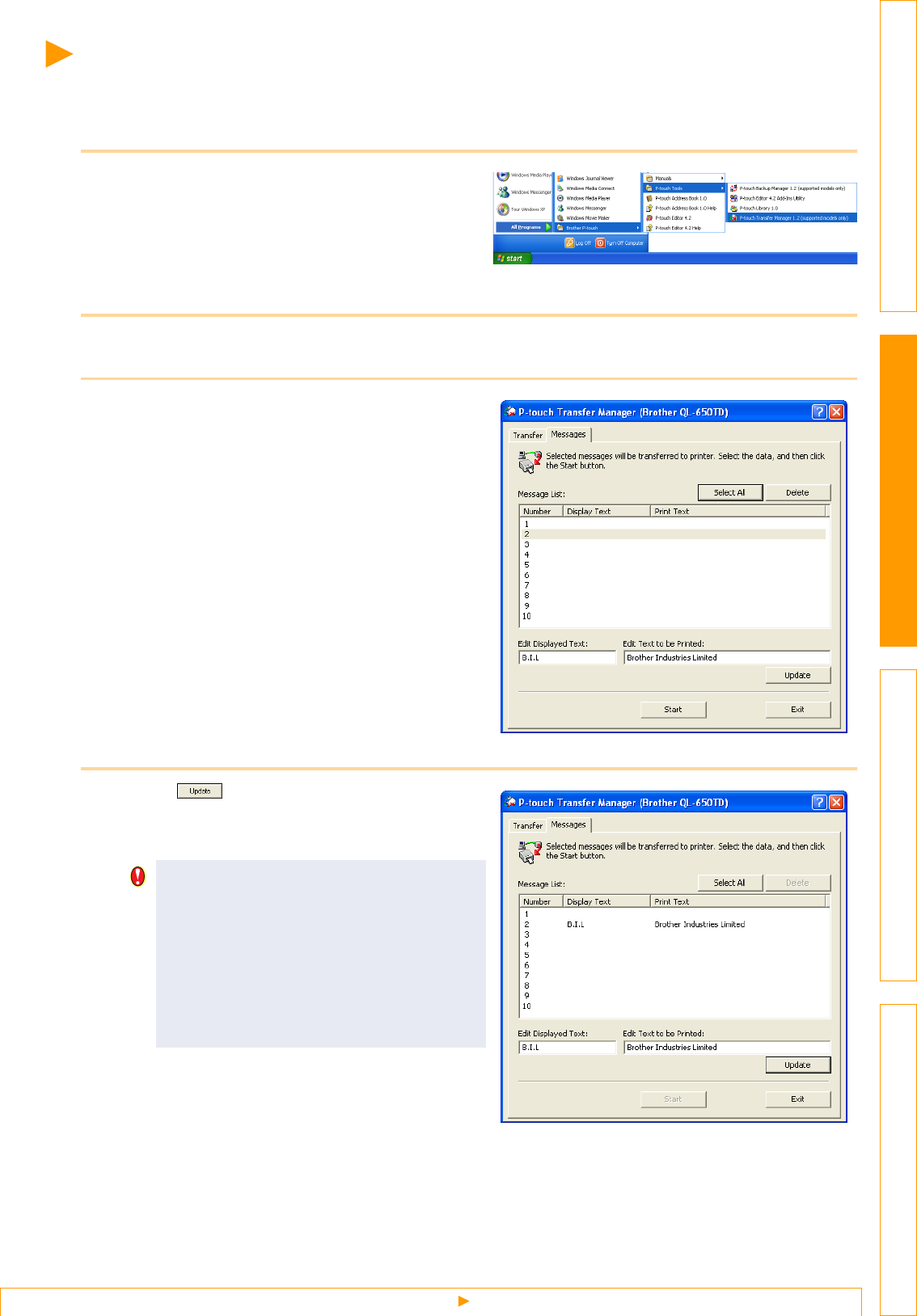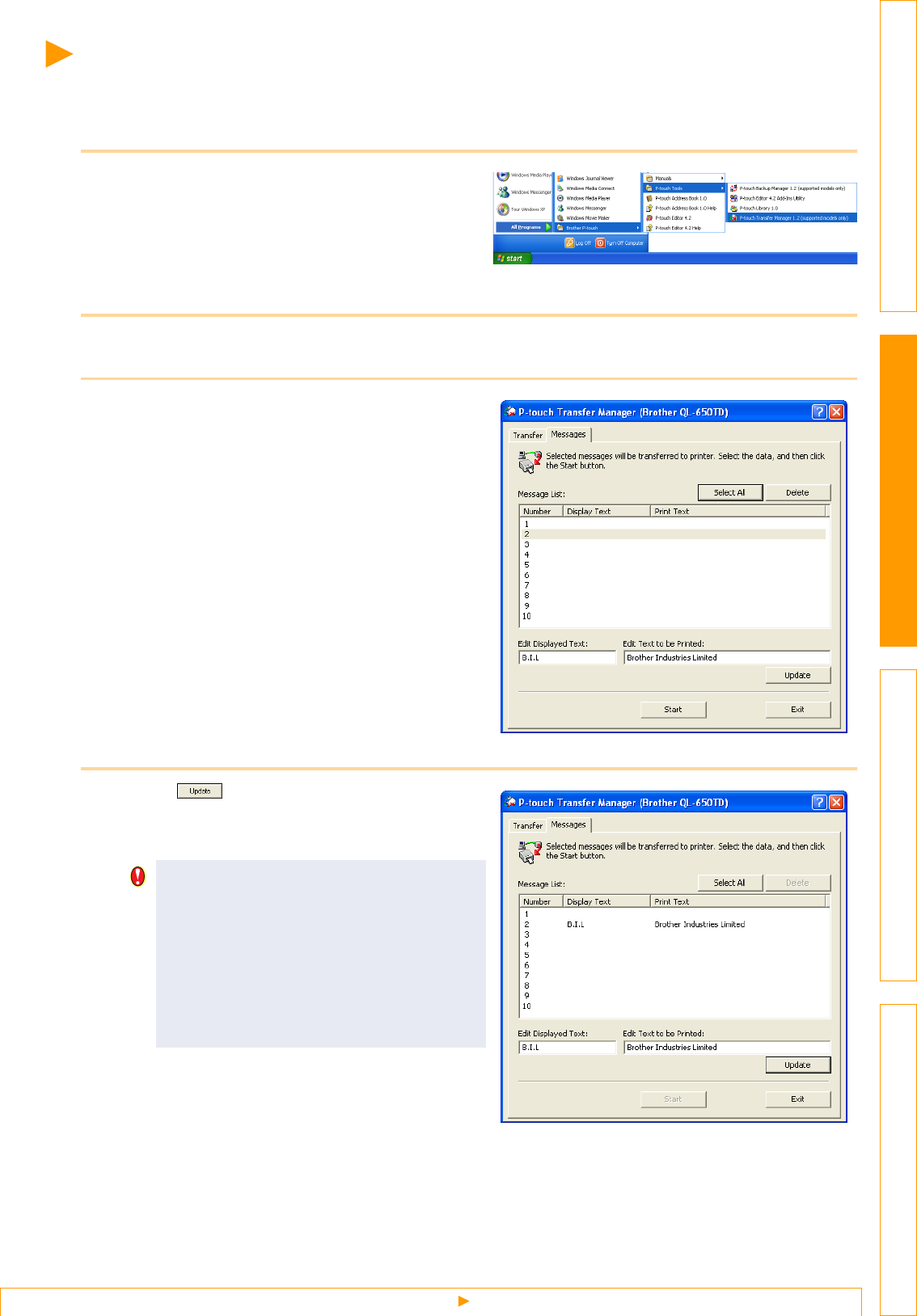
Transferring a Message
39
IntroductionCreating Labels (For Windows)Creating Labels (For Macintosh)Appendix
Transferring a Message
You can enter character strings for the "Message" items that will be used in the preset templates for the
Brother QL-650TD.
1 Click [Start]-[All Programs(Programs)]-
[Brother P-touch]-[P-touch Tools]-
[P-touch Transfer Manager 1.2 (supported
models only)].
P-touch Transfer Manager 1.2 is launched.
2 Click the [Messages] tab.
3 Click the [Number] in which you want to
store the message and enter the [Edit
Displayed Text] and [Edit Text to be
Printed] items.
• Edit Displayed Text
This item is for a character string that will be
displayed on the LCD of the Brother QL-650TD.
(The number of characters is limited to 10).
• Edit Text to be Printed
This item is for the character string message
that will be printed on the label.
4 Click .
The entered characters are shown in the
[Message List].
• If you want to delete the [Message], select
the message, delete the characters in the
[Edit Text to be Printed] and [Edit
Displayed Text] boxes and transfer the
data so that the message in the Brother
QL-650TD is also deleted.
• The last data that was transferred is stored
by the P-touch Transfer Manager.