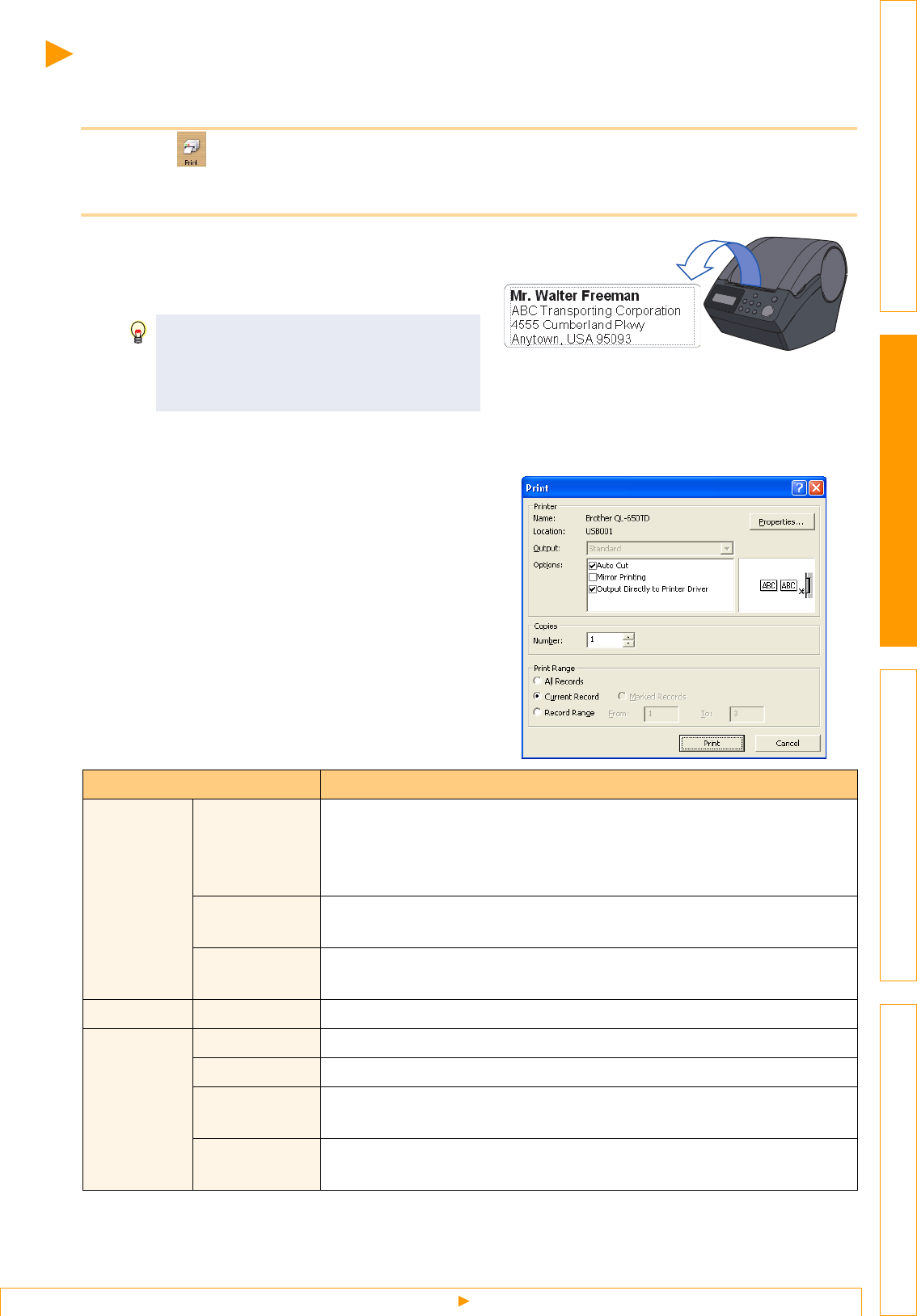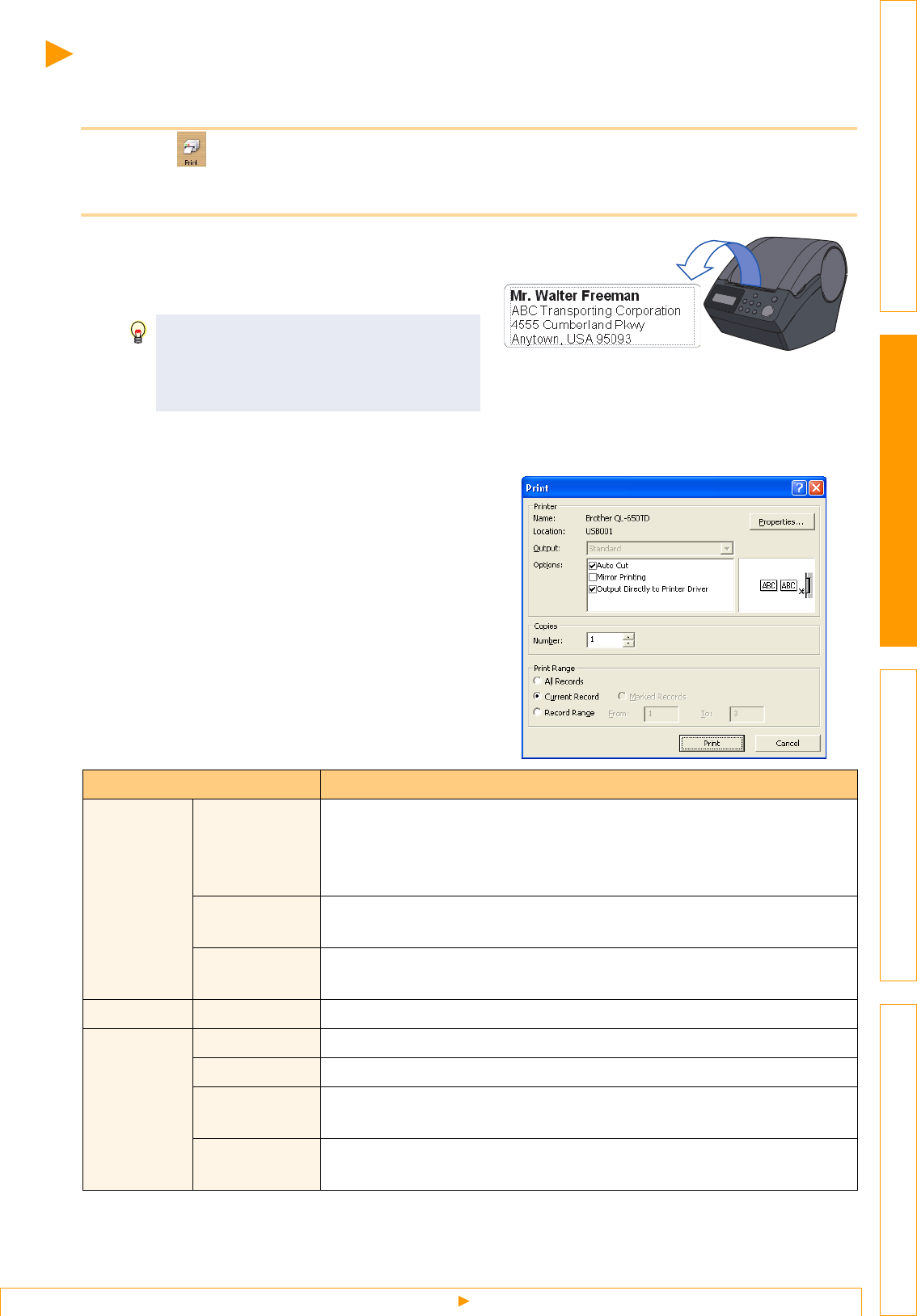
Printing the Label
36
IntroductionCreating Labels (For Windows)Creating Labels (For Macintosh)Appendix
Printing the Label
This section explains how to print a created label.
1 Click .
The labels are printed.
2 Cut off the printed label using the Cut
button (Brother QL-550/650TD) or the Cut
lever (Brother QL-500) of the printer.
Print Options and label cutting
Clicking [File]-[Print] will open the [Print] dialog box.
This dialog box allows you to set the print options and
the number of copies.
In the [Print] dialog box, if [Auto Cut] is
checked in [Options], the printed labels will
be automatically cut (Brother QL-550/
650TD only).
Settings Details
Options
Auto Cut
(Brother QL-550/
650TD only)
When this check box is checked, labels will be automatically cut.
When this check box is not checked, labels won't be automatically cut after
printing.
Press the Cut button in the printer to cut them, as needed.
Mirror Printing
When this check box is checked, labels will be flipped horizontally and
printed.
Output Directly
Printer Driver
Check this check box for normal use.
Copies Number Used to specify the number of copies to be printed.
Print Range
All Records Prints all contacts in shown in the Record View.
Current Contact Prints the contact that is currently displayed.
Marked
Contacts
Prints the contacts marked in the Record View.
Check the check box at the left end of the field to mark the contact.
Contact Range
Prints the contacts designated by the range specified in the From and To
boxes.