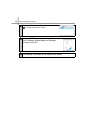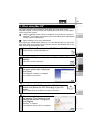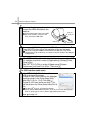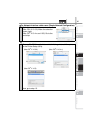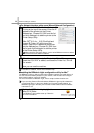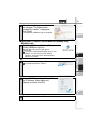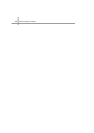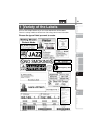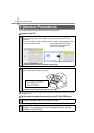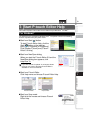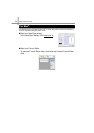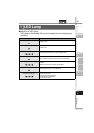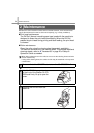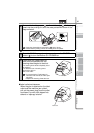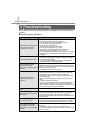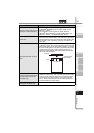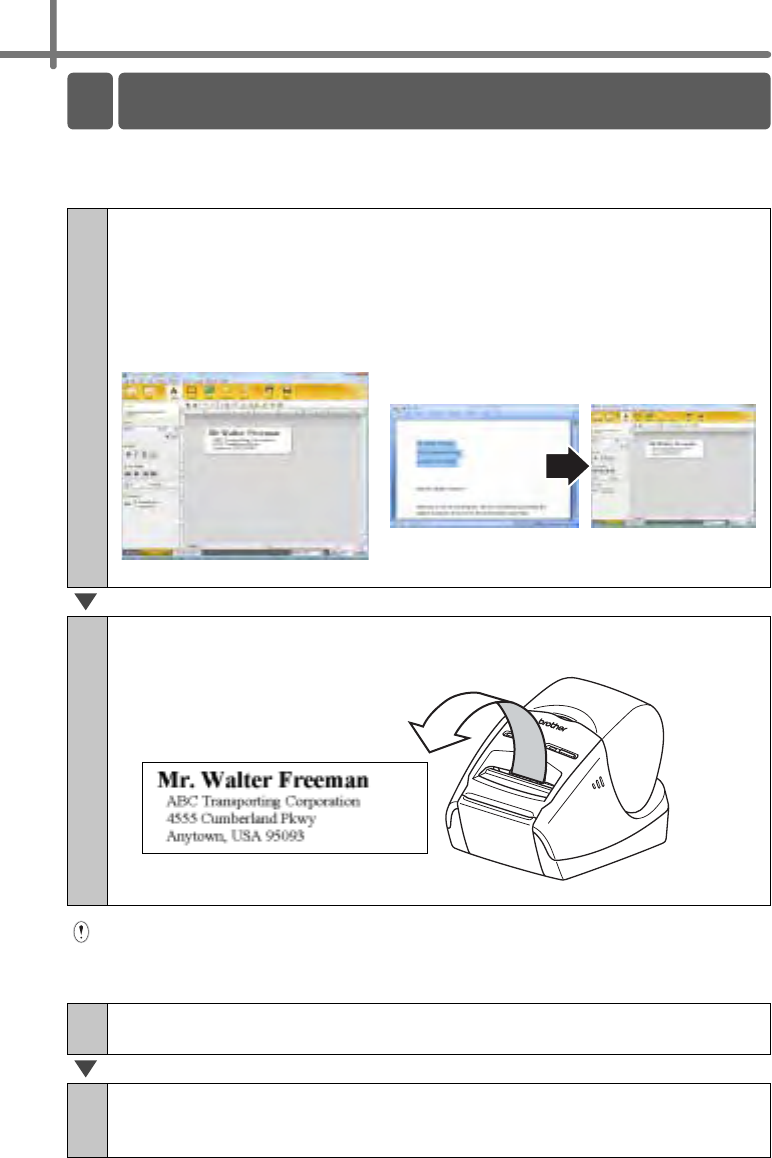
STEP3 Label Overview
30
This section describes the general procedure for creating labels.
!Connect to the PC
Remove the labels from the label output slot when the labels are piled up. It prevents
the paper jam.
!Use the machine without connecting to the PC (QL-580N only)
1
Create the label data.
Enter text directly using P-touch Editor, or copy text from a Microsoft
®
Office
application.
Use P-touch Editor's variety of editing functions to format and decorate your label.
• Enter text in P-touch Editor. • Copy text from Microsoft
®
Office.
(Microsoft
®
Word for Windows
®
shown in the example)
For details on how to create the labels, see the Help.
2
Print the label.
Print the label from the Brother QL printer.
For details on how to print the labels, see the Help.
1
Create the label data and transfer it to the printer. (See the P-touch
Transfer Manager chapter of the User's Guide)
2
Use the P-touch Template command to print the transferred
template. (For details of the P-touch Template function, see the
manuals in the CD-ROM.).
2 General Procedures