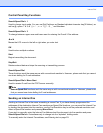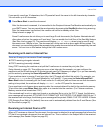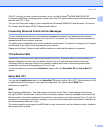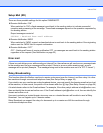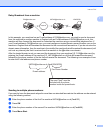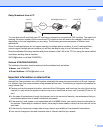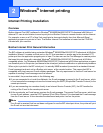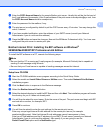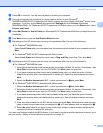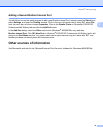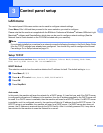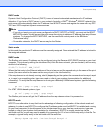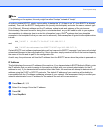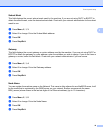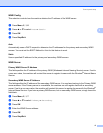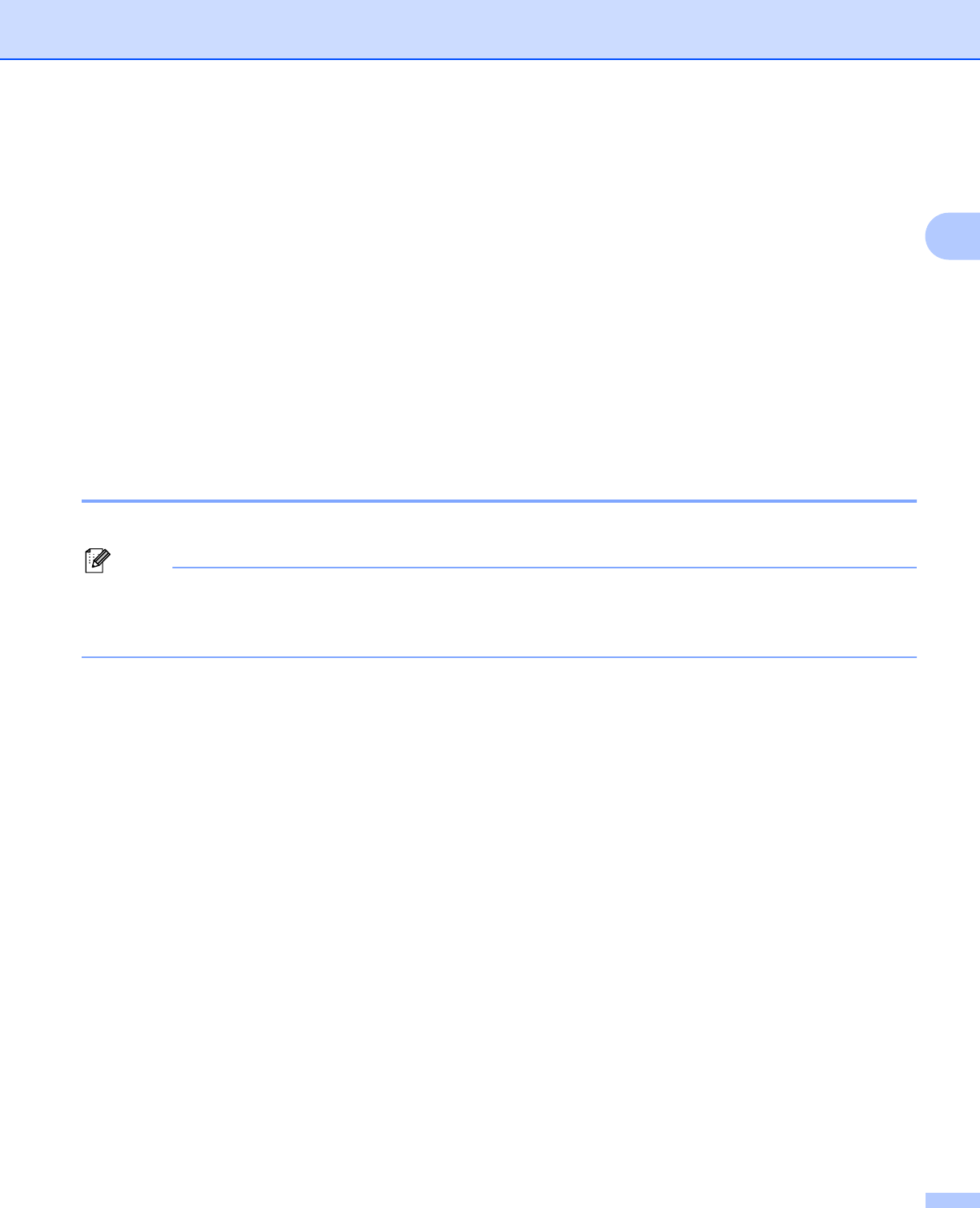
Windows
®
Internet printing
10
2
e Enter the POP3 Account Name for the remote Brother print server. Usually this will be the first part of
the E-mail address (for example, if the E-mail address of the print server is emailprinter@xyz.com, then
the POP3 Account Name would be emailprinter).
f Enter the password for the mailbox, if any.
g The print server is configured by default to poll the POP3 server every 10 minutes. You may change this
value, if desired.
h If you have enabled notification, enter the address of your SMTP server (consult your Network
Administrator if you do not know this address).
i Press the OK button and save the changes. Now exit the BRAdmin Professional utility. You have now
configured the print server to receive print jobs.
Brother Internet Print: Installing the BIP software on Windows
®
98/98SE/Me/2000/XP/XP Professional x64 Edition 2
To install the BIP software on a PC, execute the following steps:
Note
• Be sure that the PC is running an E-mail program (for example, Microsoft Outlook) that is capable of
sending E-mail message using Winsock.
• Be sure that your E-mail server is capable of sending messages across the Internet.
Setup from CD-ROM 2
a Start the CD-ROM installation menu program according to the Quick Setup Guide.
b Select the model and Install Other Drivers or Utilities menu. Then select Network Print Software
installation program.
c Click the Next button in response to the Welcome message.
d Select the Brother Internet Print button.
e Select the desired directory to install the BIP files and then click Next. The installation program will create
the directory for you if it does not already exist.
f You will then be asked for a port name. Enter the name of the port. The port name must begin with BIP
and end with a number, for example, BIP1.
g Press OK to continue.
h You will then be asked to enter the port settings for the remote print server:
Enter any unique legal Internet E-mail address for the remote print server (for example
emailprinter@xyz.com). Note that Internet E-mail addresses cannot have spaces in them.
Enter your E-mail address and the IP address of your SMTP E-mail server (consult your Network
Administrator if you do not know this address). Also specify if you are going to use the
Partial E-mail Print option and the Notification type.