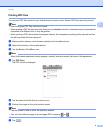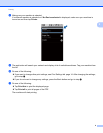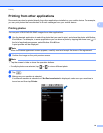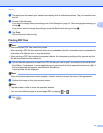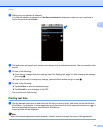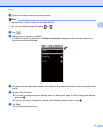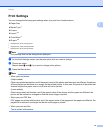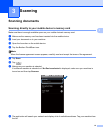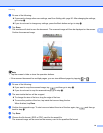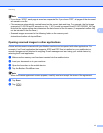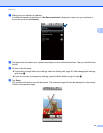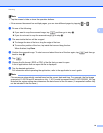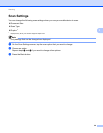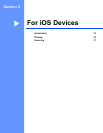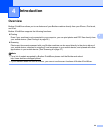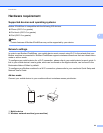Scanning
16
3
i Do one of the following:
If you want to change other scan settings, see Scan Settings uu page 20. After changing the settings,
go to step j.
If you do not want to change any settings, press the Back button and go to step j.
j Tap Scan.
The machine will start to scan the document. The scanned image will then be displayed on the screen.
Confirm the scanned image.
Note
• Tap the screen to hide or show the operation buttons.
• If the scanned document has multiple pages, you can view different pages by tapping or .
k Do one of the following:
If you want to crop the scanned image, tap and then go to step l.
If you do not want to crop the scanned image, go to step n.
l The area inside the box will be cropped.
To change the size of the box, drag the edge of the box.
To move the position of the box, tap inside the box and drag the box.
When finished, tap Done.
m Confirm the cropped image. To start over and select the size of the box again, tap and then go
back to step l.
n Tap Save.
o Choose the file format (JPEG or PDF) used for the saved file.
The scanned image will be saved on the memory card in the specified file format.